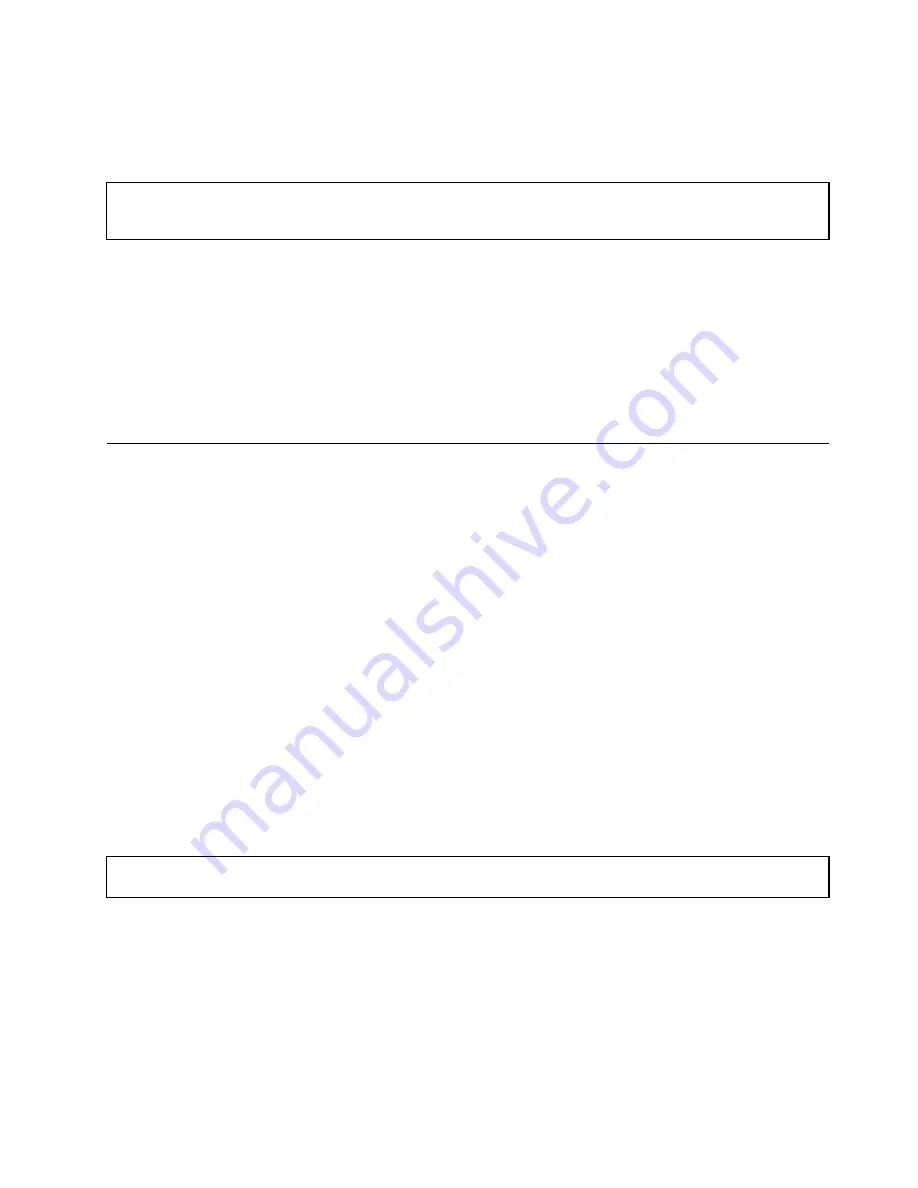
• If your storage array has air ducts or air baffles, do not remove them while the storage array is running.
Operating the storage array without the air ducts or air baffles might cause overheating problems.
Working with the storage array with the power on
Attention:
Static electricity that is released to internal storage array components when the storage array is turned on
might cause the storage array to halt, which might result in the loss of data. To avoid this potential problem, always
use an ESD wrist strap or other grounding system when you work inside the storage array with the power on.
Follow these guidelines when you work with the storage array with the power on:
• Avoid wearing loose-fitting clothing on your forearms. Button long-sleeved shirts; do not wear cuff links.
• Do not allow your necktie or scarf to hang inside the storage array.
• Remove jewelry, such as bracelets, necklaces, rings, and loose-fitting wrist watches.
• Remove items from your shirt pocket, such as pens and pencils. These items might fall into the storage
array as you lean over it.
• Avoid dropping any metallic objects into the storage array, such as paper clips, hairpins, and screws.
Installing, removing, or replacing hardware
This topic provides instructions on how to install, remove, or replace hardware for your storage array. You
can expand the capabilities of your storage array by adding new hardware devices, such as memory modules
or other storage array options, and maintain your storage array by replacing the failing hardware devices.
If you are handling a storage array option, refer to the appropriate installation and or removal instructions in
this topic along with the instructions that come with the option.
Notes:
1. Use only parts provided by Lenovo.
2. Depending on the model, your storage array might look slightly different from the illustrations in this topic.
The EMI integrity and cooling of the storage array are protected by having all bays covered or occupied.
When you install an internal drive or a power supply, save the EMI shield or dummy drive tray from the drive
bay in the event that you later remove the device.
Attention:
An unoccupied drive bay without a cover, shield, dummy drive tray, filler, or any other protection
might impact the EMI integrity and cooling of the storage array, which might result in overheating or
component damage.
Installing or replacing a hot-swap drive
Attention:
Do not open your storage array or attempt any repair before reading and understanding “Safety
information” on page iii and “Guidelines” on page 31.
This topic provides instructions on how to install or replace a hot-swap drive.
This topic applies only to storage array models that have drives installed. See “Features” on page 6 for more
information about the supported drives.
For a list of ThinkServer drive options, go to:
http://www.lenovo.com/thinkserver
Chapter 6
.
Installing, removing, or replacing hardware
33
Summary of Contents for 70F0
Page 16: ...4 ThinkServer Storage SA120 User Guide and Hardware Maintenance Manual ...
Page 36: ...24 ThinkServer Storage SA120 User Guide and Hardware Maintenance Manual ...
Page 38: ...26 ThinkServer Storage SA120 User Guide and Hardware Maintenance Manual ...
Page 70: ...58 ThinkServer Storage SA120 User Guide and Hardware Maintenance Manual ...
Page 74: ...62 ThinkServer Storage SA120 User Guide and Hardware Maintenance Manual ...
Page 78: ...66 ThinkServer Storage SA120 User Guide and Hardware Maintenance Manual ...
Page 95: ......
Page 96: ......
















































