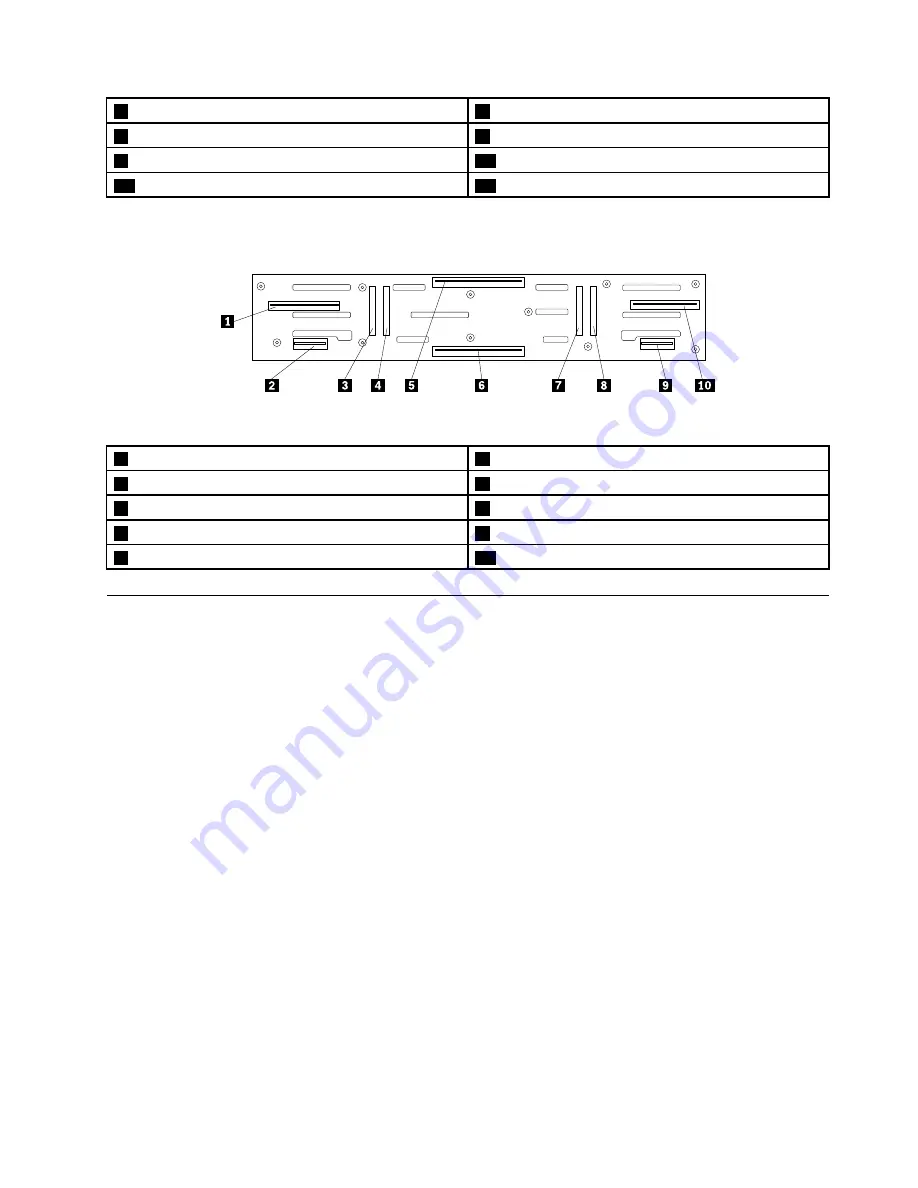
5
Slot 4 for a 3.5-inch drive
6
Slot 5 for a 3.5-inch drive
7
Slot 6 for a 3.5-inch drive
8
Slot 7 for a 3.5-inch drive
9
Slot 8 for a 3.5-inch drive
10
Slot 9 for a 3.5-inch drive
11
Slot 10 for a 3.5-inch drive
12
Slot 11 for a 3.5-inch drive
The following illustration shows the slots and connectors on the rear of the backplane.
Figure 13. Slots and connectors on the rear of the backplane
1
Power supply 1 connector
2
Fan assembly 1 connector
3
Slot 12 for a 2.5-inch drive
4
Slot 13 for a 2.5-inch drive
5
Rear I/O module 2 connector
6
Rear I/O module 1 connector
7
Slot 14 for a 2.5-inch drive
8
Slot 15 for a 2.5-inch drive
9
Fan assembly 2 connector
10
Power supply 2 connector
Connecting the storage arrays
You can connect up to eight storage arrays to a server. When you connect only one storage array to a server,
the connection is referred to as basic mode. When you connect two to eight storage arrays to a server,
the connection is referred to as cascading mode.
Notes:
• To connect the storage arrays, the target server must have a RAID card or a Host Bus Adapter (HBA)
installed.
• Depending on the model, your storage arrays might look slightly different from the illustrations in this topic.
Connecting a storage array to a server
To connect a storage array to a server, do the following:
1. Connect one end of a mini-SAS signal cable to the SAS-in connector on a rear I/O module of the
storage array.
2. Connect the other end of the mini-SAS signal cable to an available mini-SAS connector on the RAID
card or the Host Bus Adapter in the server. For more information about the RAID card or the Host Bus
Adapter, refer to the user guide of your server.
3. For a storage array with two rear I/O modules, you can repeat step 1 and step 2 to connect another
mini-SAS signal cable to the server and the secondary rear I/O module.
Note:
Connecting a storage array to a server through two rear I/O modules provides redundancy.
The redundancy helps avoid significant interruption to the connection of the storage array when a
rear I/O module fails.
Chapter 2
.
Product overview
19
Summary of Contents for 70F0
Page 16: ...4 ThinkServer Storage SA120 User Guide and Hardware Maintenance Manual ...
Page 36: ...24 ThinkServer Storage SA120 User Guide and Hardware Maintenance Manual ...
Page 38: ...26 ThinkServer Storage SA120 User Guide and Hardware Maintenance Manual ...
Page 70: ...58 ThinkServer Storage SA120 User Guide and Hardware Maintenance Manual ...
Page 74: ...62 ThinkServer Storage SA120 User Guide and Hardware Maintenance Manual ...
Page 78: ...66 ThinkServer Storage SA120 User Guide and Hardware Maintenance Manual ...
Page 95: ......
Page 96: ......
















































