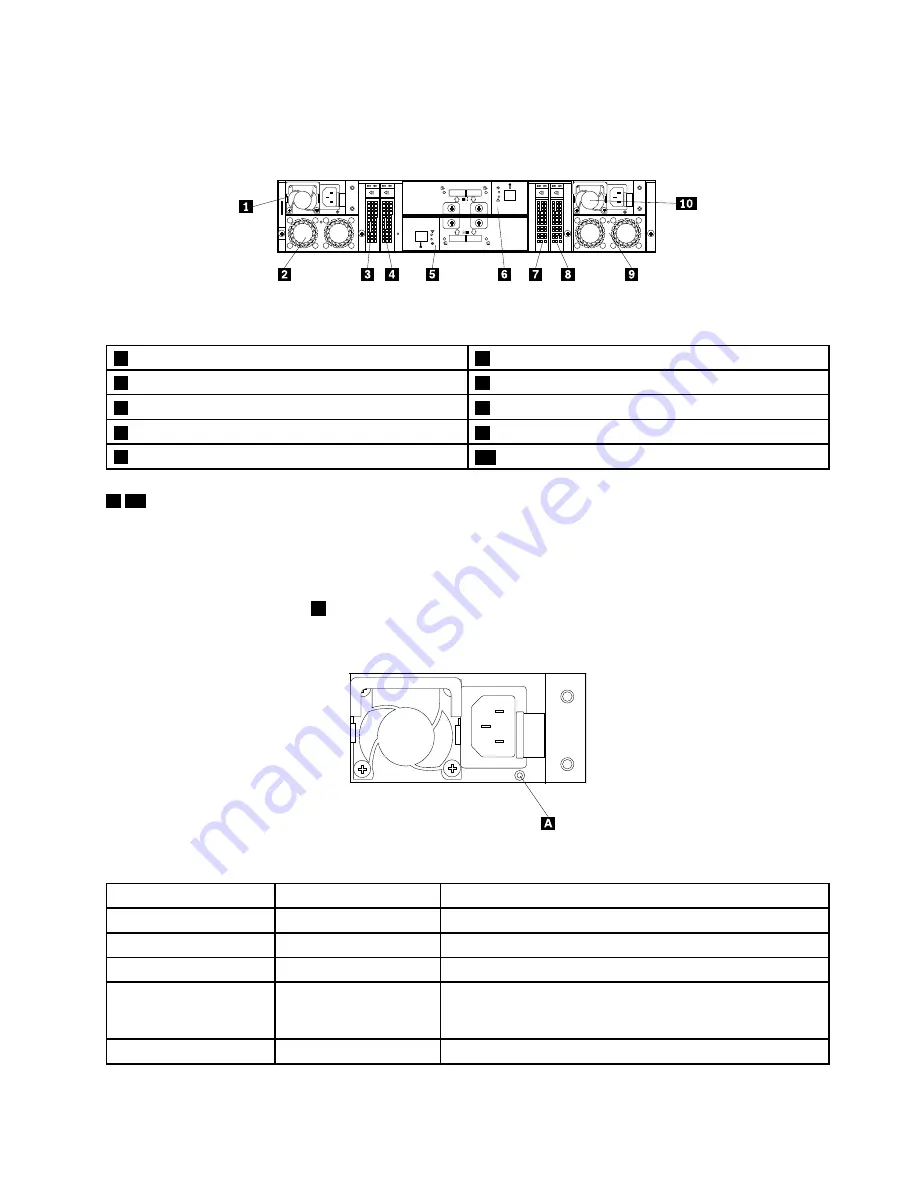
Note:
Depending on the model, your storage array might look slightly different from the following illustration
in this topic.
Figure 4. Rear view of the storage array
1
Power supply 1
2
Fan assembly 1
3
2.5-inch drive bay (bay 12)
4
2.5-inch drive bay (bay 13)
5
Rear I/O module 1
6
Rear I/O module 2 (in some models)
7
2.5-inch drive bay (bay 14)
8
2.5-inch drive bay (bay 15)
9
Fan assembly 2
10
Power supply 2 (in some models)
1 10
Power supply
The hot-swap power supplies help you avoid significant interruption to the operation of the storage array
when a power supply fails. You can purchase a power supply option from Lenovo and install the power
supply to provide power redundancy without turning off the storage array.
The power-supply-status LED
A
as shown in the following illustration helps you determine the current
status of the power supply.
Figure 5. Power-supply-status LED
Status
Color
Description
On
Amber
The power supply has critical errors.
On
Green
The power supply is working normally.
Blinking
Amber
The power supply is working, but has potential errors.
Blinking
Green
The power supply is disconnected from the ac power source.
The other power supply provides power for the whole storage
array.
Off
None
The power supplies are not connected to the ac power source.
Chapter 2
.
Product overview
11
Summary of Contents for 70F0
Page 16: ...4 ThinkServer Storage SA120 User Guide and Hardware Maintenance Manual ...
Page 36: ...24 ThinkServer Storage SA120 User Guide and Hardware Maintenance Manual ...
Page 38: ...26 ThinkServer Storage SA120 User Guide and Hardware Maintenance Manual ...
Page 70: ...58 ThinkServer Storage SA120 User Guide and Hardware Maintenance Manual ...
Page 74: ...62 ThinkServer Storage SA120 User Guide and Hardware Maintenance Manual ...
Page 78: ...66 ThinkServer Storage SA120 User Guide and Hardware Maintenance Manual ...
Page 95: ......
Page 96: ......
















































