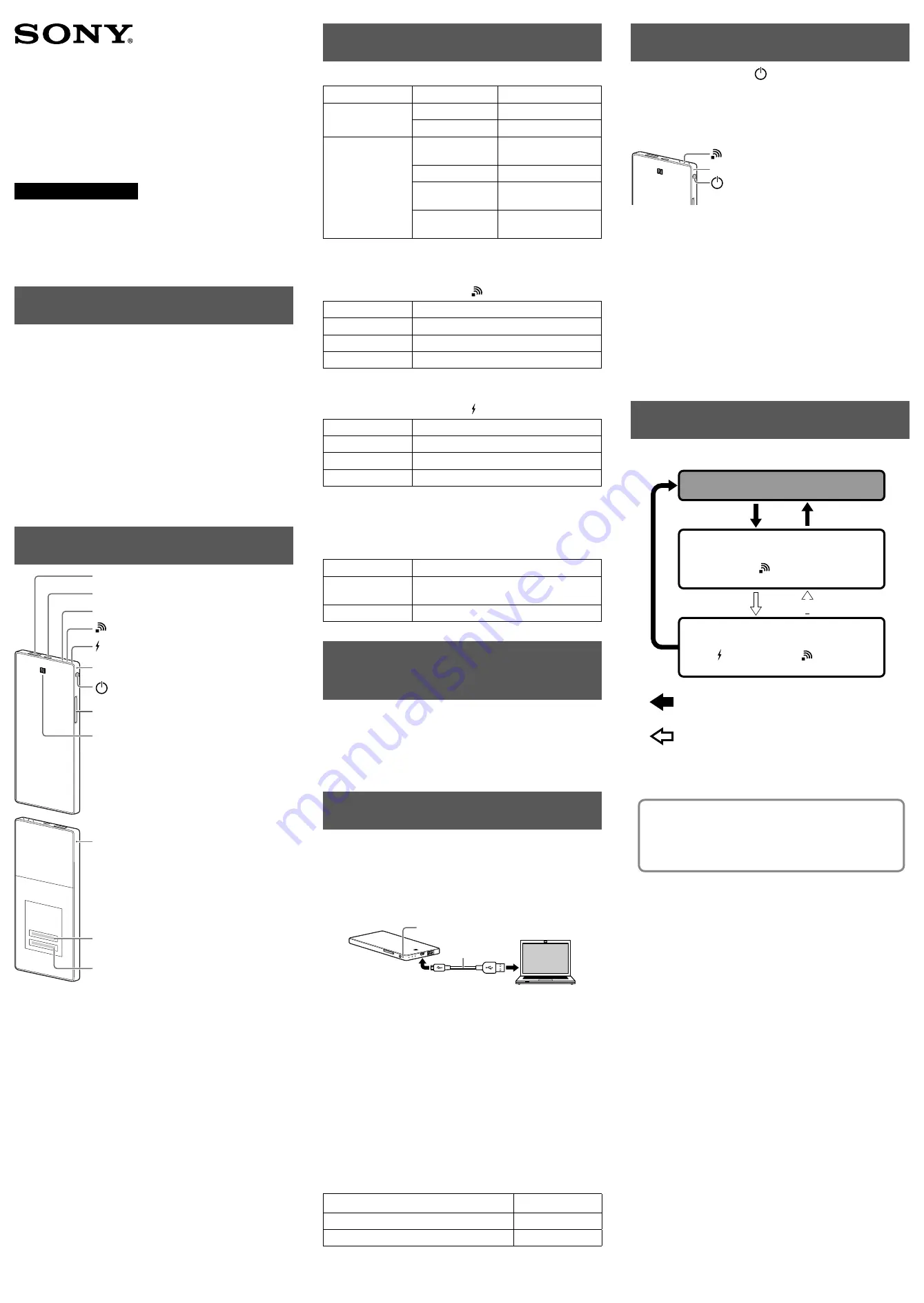
4-479-237-
12(1)
Portable Wireless Server
Quick Start Guide
WG-C20 Series
For Computer users
Read this Quick Start Guide when using this unit with a computer.
When using with a smartphone or tablet, refer to the Quick Start
Guide supplied with this unit or download “Quick Start Guide for
Smartphone or Tablet Users” from the following website.
http://www.sony.net/c20/
Trademarks
ˎ
Microsoft, Windows and Windows Vista are either registered
trademarks or trademarks of Microsoft Corporation in the United
States and/or other countries.
ˎ
Mac OS is a trademark of Apple Inc., registered in the U.S. and
other countries.
ˎ
Wi-Fi® and Wi-Fi Alliance® are registered marks of the Wi-Fi
Alliance.
ˎ
The N Mark is a trademark or registered trademark of NFC
Forum, Inc. in the United States and in other countries.
ˎ
DLNA and DLNA CERTIFIED are trademarks and/or service marks
of Digital Living Network Alliance.
Other product names, trade names, service names etc. used in this
manual are trademarks or registered trademarks of their
respective companies or organizations.
Identifying the Parts
USB A port *1
USB microB port *2
ACCESS (data access) lamp
(Wireless LAN indicator) lamp
(Power feeding indicator) lamp
Battery indicator lamp
(Power) button
Card slot (SD card)
NFC touch point
*1 For powering a smartphone or tablet/
For connection with USB memory, etc.
*2 For charging this unit/
For connection with a computer
Reset switch
MAC address
Serial number
© 2013 Sony Corporation
Indicator Lamp of this Unit
Battery indicator lamp
Lamp condition
Status
Charging indicator
Amber
Charging in progress
Amber -> off*
Charging complete
Remaining battery
level indicator
while in use
Green, blinking
slowly
Battery level is high
Green, blinking
Battery level is medium
Red, blinking
rapidly
Battery level is low
Off
Battery has run out or
power is off
* Some USB ports do not support battery charging although they
actually supply power. In this case, even if charging is complete,
the battery indicator lamp does not turn off.
Wireless LAN indicator lamp
Lamp condition
Status
Green
Wireless LAN is on
Green, blinking
Wireless LAN is starting up
Off
Wireless LAN is off
ˎ
When this unit is in the power feeding mode, the lamp is turned
off.
Power feeding indicator lamp
Lamp condition
Status
Green
During or ready for power feeding
Red, blinking
Error
Off
Power feeding is off
ˎ
When a device such as a computer is connected to the USB
microB port, power feeding and data access from the USB A
port is not available. In this case, the power feeding indicator is
turned off.
ACCESS (data access) lamp
Lamp condition
Status
Amber
Updating the system software or an error
occurred
Amber, blinking
Accessing data
Connecting an SD card or a
USB device to this unit
Insert an SD card into the card slot of this unit or connect a USB
device to the USB A port of this unit.
Notes
ˎ
Removing an SD card or a USB device from this unit while
accessing it, can damage important data. Before removing it,
make sure that the data access lamp is not blinking.
Charging this unit
This unit has a built-in rechargeable battery pack.
Charge this unit before use.
Charge this unit from a computer or with a USB AC adaptor (sold
separately).
Charging from a computer
Connect this unit to your computer with the USB cable (supplied)
Battery indicator lamp
USB cable
(supplied)
Charging with a USB AC adaptor (sold separately)
You can charge this unit by connecting the USB cable (supplied) to
this unit and the USB AC adaptor (sold separately), then connect
the USB AC adaptor to the wall outlet (wall socket).
Refer to the support page (http://www.sony.net/c20/) for
information about USB AC adaptors that have been confirmed to
work with this unit.
When charging is complete, the battery indicator lamp turns off*.
When charging is complete, remove the USB cable.
* Some USB ports do not support battery charging although they
actually supply power. In this case, even if charging is complete,
the battery indicator lamp does not turn off.
Refer to the following table for estimating the charging time.
Approximate charging time
Charging devices
Charging time
Computer
8 hours
USB AC adaptor (when using AC-UD10)
3.5 hours*
* Approximate charging time varies depending on the USB AC
adaptor (sold separately) used.
Turning on the power
Press and hold down the (Power) button for 3 seconds
or more.
The power of this unit turns on, then the battery indicator lamp
lights up.
During wireless LAN start-up, the wireless LAN indicator lamp
blinks. When start-up is complete, the lamp remains lit.
Battery indicator lamp
(Power) button
(Wireless LAN indicator) lamp
Notes
ˎ
When the battery level is low, the remaining battery level
indicator blinks (red). Charge this unit.
ˎ
It may take several minutes for this unit to start after turning the
power on. This is not a malfunction.
ˎ
To charge this unit from your computer when the power of this
unit is on, connect your computer to an AC adaptor, then
connect this unit to your computer.
To turn off this unit
Press and hold down the
(Power) button for 3 seconds or more.
The power of this unit turns off, then the wireless LAN indicator
lamp and the battery indicator lamp turn off.
Notes
ˎ
Do not turn off the power of this unit during data transfer.
Changing the modes
The mode of this unit changes depending on how long you press
and hold the power button, as follows.
Power-off
Wireless LAN mode
lights up.
Power feeding mode
lights up green, and
turns off.
Press and hold the power button for 3 seconds or
more.
Press the power button 0.5 to 1 second.
ˎ
In power feeding mode, high power feed is available to charge
your device at a maximum output of 1.5 A.
ˎ
High power feed is not available in the wireless LAN mode.
For details on connecting to a computer by USB and
wireless LAN, see the respective pages according to your
computer.
For Windows
page 2
For Mac
page 3





















