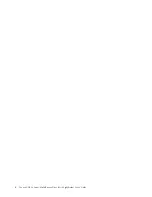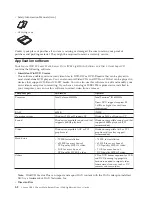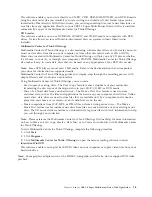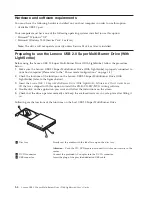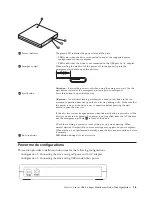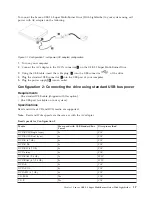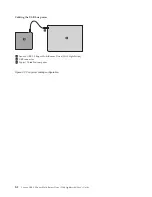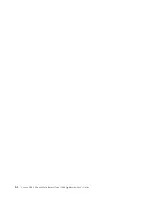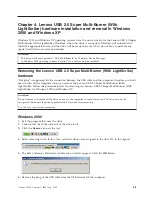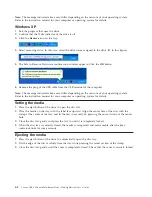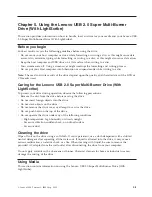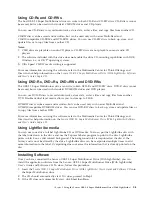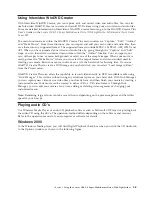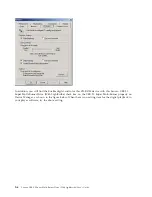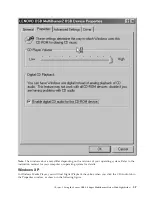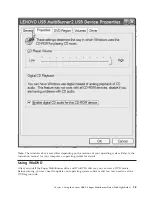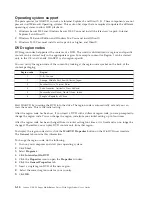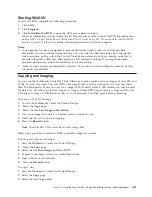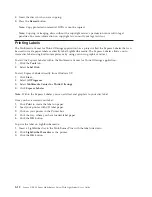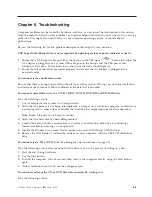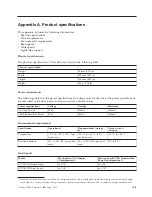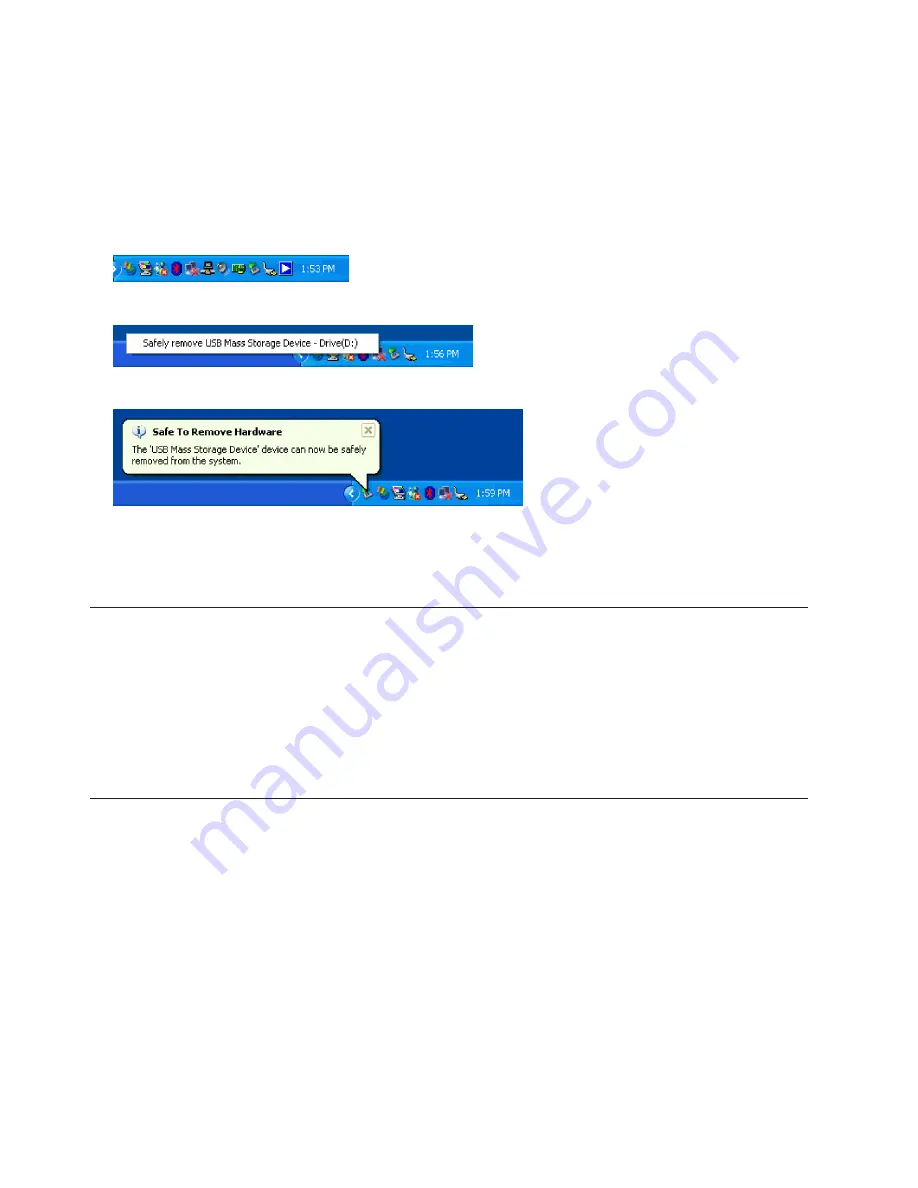
Note:
The
message
indicated
above
may
differ
depending
on
the
versions
of
your
operating
system.
Refer
to
the
instruction
manual
for
your
computer
or
operating
system
for
details.
Windows
XP
1.
Exit
the
program
that
uses
the
drive.
2.
Confirm
that
the
Write
indicator
of
the
drive
is
off.
3.
Click
the
Remove
icon
on
the
tray.
4.
Select
removing
drive.
In
this
case,
select
the
drive
name
assigned
to
the
drive
(D:
in
this
figure).
5.
The
Safe
to
Remove
Hardware
confirmation
window
appears.
Click
the
OK
button.
6.
Remove
the
plug
of
the
USB
cable
from
the
USB
terminal
of
the
computer.
Note:
The
message
indicated
above
may
differ
depending
on
the
versions
of
your
operating
system.
Refer
to
the
instruction
manual
for
your
computer
or
operating
system
for
details.
Setting
the
media
1.
Press
the
eject
button
of
the
drive
to
open
the
disc
tray.
2.
Place
the
media
on
the
tray
with
the
label
face
upward.
Align
the
center
hole
of
the
disc
with
the
clamp
at
the
center
of
the
tray
and
fit
the
disc
in
securely
by
pressing
the
outer
vicinity
of
the
center
hole.
3.
Close
the
disc
tray
gently
and
press
the
tray
in
until
it
is
completely
locked.
4.
When
the
disc
tray
is
correctly
closed,
the
media
is
recognized
and
made
usable
after
the
busy
indicator
blinks
for
some
seconds.
Ejecting
the
media
1.
Press
the
eject
button
of
the
drive
to
automatically
open
the
disc
tray.
2.
Lift
the
edge
of
the
disc
carefully
from
the
tray
while
pressing
the
center
section
of
the
clamp.
3.
Close
the
disc
tray
gently
until
the
cover
is
completely
closed.
Check
that
the
cover
is
securely
locked.
4-2
Lenovo
USB
2.0
Super
Multi-Burner
Drive
(With
LightScribe)
User’s
Guide
Summary of Contents for 41N5631
Page 1: ...Lenovo USB 2 0 Super Multi Burner Drive With LightScribe User s Guide ...
Page 2: ......
Page 3: ...Lenovo USB 2 0 Super Multi Burner Drive With LightScribe User s Guide ...
Page 6: ...iv Lenovo USB 2 0 Super Multi Burner Drive With LightScribe User s Guide ...
Page 12: ...x Lenovo USB 2 0 Super Multi Burner Drive With LightScribe User s Guide ...
Page 24: ...3 2 Lenovo USB 2 0 Super Multi Burner Drive With LightScribe User s Guide ...
Page 44: ...B 2 Lenovo USB 2 0 Super Multi Burner Drive With LightScribe User s Guide ...
Page 62: ...D 16 Lenovo USB 2 0 Super Multi Burner Drive With LightScribe User s Guide ...
Page 66: ...E 4 Lenovo USB 2 0 Super Multi Burner Drive With LightScribe User s Guide ...
Page 67: ......
Page 68: ...Part Number 41N5631 Printed in Malaysia a 1P P N 41N5631 ...