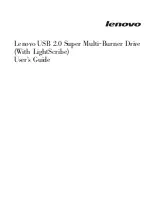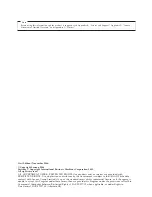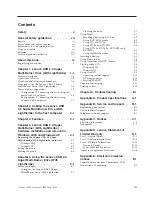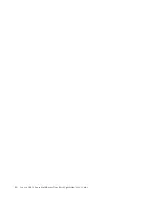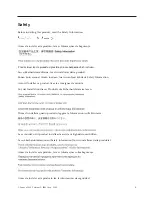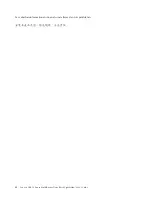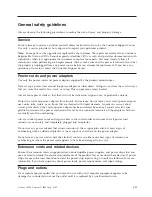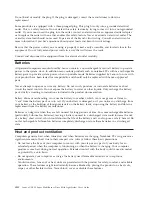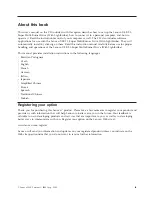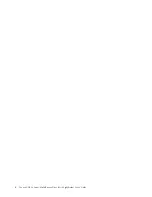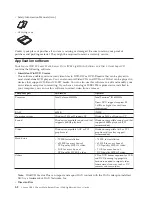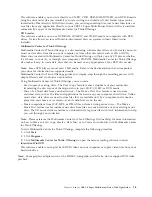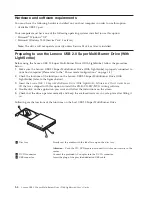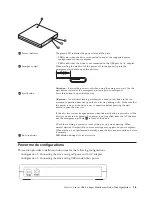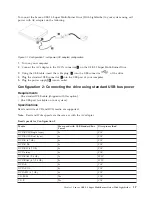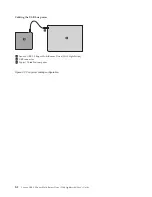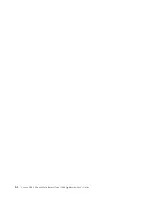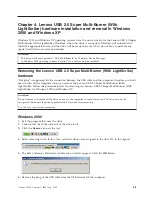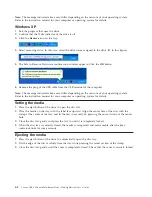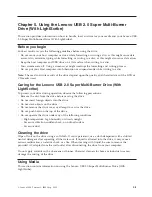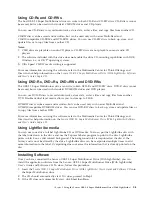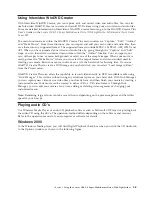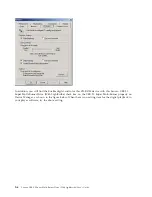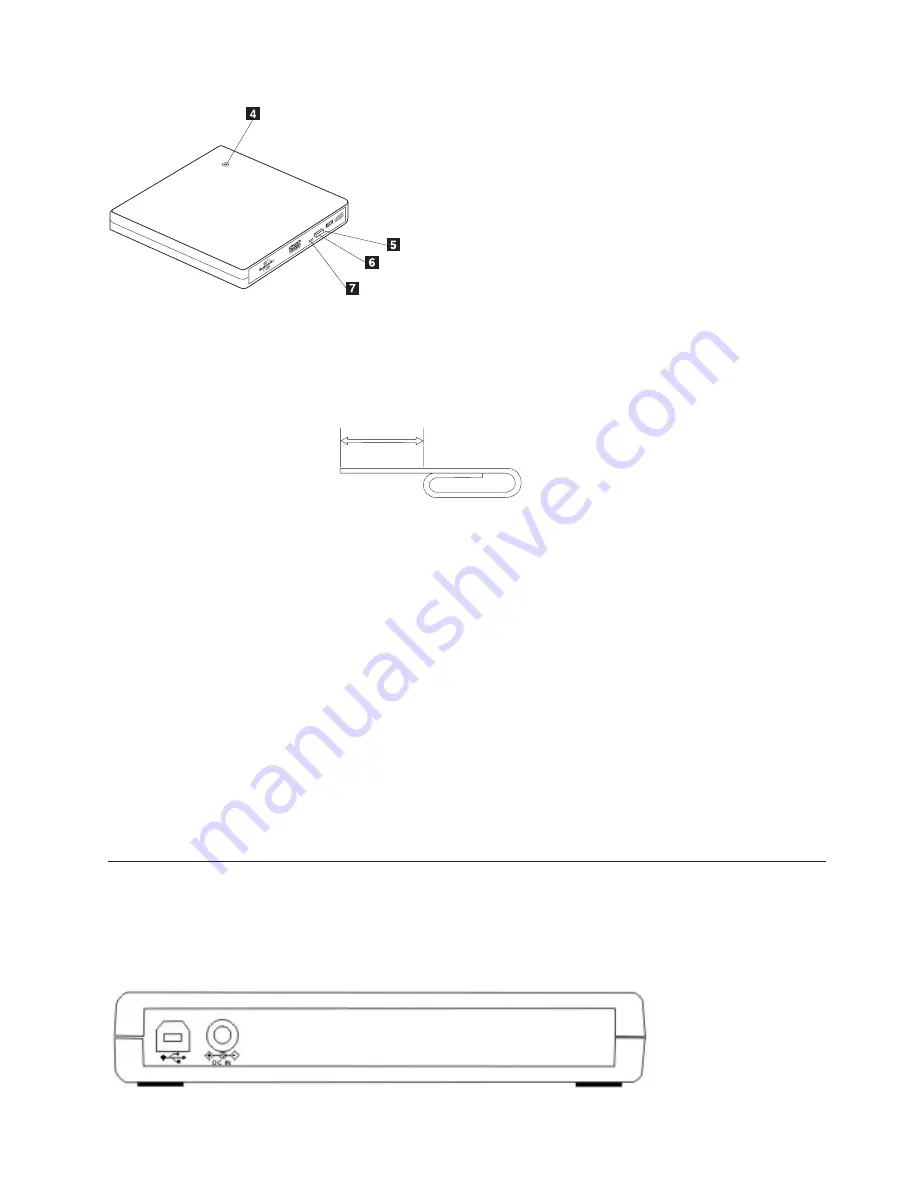
4
Power
indicator
The
green
LED
indicates
the
power
status
of
the
drive.
v
LED
is
on:
when
the
drive
is
connected
in
any
of
the
supported
power
configurations
of
your
computer.
v
LED
is
off:
when
the
drive
is
not
connected
to
the
USB
port
or
AC
adapter.
5
Emergency
eject
When
ejecting
the
media
with
the
power
off,
insert
paper
clip
into
the
emergency
eject
hole
to
open
the
disc
tray.
45 mm
1.8 in
Attention:
Be
sure
the
power
is
off
when
using
the
emergency
eject.
Use
the
eject
button
instead
of
the
emergency
eject
except
in
an
emergency.
6
Eject
button
Press
this
button
to
open
the
disc
tray.
Attention:
An
electrical
locking
mechanism
is
used
in
this
drive
so
that
an
erroneous
operation
does
not
open
the
to
disc
tray
during
write.
Make
sure
that
the
power
is
on
and
the
drive
is
not
in
operation
before
pressing
the
eject
button
to
open
the
disc
tray.
If
the
disc
tray
cannot
be
opened
even
when
the
eject
button
is
pressed
or
if
the
disc
tray
needs
to
be
opened
when
power
is
not
supplied
from
the
AC
adapter,
use
the
emergency
eject
hole
5
in
front
of
the
drive.
Check
that
nothing
is
placed
in
front
of
the
disc
tray
when
ejecting.
When
normal
ejection
is
impossible,
an
error
message
may
appear
on
your
computer.
When
ejection
is
not
performed
normally,
open
the
disc
tray
manually
and
close
it
securely.
7
Busy
indicator
LED
blinks:
during
data
read
or
write.
Power
mode
configurations
This
section
provides
installation
instructions
for
the
following
configurations:
v
Configuration
1:
Connecting
the
drive
using
self
power
with
AC
adapter
v
Configuration
2:
Connecting
the
drive
using
USB
standard
bus
power
Chapter
1.
Lenovo
USB
2.0
Super
Multi-Burner
Drive
(With
LightScribe)
1-5
Summary of Contents for 41N5631
Page 1: ...Lenovo USB 2 0 Super Multi Burner Drive With LightScribe User s Guide ...
Page 2: ......
Page 3: ...Lenovo USB 2 0 Super Multi Burner Drive With LightScribe User s Guide ...
Page 6: ...iv Lenovo USB 2 0 Super Multi Burner Drive With LightScribe User s Guide ...
Page 12: ...x Lenovo USB 2 0 Super Multi Burner Drive With LightScribe User s Guide ...
Page 24: ...3 2 Lenovo USB 2 0 Super Multi Burner Drive With LightScribe User s Guide ...
Page 44: ...B 2 Lenovo USB 2 0 Super Multi Burner Drive With LightScribe User s Guide ...
Page 62: ...D 16 Lenovo USB 2 0 Super Multi Burner Drive With LightScribe User s Guide ...
Page 66: ...E 4 Lenovo USB 2 0 Super Multi Burner Drive With LightScribe User s Guide ...
Page 67: ......
Page 68: ...Part Number 41N5631 Printed in Malaysia a 1P P N 41N5631 ...