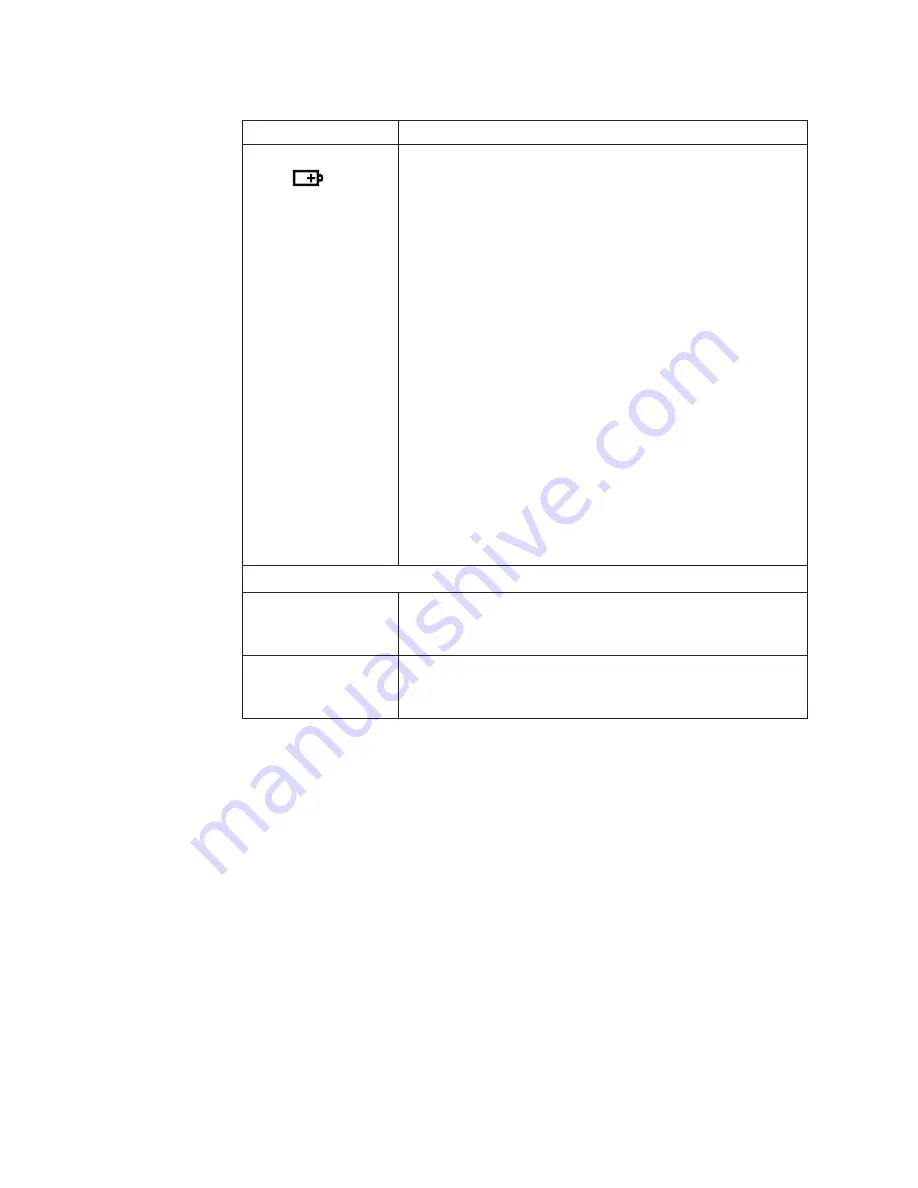
Table 6. Status indicators (continued)
Indicator
Meaning
3
Battery status
Green:
The battery has more than 20% charge.
Orange:
The battery has between 5% and 20% charge.
Fast blinking orange:
The battery has less than 5% charge.
Note:
The battery may be charging.
Slow blinking orange:
The battery is being charged. When it reaches 20%,
the blinking color changes to green.
Slow blinking green:
The battery has between 20% and 80% charge, and
charging is continuing. When the battery reaches
80% charge, blinking stops, but the charging may
continue until the battery is 100% charged.
Quick blinking orange:
An error has been occurred in the battery.
The battery status indicator is off:
The battery pack of the computer is detached.
Note:
If the computer is operating on battery power, the
battery status indicator does not work while the computer
is turned off or is in sleep (standby) mode or hibernation
mode.
On-screen indicators:
Following indicators are displayed on the screen.
Caps lock
Caps Lock mode is enabled. You can enter all alphabetic
characters (A-Z) in uppercase without pressing the Shift
key.
Wireless status
Press Fn+F5 to enable or disable the wireless features. You
can quickly change the power state of each feature in the
list.
60
ThinkPad X100e Hardware Maintenance Manual
Summary of Contents for 28762JU
Page 1: ...ThinkPad X100e Hardware Maintenance Manual ...
Page 2: ......
Page 3: ...ThinkPad X100e Hardware Maintenance Manual ...
Page 8: ...vi ThinkPad X100e Hardware Maintenance Manual ...
Page 18: ...10 ThinkPad X100e Hardware Maintenance Manual ...
Page 19: ...Safety information 11 ...
Page 26: ...18 ThinkPad X100e Hardware Maintenance Manual ...
Page 27: ...Safety information 19 ...
Page 28: ...20 ThinkPad X100e Hardware Maintenance Manual ...
Page 29: ...Safety information 21 ...
Page 30: ...22 ThinkPad X100e Hardware Maintenance Manual ...
Page 31: ...Safety information 23 ...
Page 34: ...26 ThinkPad X100e Hardware Maintenance Manual ...
Page 35: ...Safety information 27 ...
Page 36: ...28 ThinkPad X100e Hardware Maintenance Manual ...
Page 52: ...44 ThinkPad X100e Hardware Maintenance Manual ...
Page 66: ...58 ThinkPad X100e Hardware Maintenance Manual ...
Page 72: ...64 ThinkPad X100e Hardware Maintenance Manual ...
Page 76: ...68 ThinkPad X100e Hardware Maintenance Manual ...
Page 91: ...Table 15 Removal steps of keyboard continued 3 4 5 6 7 7 8 Removing and replacing a FRU 83 ...
Page 130: ...LCD FRUs 1 4 3 2 5 7 6 122 ThinkPad X100e Hardware Maintenance Manual ...
Page 142: ...134 ThinkPad X100e Hardware Maintenance Manual ...
Page 145: ......






























