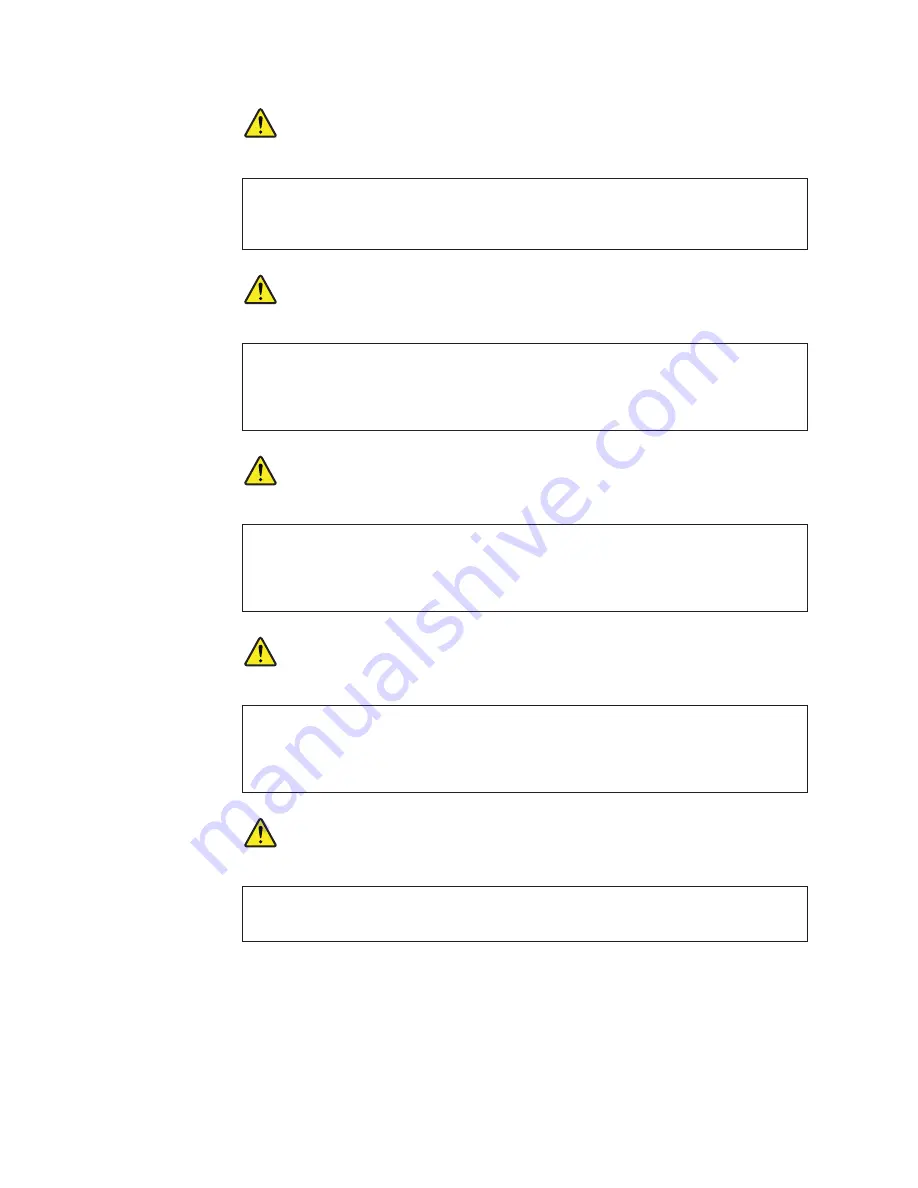
DANGER
Before the computer is powered on after FRU replacement, make sure all screws,
springs, and other small parts are in place and are not left loose inside the computer.
Verify this by shaking the computer and listening for rattling sounds. Metallic parts or
metal flakes can cause electrical shorts.
DANGER
Some standby batteries contain a small amount of nickel and cadmium. Do not
disassemble a standby battery, recharge it, throw it into fire or water, or short-circuit it.
Dispose of the battery as required by local ordinances or regulations. Use only the
battery in the appropriate parts listing. Use of an incorrect battery can result in ignition
or explosion of the battery.
DANGER
The battery pack contains small amounts of nickel. Do not disassemble it, throw it into
fire or water, or short-circuit it. Dispose of the battery pack as required by local
ordinances or regulations. Use only the battery in the appropriate parts listing when
replacing the battery pack. Use of an incorrect battery can result in ignition or explosion
of the battery.
DANGER
The lithium battery can cause a fire, an explosion, or a severe burn. Do not recharge it,
remove its polarized connector, disassemble it, heat it above 100°C (212°F), incinerate it,
or expose its cell contents to water. Dispose of the battery as required by local
ordinances or regulations. Use only the battery in the appropriate parts listing. Use of an
incorrect battery can result in ignition or explosion of the battery.
DANGER
If the LCD breaks and the fluid from inside the LCD gets into your eyes or on your
hands, immediately wash the affected areas with water for at least 15 minutes. Seek
medical care if any symptoms from the fluid are present after washing.
8
ThinkPad X100e Hardware Maintenance Manual
Summary of Contents for 28762JU
Page 1: ...ThinkPad X100e Hardware Maintenance Manual ...
Page 2: ......
Page 3: ...ThinkPad X100e Hardware Maintenance Manual ...
Page 8: ...vi ThinkPad X100e Hardware Maintenance Manual ...
Page 18: ...10 ThinkPad X100e Hardware Maintenance Manual ...
Page 19: ...Safety information 11 ...
Page 26: ...18 ThinkPad X100e Hardware Maintenance Manual ...
Page 27: ...Safety information 19 ...
Page 28: ...20 ThinkPad X100e Hardware Maintenance Manual ...
Page 29: ...Safety information 21 ...
Page 30: ...22 ThinkPad X100e Hardware Maintenance Manual ...
Page 31: ...Safety information 23 ...
Page 34: ...26 ThinkPad X100e Hardware Maintenance Manual ...
Page 35: ...Safety information 27 ...
Page 36: ...28 ThinkPad X100e Hardware Maintenance Manual ...
Page 52: ...44 ThinkPad X100e Hardware Maintenance Manual ...
Page 66: ...58 ThinkPad X100e Hardware Maintenance Manual ...
Page 72: ...64 ThinkPad X100e Hardware Maintenance Manual ...
Page 76: ...68 ThinkPad X100e Hardware Maintenance Manual ...
Page 91: ...Table 15 Removal steps of keyboard continued 3 4 5 6 7 7 8 Removing and replacing a FRU 83 ...
Page 130: ...LCD FRUs 1 4 3 2 5 7 6 122 ThinkPad X100e Hardware Maintenance Manual ...
Page 142: ...134 ThinkPad X100e Hardware Maintenance Manual ...
Page 145: ......






























