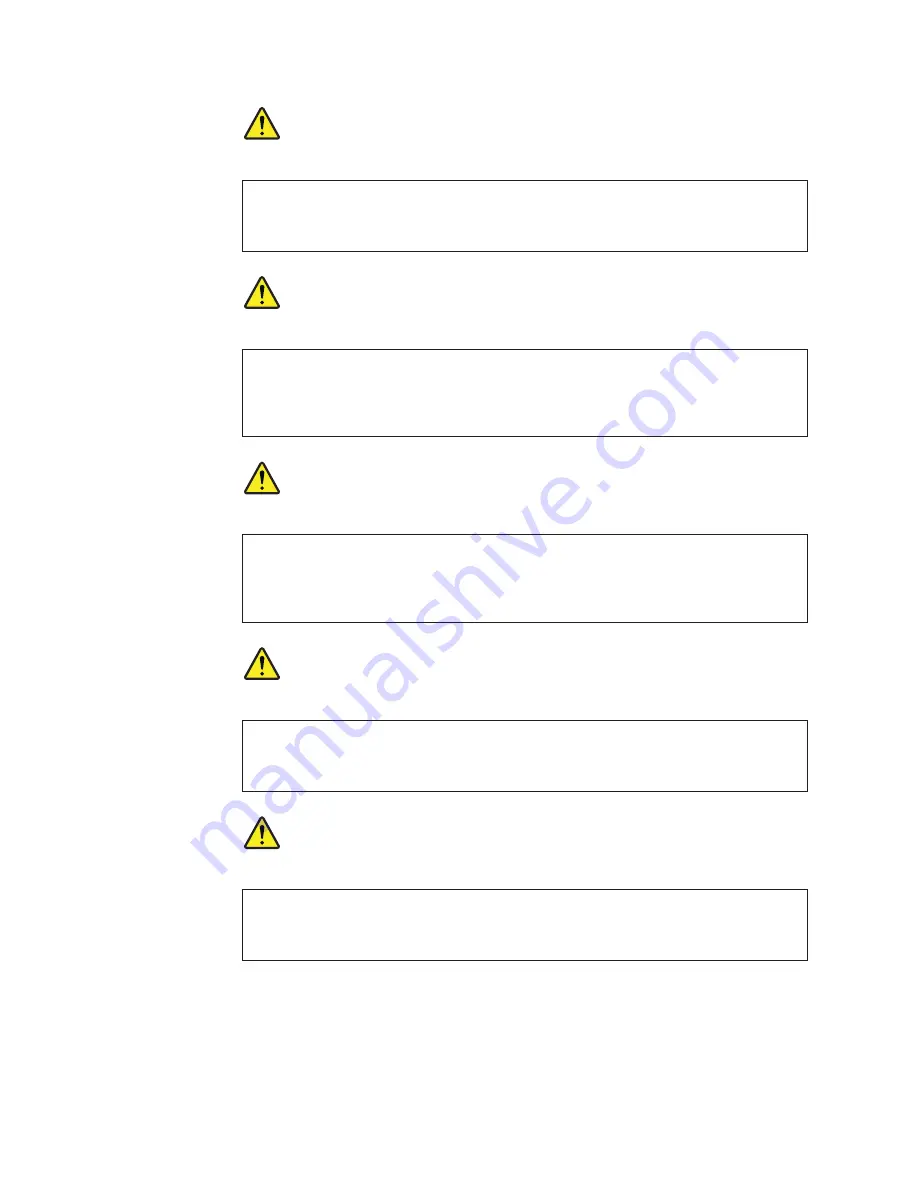
PELIGRO
Antes de encender el sistema despues de sustituir una FRU, compruebe que todos los
tornillos, muelles y demás piezas pequeñas se encuentran en su sitio y no se encuentran
sueltas dentro del sistema. Compruébelo agitando el sistema y escuchando los posibles
ruidos que provocarían. Las piezas metálicas pueden causar cortocircuitos eléctricos.
PELIGRO
Algunas baterías de reserva contienen una pequeña cantidad de níquel y cadmio. No las
desmonte, ni recargue, ni las eche al fuego o al agua ni las cortocircuite. Deséchelas tal
como dispone la normativa local. Utilice sólo baterías que se encuentren en la lista de
piezas. La utilización de una batería no apropiada puede provocar la ignición o
explosión de la misma.
PELIGRO
Las baterías contienen pequeñas cantidades de níquel. No las desmonte, ni recargue, ni
las eche al fuego o al agua ni las cortocircuite. Deséchelas tal como dispone la normativa
local. Utilice sólo baterías que se encuentren en la lista de piezas al sustituir la batería.
La utilización de una batería no apropiada puede provocar la ignición o explosión de la
misma.
PELIGRO
La batería de repuesto es una batería de litio y puede provocar incendios, explosiones o
quemaduras graves. No la recargue, ni quite el conector polarizado, ni la desmonte, ni
caliente por encima de los 100°C (212°F), ni la incinere ni exponga el contenido de sus
celdas al agua. Deséchela tal como dispone la normativa local.
PELIGRO
Si la LCD se rompe y el fluido de su interior entra en contacto con sus ojos o sus
manos, lave inmediatamente las áreas afectadas con agua durante 15 minutos como
mínimo. Obtenga atención medica si se presenta algún síntoma del fluido despues de
lavarse.
24
ThinkPad X100e Hardware Maintenance Manual
Summary of Contents for 28762JU
Page 1: ...ThinkPad X100e Hardware Maintenance Manual ...
Page 2: ......
Page 3: ...ThinkPad X100e Hardware Maintenance Manual ...
Page 8: ...vi ThinkPad X100e Hardware Maintenance Manual ...
Page 18: ...10 ThinkPad X100e Hardware Maintenance Manual ...
Page 19: ...Safety information 11 ...
Page 26: ...18 ThinkPad X100e Hardware Maintenance Manual ...
Page 27: ...Safety information 19 ...
Page 28: ...20 ThinkPad X100e Hardware Maintenance Manual ...
Page 29: ...Safety information 21 ...
Page 30: ...22 ThinkPad X100e Hardware Maintenance Manual ...
Page 31: ...Safety information 23 ...
Page 34: ...26 ThinkPad X100e Hardware Maintenance Manual ...
Page 35: ...Safety information 27 ...
Page 36: ...28 ThinkPad X100e Hardware Maintenance Manual ...
Page 52: ...44 ThinkPad X100e Hardware Maintenance Manual ...
Page 66: ...58 ThinkPad X100e Hardware Maintenance Manual ...
Page 72: ...64 ThinkPad X100e Hardware Maintenance Manual ...
Page 76: ...68 ThinkPad X100e Hardware Maintenance Manual ...
Page 91: ...Table 15 Removal steps of keyboard continued 3 4 5 6 7 7 8 Removing and replacing a FRU 83 ...
Page 130: ...LCD FRUs 1 4 3 2 5 7 6 122 ThinkPad X100e Hardware Maintenance Manual ...
Page 142: ...134 ThinkPad X100e Hardware Maintenance Manual ...
Page 145: ......






























