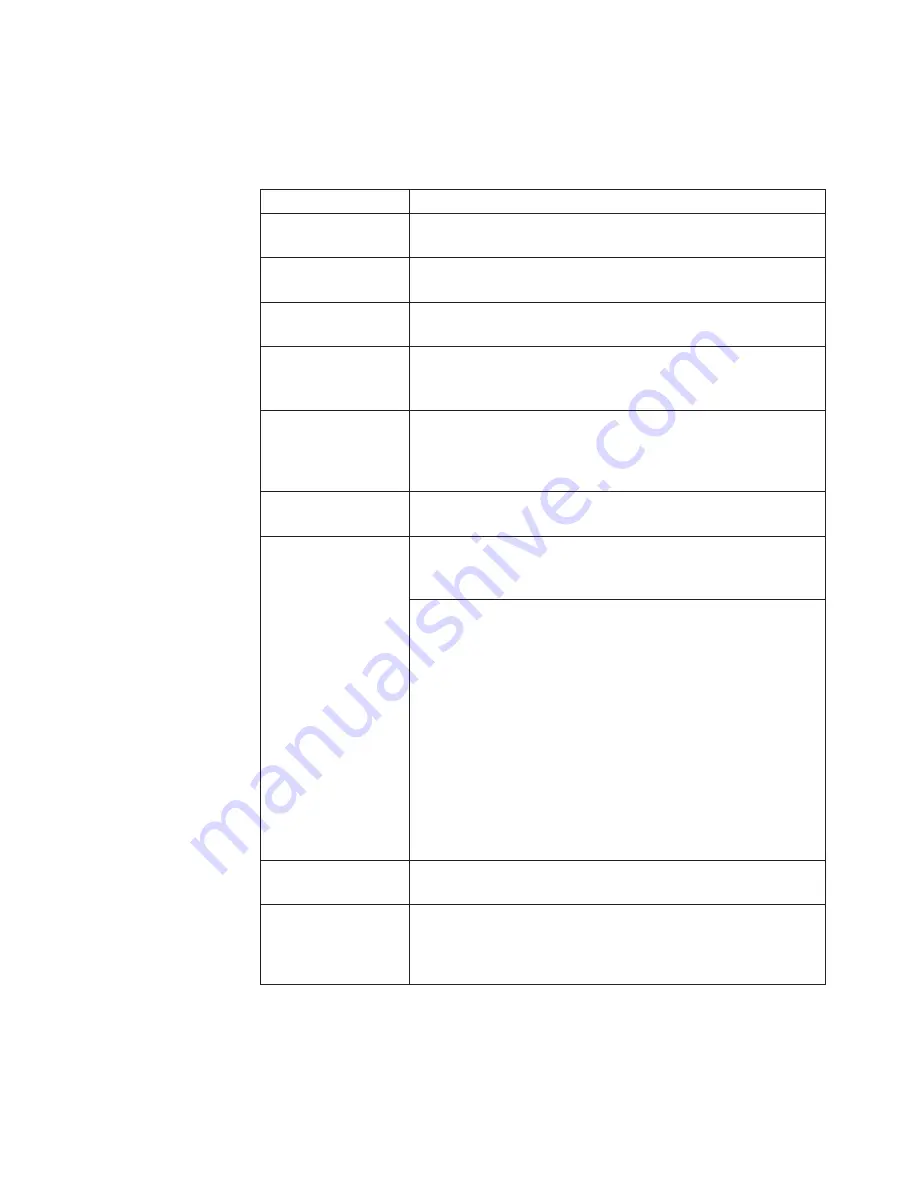
FRU tests
The following table shows the test for each FRU.
Table 1. FRU tests
FRU
Applicable test
System board
1.
Diagnostics
-->
CPU/Coprocessor
2.
Diagnostics
-->
Systemboard
Power
Diagnostics
-->
ThinkPad Devices
-->
AC Adapter
,
Battery
1 (Battery2)
LCD unit
1.
Diagnostics
-->
Video Adapter
2.
Interactive Tests
-->
Video
Audio
Enter the BIOS Setup Utility and change Serial ATA (SATA)
setting to
Compatibility
, and run
Diagnostics
-->
Other
Device
-->
Conexant Audio
Speaker
Interactive Tests
-->
Internal Speaker
Note:
Once Audio test is done, the no sound is heard this
test. In this case, turn off and turn on the computer. Then,
run this test again.
Keyboard
1.
Diagnostics
-->
Systemboard
-->
Keyboard
2.
Interactive Tests
-->
Keyboard
Hard disk drive or
solid state drive
Enter the BIOS Setup Utility and change Serial ATA (SATA)
setting to
Compatibility
, and run
Diagnostics
-->
Fixed
Disks
You can also diagnose the drive without starting up the
operating system. To diagnose the drive from the BIOS
Setup Utility, do as follows:
1.
Remove any diskette from the diskette drive, and then
turn off the computer.
2.
Turn on the computer.
3.
While the message, “To interrupt normal startup, press
the blue ThinkVangate button,” is displayed at the lower
left of the screen, press F1 to enter the BIOS Setup
Utility.
4.
Using cursor keys, select
HDD diagnostic program
.
Press enter.
5.
Using cursor keys, select
Main hard disk drive
.
6.
Press Enter to start the diagnostic program.
Diskette drive
1.
Diagnostics
-->
Diskette Drives
2.
Interactive Tests
-->
Diskette
Memory
1.
If two DIMMs are installed, remove one of them and
run
Diagnostics
-->
Advanced Memory Tests
.
2.
If the problem does not recur, return the DIMM to its
place, remove the other one, and run the test again.
General checkout
39
Summary of Contents for 28762JU
Page 1: ...ThinkPad X100e Hardware Maintenance Manual ...
Page 2: ......
Page 3: ...ThinkPad X100e Hardware Maintenance Manual ...
Page 8: ...vi ThinkPad X100e Hardware Maintenance Manual ...
Page 18: ...10 ThinkPad X100e Hardware Maintenance Manual ...
Page 19: ...Safety information 11 ...
Page 26: ...18 ThinkPad X100e Hardware Maintenance Manual ...
Page 27: ...Safety information 19 ...
Page 28: ...20 ThinkPad X100e Hardware Maintenance Manual ...
Page 29: ...Safety information 21 ...
Page 30: ...22 ThinkPad X100e Hardware Maintenance Manual ...
Page 31: ...Safety information 23 ...
Page 34: ...26 ThinkPad X100e Hardware Maintenance Manual ...
Page 35: ...Safety information 27 ...
Page 36: ...28 ThinkPad X100e Hardware Maintenance Manual ...
Page 52: ...44 ThinkPad X100e Hardware Maintenance Manual ...
Page 66: ...58 ThinkPad X100e Hardware Maintenance Manual ...
Page 72: ...64 ThinkPad X100e Hardware Maintenance Manual ...
Page 76: ...68 ThinkPad X100e Hardware Maintenance Manual ...
Page 91: ...Table 15 Removal steps of keyboard continued 3 4 5 6 7 7 8 Removing and replacing a FRU 83 ...
Page 130: ...LCD FRUs 1 4 3 2 5 7 6 122 ThinkPad X100e Hardware Maintenance Manual ...
Page 142: ...134 ThinkPad X100e Hardware Maintenance Manual ...
Page 145: ......






























