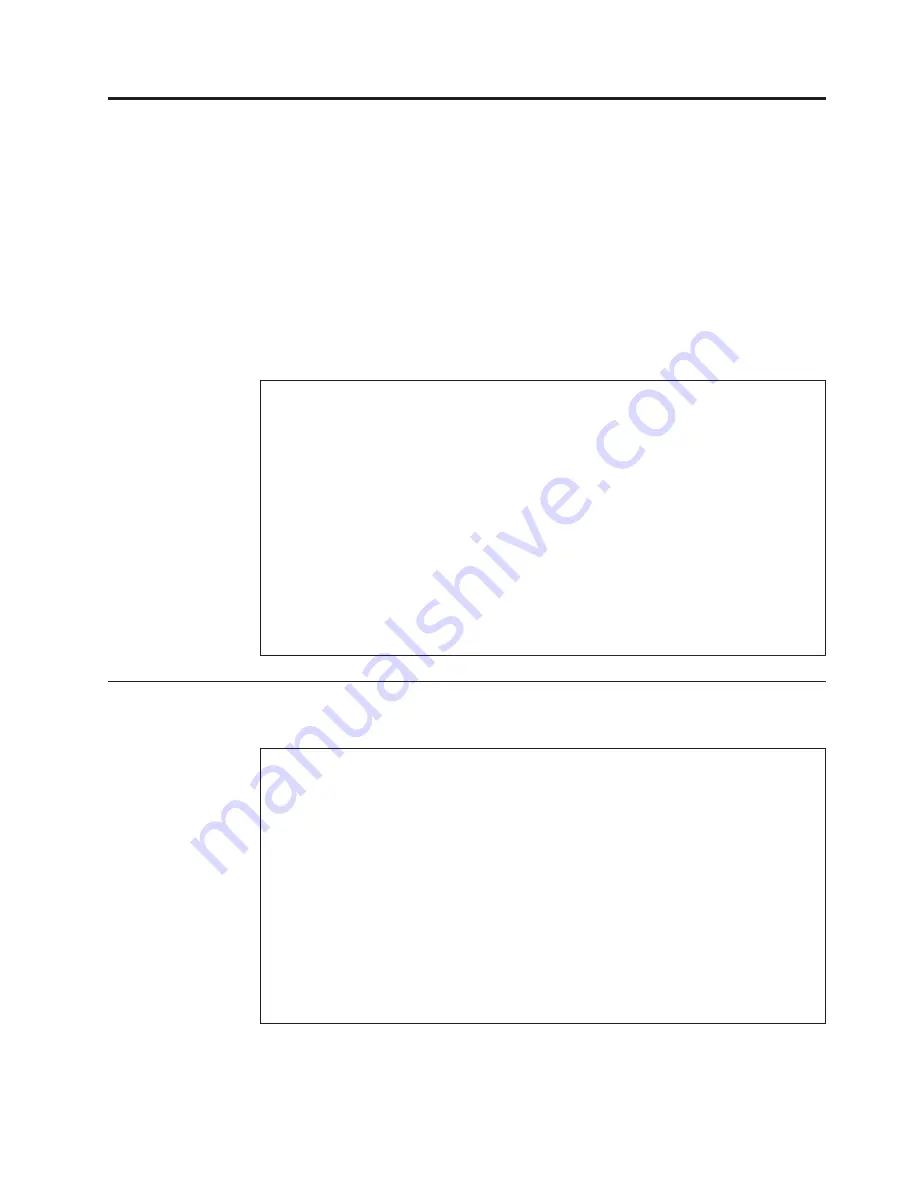
Important service information
This chapter presents following important service information that applies to all
machine types supported by this manual:
v
“Strategy for replacing FRUs”
– “Strategy for replacing a hard disk drive” on page 30
– “Important notice for replacing a system board” on page 30
– “How to use error message” on page 30
v
“Strategy for replacing FRUs for CTO, CMV, and GAV” on page 31
– “Product definition” on page 31
– “FRU identification for CTO, CMV, and GAV products” on page 31
Strategy for replacing FRUs
Important:
BIOS and device driver fixes are customer-installable. The BIOS and device
drivers are posted on the customer support site
http://www.lenovo.com/support
System Disassembly/Reassembly videos that show the FRU removals or
replacements for the Lenovo
®
authorized service technicians are available in the
following support site:
http://www.lenovoservicetraining.com/ion/
Advise customers to contact the Customer Support Center at 800-426-7378 if they
need assistance in obtaining or installing any software fixes, drivers, and BIOS
downloads.
Customers in Canada should call the Customer Support Center at 800-565-3344
for assistance or download information.
Before replacing parts:
Make sure that all software fixes, drivers, and BIOS downloads are installed
before replacing any FRUs listed in this manual.
After a system board is replaced, ensure that the latest BIOS is loaded to the
system board before completing the service action.
To download software fixes, drivers, and BIOS, do as follows:
1.
Go to
http://www.lenovo.com/support
2.
Enter the product number of the computer or press Auto-detect button on the
screen.
3.
Select
Downloads and drivers
.
4.
Follow the directions on the screen and install the necessary software.
© Copyright Lenovo 2009, 2010
29
Summary of Contents for 28762JU
Page 1: ...ThinkPad X100e Hardware Maintenance Manual ...
Page 2: ......
Page 3: ...ThinkPad X100e Hardware Maintenance Manual ...
Page 8: ...vi ThinkPad X100e Hardware Maintenance Manual ...
Page 18: ...10 ThinkPad X100e Hardware Maintenance Manual ...
Page 19: ...Safety information 11 ...
Page 26: ...18 ThinkPad X100e Hardware Maintenance Manual ...
Page 27: ...Safety information 19 ...
Page 28: ...20 ThinkPad X100e Hardware Maintenance Manual ...
Page 29: ...Safety information 21 ...
Page 30: ...22 ThinkPad X100e Hardware Maintenance Manual ...
Page 31: ...Safety information 23 ...
Page 34: ...26 ThinkPad X100e Hardware Maintenance Manual ...
Page 35: ...Safety information 27 ...
Page 36: ...28 ThinkPad X100e Hardware Maintenance Manual ...
Page 52: ...44 ThinkPad X100e Hardware Maintenance Manual ...
Page 66: ...58 ThinkPad X100e Hardware Maintenance Manual ...
Page 72: ...64 ThinkPad X100e Hardware Maintenance Manual ...
Page 76: ...68 ThinkPad X100e Hardware Maintenance Manual ...
Page 91: ...Table 15 Removal steps of keyboard continued 3 4 5 6 7 7 8 Removing and replacing a FRU 83 ...
Page 130: ...LCD FRUs 1 4 3 2 5 7 6 122 ThinkPad X100e Hardware Maintenance Manual ...
Page 142: ...134 ThinkPad X100e Hardware Maintenance Manual ...
Page 145: ......






























