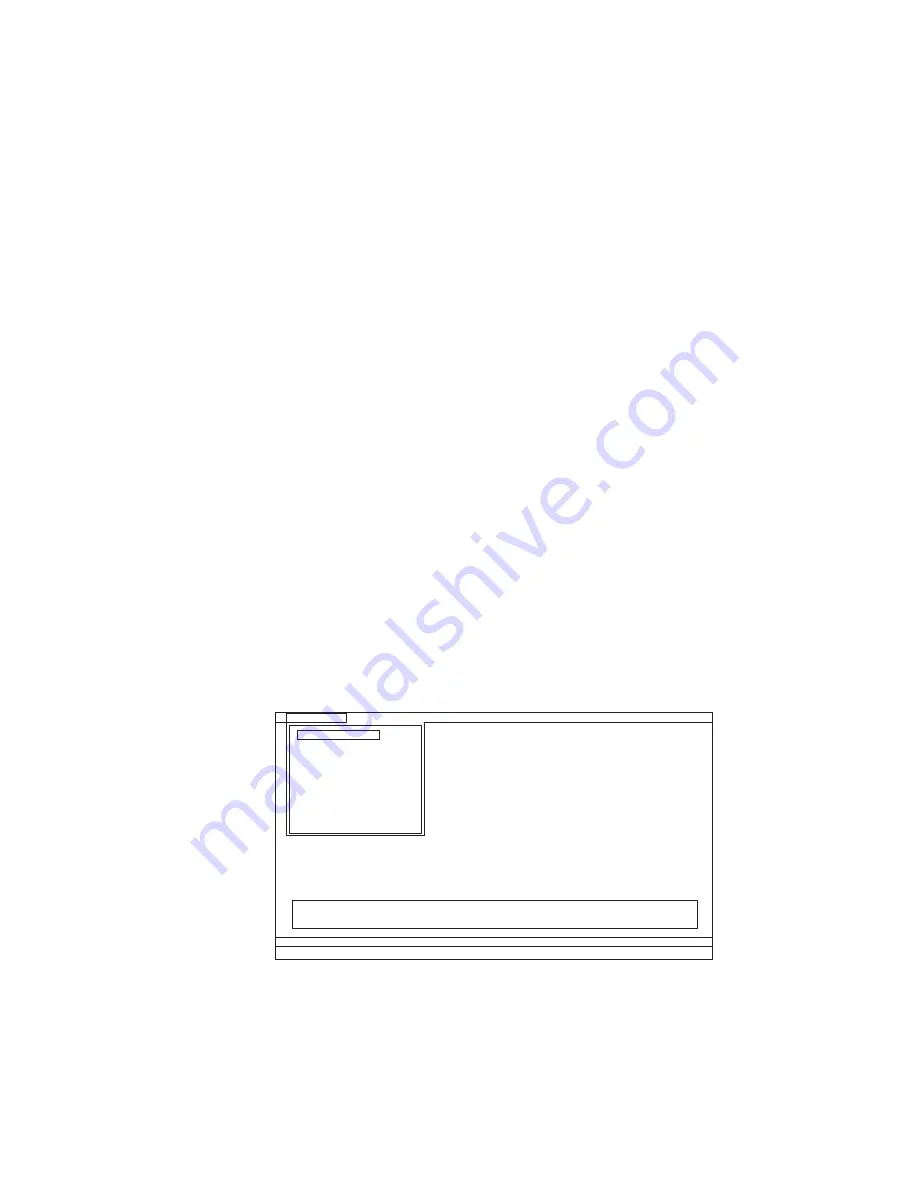
Testing the computer
In this product, you need an external optical drive to use the PC-Doctor diagnostic
CD to test the hardware features.
Note:
The PC-Doctor diagnostic CD does not support any external optical drives
connected through USB devices or any others.
To run the test, do as follows:
1.
Turn off the computer.
2.
Attach an external optical drive through the USB connector to the computer.
3.
Set the external optical drive as a startup device.
4.
Turn off the computer.
5.
Turn on the computer.
If the computer cannot be powered on, go to “Power system checkout” on
page 41, and check the power sources.
If an error code appears, go to “Symptom-to-FRU index” on page 52.
6.
When the ThinkPad logo comes up, immediately press F12 to enter the Boot
Menu.
7.
Insert the PC-Doctor CD into the external optical drive.
8.
Press cursor keys to select
ATAPI CDx
(x: 0, 1, ...) and then press Enter.
9.
Follow the instructions on the screen.
10.
The main panel of PC-Doctor appears.
11.
Select
Diagnostics
with the arrow keys, and press Enter.
Note:
You can select an item not only with the arrow keys, but also with the
TrackPoint
®
pointer. Instead of pressing Enter, click the left button.
A pull-down menu appears. (Its exact form depends on the model.)
Note:
PC-Doctor menu does not mean the formal support device list. Some
unsupported device names may appear in the PC-Doctor menu.
Diagnostics
Run Normal Test
Run Quick Test
CPU/Coprocessor
Systemboard
Video Adapter
Fixed Disks
Diskette Drives
Other Devices
Advanced Memory Tests
Interactive Tests
Hardware Info
Utility
Quit
F1=Help
PC-DOCTOR 2.0 Copyright 2008 PC-Doctor, Inc. All Rights Reserved.
Use the cursor keys and ESC to move in menus. Press ENTER to select.
Wireless LAN
36
ThinkPad X100e Hardware Maintenance Manual
Summary of Contents for 28762JU
Page 1: ...ThinkPad X100e Hardware Maintenance Manual ...
Page 2: ......
Page 3: ...ThinkPad X100e Hardware Maintenance Manual ...
Page 8: ...vi ThinkPad X100e Hardware Maintenance Manual ...
Page 18: ...10 ThinkPad X100e Hardware Maintenance Manual ...
Page 19: ...Safety information 11 ...
Page 26: ...18 ThinkPad X100e Hardware Maintenance Manual ...
Page 27: ...Safety information 19 ...
Page 28: ...20 ThinkPad X100e Hardware Maintenance Manual ...
Page 29: ...Safety information 21 ...
Page 30: ...22 ThinkPad X100e Hardware Maintenance Manual ...
Page 31: ...Safety information 23 ...
Page 34: ...26 ThinkPad X100e Hardware Maintenance Manual ...
Page 35: ...Safety information 27 ...
Page 36: ...28 ThinkPad X100e Hardware Maintenance Manual ...
Page 52: ...44 ThinkPad X100e Hardware Maintenance Manual ...
Page 66: ...58 ThinkPad X100e Hardware Maintenance Manual ...
Page 72: ...64 ThinkPad X100e Hardware Maintenance Manual ...
Page 76: ...68 ThinkPad X100e Hardware Maintenance Manual ...
Page 91: ...Table 15 Removal steps of keyboard continued 3 4 5 6 7 7 8 Removing and replacing a FRU 83 ...
Page 130: ...LCD FRUs 1 4 3 2 5 7 6 122 ThinkPad X100e Hardware Maintenance Manual ...
Page 142: ...134 ThinkPad X100e Hardware Maintenance Manual ...
Page 145: ......






























