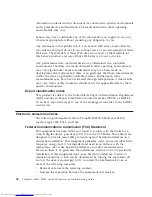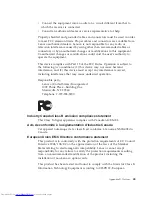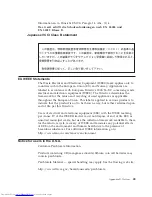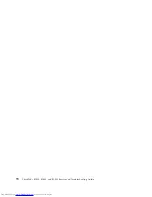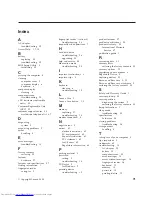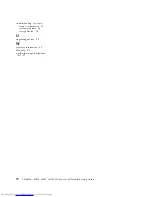Summary of Contents for 2746AD4 - ThinkPad SL500 2746
Page 1: ...ThinkPad SL300 SL400 and SL500 Service and Troubleshooting Guide ...
Page 2: ......
Page 3: ...ThinkPad SL300 SL400 and SL500 Service and Troubleshooting Guide ...
Page 36: ...28 ThinkPad SL300 SL400 and SL500 Service and Troubleshooting Guide ...
Page 40: ...32 ThinkPad SL300 SL400 and SL500 Service and Troubleshooting Guide ...
Page 47: ...ThinkPad SL 500 2 1 Chapter 5 Upgrading and replacing devices 39 ...
Page 52: ...44 ThinkPad SL300 SL400 and SL500 Service and Troubleshooting Guide ...
Page 60: ...52 ThinkPad SL300 SL400 and SL500 Service and Troubleshooting Guide ...
Page 68: ...60 ThinkPad SL300 SL400 and SL500 Service and Troubleshooting Guide ...
Page 78: ...70 ThinkPad SL300 SL400 and SL500 Service and Troubleshooting Guide ...
Page 81: ......
Page 82: ...Part Number 43Y6727 Printed in China 1P P N 43Y6727 ...