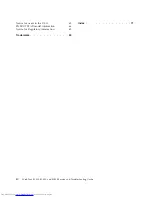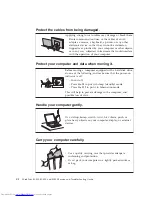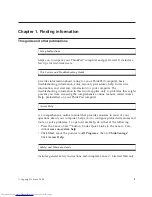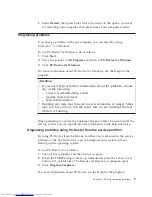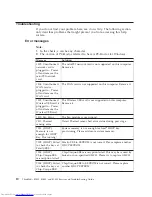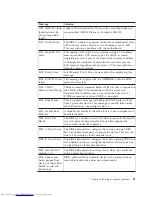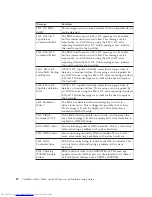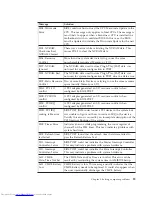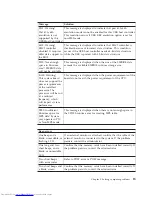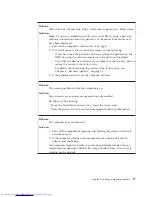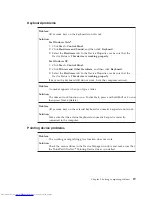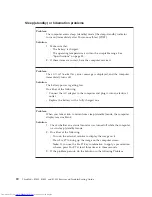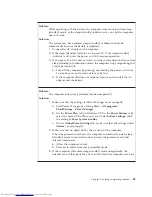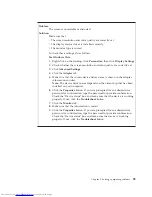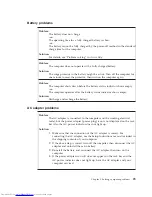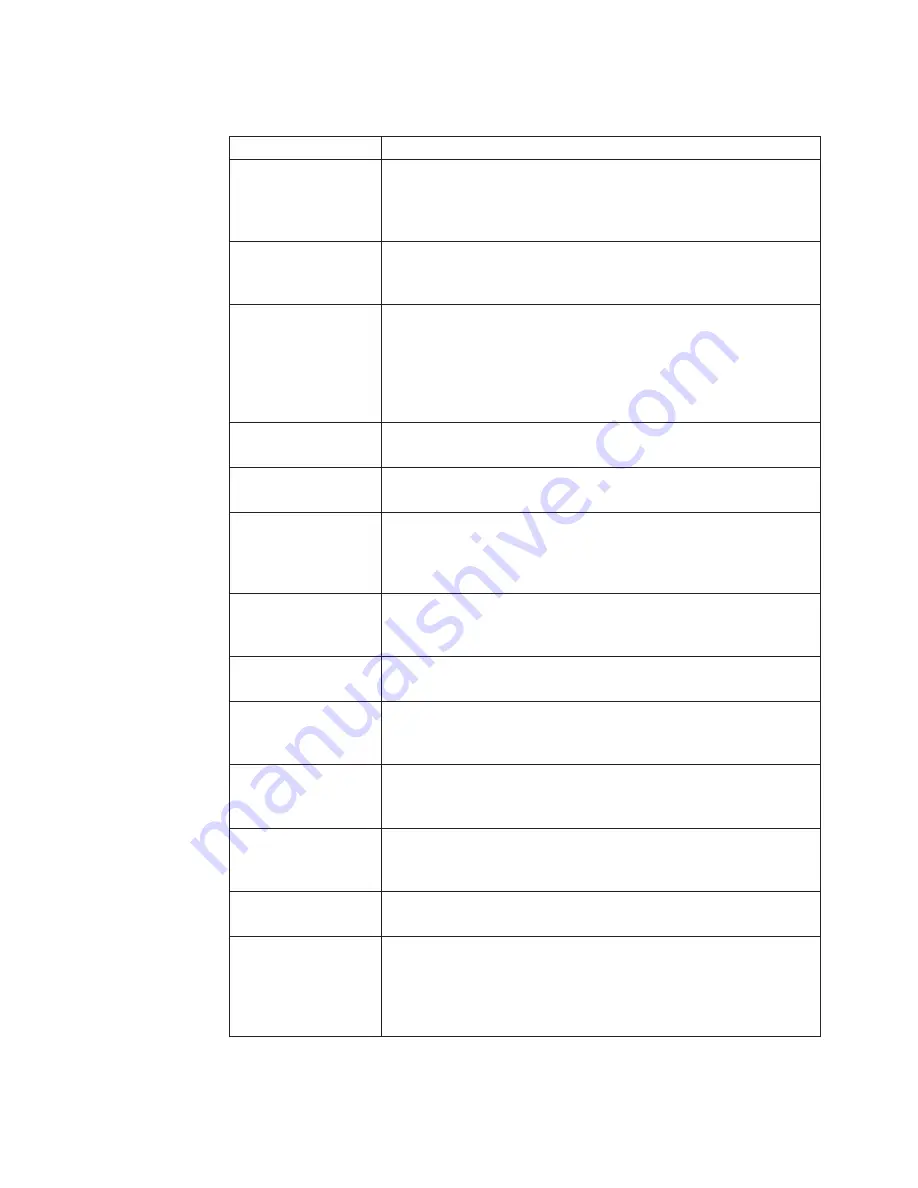
Message
Solution
7005: (HDCP) Cipher
Initialization with
Chip-Unique-EKS
failed!
Cipher Initialization failed. This may be caused by broken or
non-specified GMCH. Please try to replace GMCH.
8100: Gate20 Error
The BIOS is unable to properly control the motherboard’s Gate
A20 function, which controls access of memory over 1 MB.
This may indicate a problem with the motherboard.
8101: Multi-Bit ECC
Error
This message will only occur on systems using ECC enabled
memory modules. ECC memory has the ability to correct
single-bit errors that may occur from faulty memory modules.
A multiple bit corruption of memory has occurred, and the
ECC memory algorithm cannot correct it. This may indicate a
defective memory module.
8102: Parity Error
Fatal Memory Parity Error. System halts after displaying this
message.
8103: RAM R/W test
failed.
This message is displayed by the AMIBIOS8 when the RAM
read/write test fails.
8104: CMOS
Memory Size Wrong
The base memory (memory below 1MB) size that is reported in
the CMOS (offset 15h) mismatches with the actual size
detected. This condition may occur when the hole is set at
512K base memory or when CMOS is corrupted.
8200: Boot Failure ...
This is a generic message indicating the BIOS could not boot
from a particular device. This message is usually followed by
other information concerning the device.
8201: Invalid Boot
Diskette
A diskette was found in the drive, but it is not configured as a
bootable diskette.
8202: Drive Not
Ready
The BIOS was unable to access the drive because it indicated it
was not ready for data transfer. This is often reported by
drives when no media is present.
8203: A: Drive Error
The BIOS attempted to configure the A: drive during POST,
but was unable to properly configure the device. This may be
due to a bad cable or faulty diskette drive.
8204: B: Drive Error
The BIOS attempted to configure the B: drive during POST, but
was unable to properly configure the device. This may be due
to a bad cable or faulty diskette drive.
8205: Insert BOOT
diskette in A:
The BIOS attempted to boot from the A: drive, but could not
find a proper boot diskette.
8206: Reboot and
Select proper Boot
device or Insert Boot
Media in selected
Boot device
BIOS could not find a bootable device in the system and/or
removable media drive does not contain media.
Chapter 3. Solving computer problems
11
Summary of Contents for 2746AD4 - ThinkPad SL500 2746
Page 1: ...ThinkPad SL300 SL400 and SL500 Service and Troubleshooting Guide ...
Page 2: ......
Page 3: ...ThinkPad SL300 SL400 and SL500 Service and Troubleshooting Guide ...
Page 36: ...28 ThinkPad SL300 SL400 and SL500 Service and Troubleshooting Guide ...
Page 40: ...32 ThinkPad SL300 SL400 and SL500 Service and Troubleshooting Guide ...
Page 47: ...ThinkPad SL 500 2 1 Chapter 5 Upgrading and replacing devices 39 ...
Page 52: ...44 ThinkPad SL300 SL400 and SL500 Service and Troubleshooting Guide ...
Page 60: ...52 ThinkPad SL300 SL400 and SL500 Service and Troubleshooting Guide ...
Page 68: ...60 ThinkPad SL300 SL400 and SL500 Service and Troubleshooting Guide ...
Page 78: ...70 ThinkPad SL300 SL400 and SL500 Service and Troubleshooting Guide ...
Page 81: ......
Page 82: ...Part Number 43Y6727 Printed in China 1P P N 43Y6727 ...