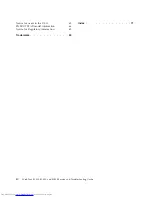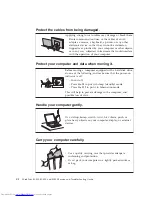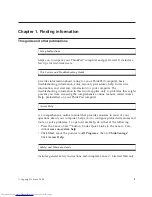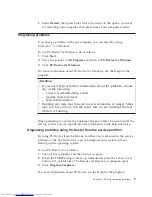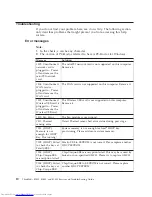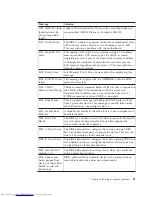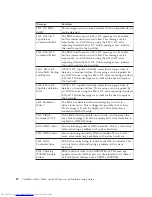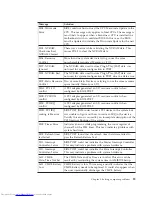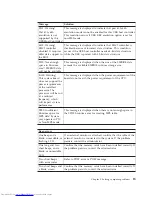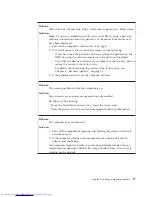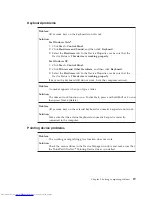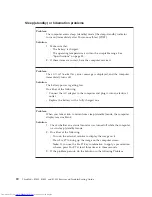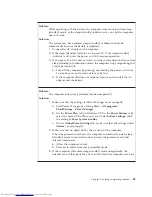3.
Squeeze excess liquid from the sponge.
4.
Wipe the cover with the sponge, using a circular motion and taking care
not to let any excess liquid drip.
5.
Wipe the surface to remove the detergent.
6.
Rinse the sponge with clean running water.
7.
Wipe the cover with the clean sponge.
8.
Wipe the surface again with a dry, soft lint-free cloth.
9.
Wait for the surface to dry completely and remove any cloth fibers from
the computer surface.
Cleaning your computer keyboard
1.
Absorb some isopropyl rubbing alcohol on a soft, dust-free cloth.
2.
Wipe each keytop surface with the cloth. Wipe the keys one by one; if you
wipe several keys at a time, the cloth may hook onto an adjacent key and
possibly damage it. Make sure that no liquid drips onto or between the
keys.
3.
Allow to dry.
4.
To remove any crumbs and dust from beneath the keys, you can use a
camera blower with a brush or cool air from a hair drier.
Note:
Avoid spraying cleaner directly on the display or the keyboard.
Cleaning your computer display
1.
Gently wipe the display with a dry, soft lint-free cloth. If you see a
scratch-like mark on your display, it might be a stain transferred from the
keyboard or the TrackPoint
®
pointing stick when the cover was pressed
from the outside.
2.
Wipe or dust the stain gently with a soft, dry cloth.
3.
If the stain remains, moisten a soft, lint-free cloth with water or a 50-50
mixture of isopropyl alcohol and water that does not contain impurities.
4.
Wring out as much of the liquid as you can.
5.
Wipe the display again; do not let any liquid drip into the computer.
6.
Be sure to dry the display before closing it.
6
ThinkPad
®
SL300, SL400, and SL500 Service and Troubleshooting Guide
Summary of Contents for 2746AD4 - ThinkPad SL500 2746
Page 1: ...ThinkPad SL300 SL400 and SL500 Service and Troubleshooting Guide ...
Page 2: ......
Page 3: ...ThinkPad SL300 SL400 and SL500 Service and Troubleshooting Guide ...
Page 36: ...28 ThinkPad SL300 SL400 and SL500 Service and Troubleshooting Guide ...
Page 40: ...32 ThinkPad SL300 SL400 and SL500 Service and Troubleshooting Guide ...
Page 47: ...ThinkPad SL 500 2 1 Chapter 5 Upgrading and replacing devices 39 ...
Page 52: ...44 ThinkPad SL300 SL400 and SL500 Service and Troubleshooting Guide ...
Page 60: ...52 ThinkPad SL300 SL400 and SL500 Service and Troubleshooting Guide ...
Page 68: ...60 ThinkPad SL300 SL400 and SL500 Service and Troubleshooting Guide ...
Page 78: ...70 ThinkPad SL300 SL400 and SL500 Service and Troubleshooting Guide ...
Page 81: ......
Page 82: ...Part Number 43Y6727 Printed in China 1P P N 43Y6727 ...