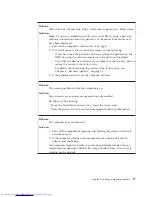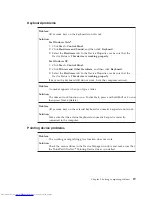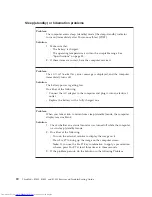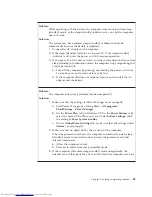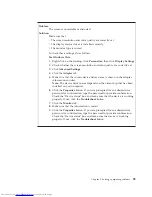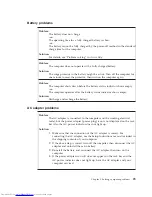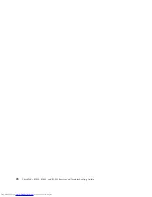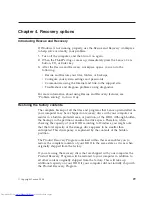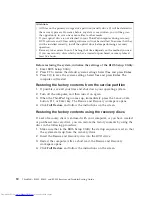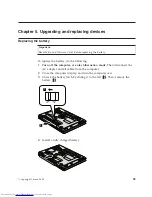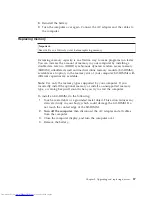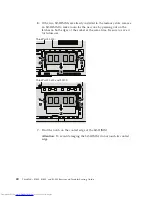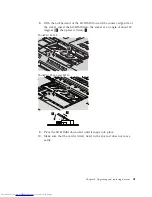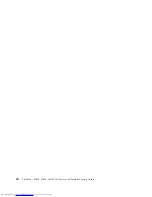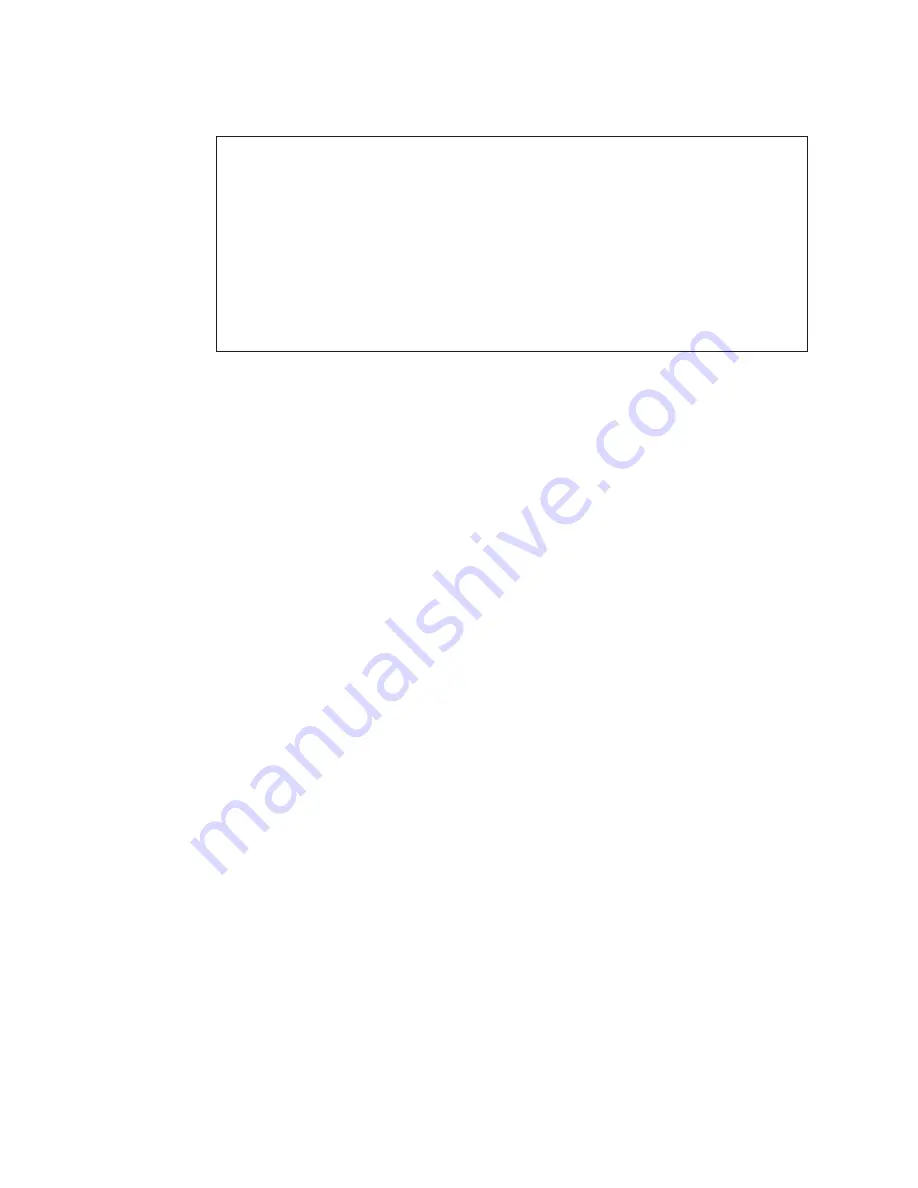
Attention:
v
All files on the primary storage drive partition (usually drive C) will be deleted in
the recovery process. However, before any data is overwritten, you will be given
the opportunity to save one or more files to other media.
v
If your optical drive is not attached to your ThinkPad computer during recovery,
DVD software and CD-recording software will not be installed. To ensure that they
will be installed correctly, install the optical drive before performing a recovery
operation.
v
Recovery takes several hours. The length of time depends on the method you use.
If you use recovery discs which you have created or purchased, recovery takes at
least five hours.
Before restoring the system, initialize the settings of the BIOS Setup Utility:
1.
Enter BIOS Setup Utility.
2.
Press F9 to restore the default system settings. Select
Yes
and press
Enter
.
3.
Press F10 to save the system settings. Select
Yes
and press
Enter
. The
computer will restart.
Restoring the factory contents from the service partition
1.
If possible, save all your files and shut down your operating system.
2.
Turn off the computer, and then turn it on again.
3.
When the ThinkPad logo comes up, immediately press the Lenovo Care
button, F11, or Enter key. The Rescue and Recovery workspace opens.
4.
Click
Full Restore
and follow the instructions on the screen.
Restoring the factory contents using the recovery discs
If a set of recovery discs is enclosed with your computer, or you have created
or purchased recovery discs, you can restore the factory contents by using the
discs in the following procedure:
1.
Make sure that in the BIOS Setup Utility the startup sequence is set so that
the system starts up from the recovery discs.
2.
Insert the Rescue and Recovery disc into the DVD drive.
3.
Restart the computer. After a short wait, the Rescue and Recovery
workspace opens.
4.
Click
Full Restore
and follow the instructions on the screen.
30
ThinkPad
®
SL300, SL400, and SL500 Service and Troubleshooting Guide
Summary of Contents for 2746AD4 - ThinkPad SL500 2746
Page 1: ...ThinkPad SL300 SL400 and SL500 Service and Troubleshooting Guide ...
Page 2: ......
Page 3: ...ThinkPad SL300 SL400 and SL500 Service and Troubleshooting Guide ...
Page 36: ...28 ThinkPad SL300 SL400 and SL500 Service and Troubleshooting Guide ...
Page 40: ...32 ThinkPad SL300 SL400 and SL500 Service and Troubleshooting Guide ...
Page 47: ...ThinkPad SL 500 2 1 Chapter 5 Upgrading and replacing devices 39 ...
Page 52: ...44 ThinkPad SL300 SL400 and SL500 Service and Troubleshooting Guide ...
Page 60: ...52 ThinkPad SL300 SL400 and SL500 Service and Troubleshooting Guide ...
Page 68: ...60 ThinkPad SL300 SL400 and SL500 Service and Troubleshooting Guide ...
Page 78: ...70 ThinkPad SL300 SL400 and SL500 Service and Troubleshooting Guide ...
Page 81: ......
Page 82: ...Part Number 43Y6727 Printed in China 1P P N 43Y6727 ...