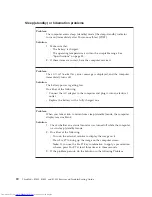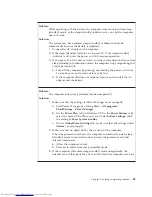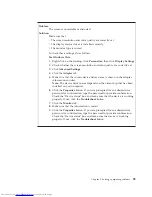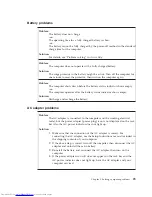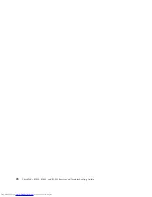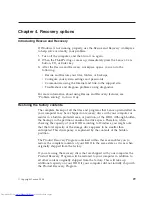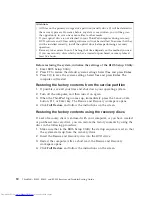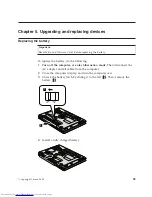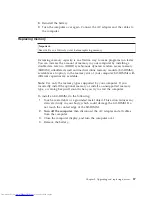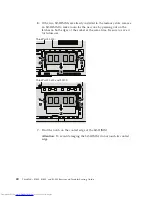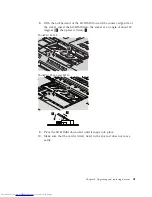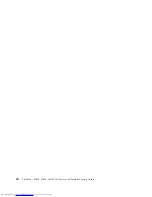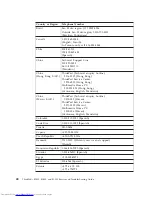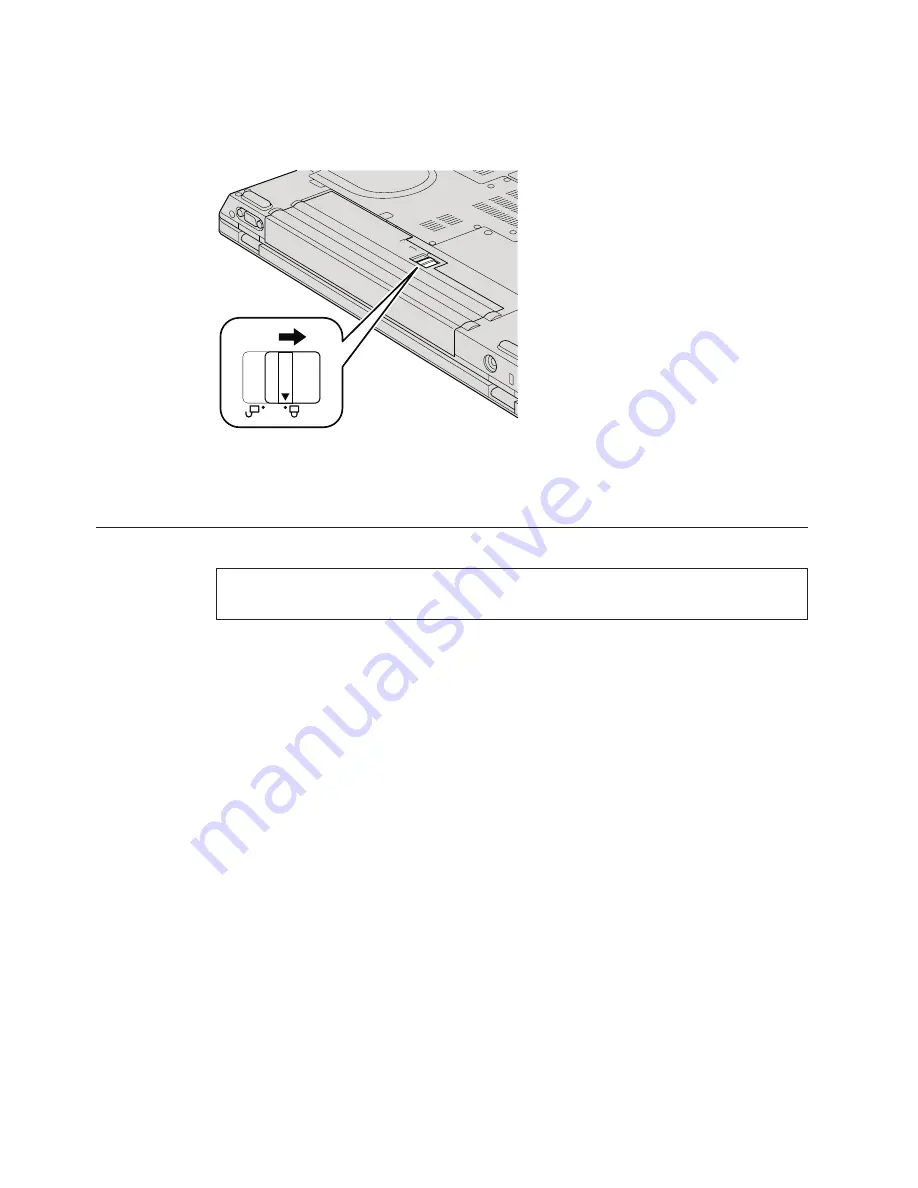
5.
Slide the battery latch to the locked position.
6.
Turn the computer over again. Connect the AC adapter and the cables to
the computer.
Upgrading the hard disk drive
Important:
Read
Safety and Warranty Guide
before replacing the HDD.
You can replace the hard disk drive (HDD) with a new one by following the
procedure below. You can purchase a new HDD from your reseller or Lenovo
marketing representative.
Note:
v
Replace the HDD only if you are upgrading it or having it repaired. The
connectors and slot of these drives were not designed for frequent changes,
or drive swapping.
v
The Rescue and Recovery workspace and the Product Recovery program
are not included on an optional drive.
34
ThinkPad
®
SL300, SL400, and SL500 Service and Troubleshooting Guide
Summary of Contents for 2746AD4 - ThinkPad SL500 2746
Page 1: ...ThinkPad SL300 SL400 and SL500 Service and Troubleshooting Guide ...
Page 2: ......
Page 3: ...ThinkPad SL300 SL400 and SL500 Service and Troubleshooting Guide ...
Page 36: ...28 ThinkPad SL300 SL400 and SL500 Service and Troubleshooting Guide ...
Page 40: ...32 ThinkPad SL300 SL400 and SL500 Service and Troubleshooting Guide ...
Page 47: ...ThinkPad SL 500 2 1 Chapter 5 Upgrading and replacing devices 39 ...
Page 52: ...44 ThinkPad SL300 SL400 and SL500 Service and Troubleshooting Guide ...
Page 60: ...52 ThinkPad SL300 SL400 and SL500 Service and Troubleshooting Guide ...
Page 68: ...60 ThinkPad SL300 SL400 and SL500 Service and Troubleshooting Guide ...
Page 78: ...70 ThinkPad SL300 SL400 and SL500 Service and Troubleshooting Guide ...
Page 81: ......
Page 82: ...Part Number 43Y6727 Printed in China 1P P N 43Y6727 ...