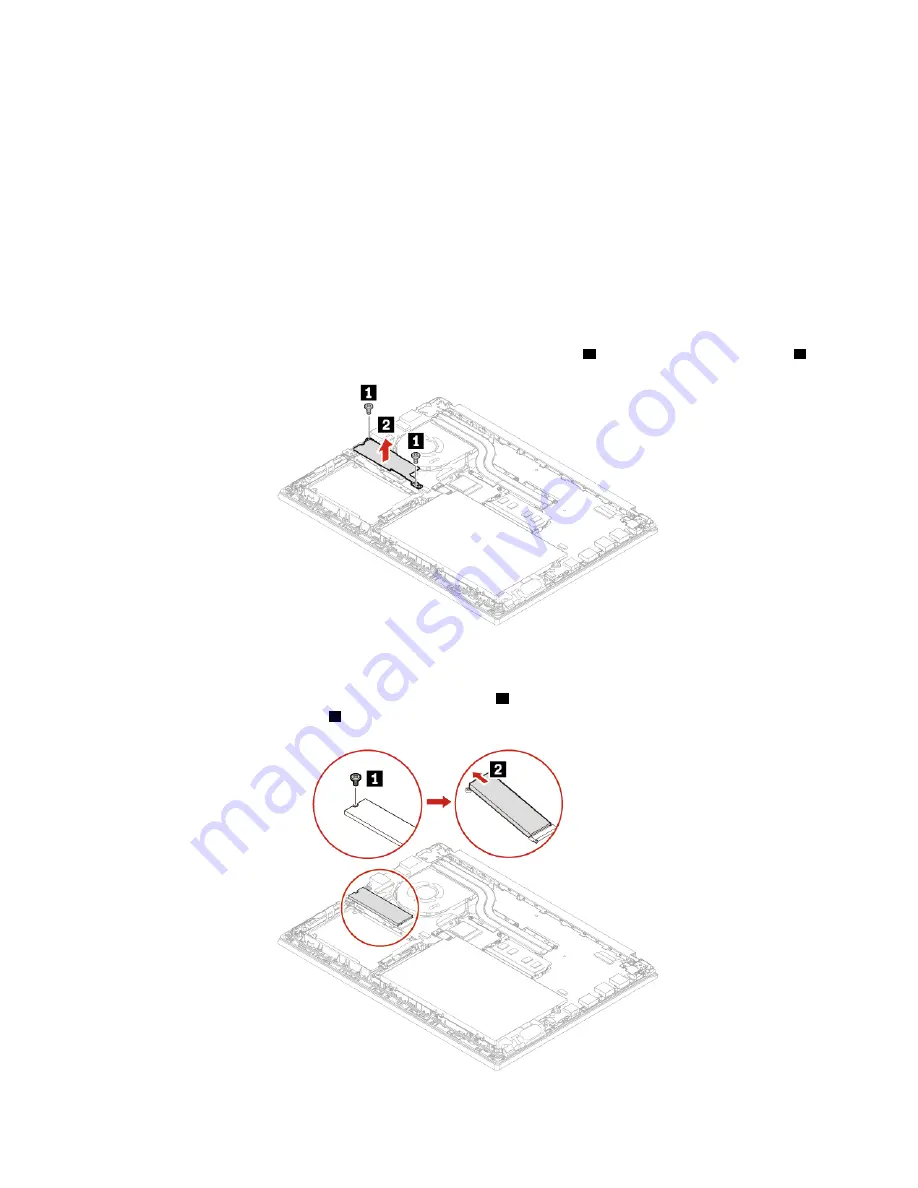
b. Select
Config
➙
Storage
➙
Intel (R) Rapid Storage Technology
➙
Intel Optane
➙
Disable
.
c. Select to preserve user data and select
Yes
to confirm your operation.
d. Select
Disable
and wait for the process to complete.
Note:
It might take a couple of minutes or even hours to complete the disabling process. Do not
restart the computer until the process is completed.
e. Press F10 to save changes and exit.
2. Disable the built-in battery. See “Disable Fast Startup and the built-in battery” on page 35.
3. Turn off the computer and disconnect the computer from ac power and all connected cables.
4. Close the computer display and turn the computer over.
5. Remove the base cover assembly. See “Base cover assembly” on page 36.
6. Remove the screws that secure the long M.2 solid-state drive bracket
1
and then remove the bracket
2
.
Note:
Two thermal pads are attached underneath the long bracket to prevent possible overheating.
Ensure that the thermal pads are not removed or damaged.
7. Remove the screw that secures the M.2 solid-state drive
1
and then the drive pivots upward. Carefully
remove the drive out of the slot
2
.
46
E14/R14/E15/S3 Gen 2 User Guide
Summary of Contents for 20RA, 20RB, 20WF
Page 1: ...E14 R14 E15 S3 Gen 2 User Guide ...
Page 6: ...iv E14 R14 E15 S3 Gen 2 User Guide ...
Page 30: ...24 E14 R14 E15 S3 Gen 2 User Guide ...
Page 40: ...34 E14 R14 E15 S3 Gen 2 User Guide ...
Page 56: ...50 E14 R14 E15 S3 Gen 2 User Guide ...
Page 76: ...70 E14 R14 E15 S3 Gen 2 User Guide ...
Page 88: ...82 E14 R14 E15 S3 Gen 2 User Guide ...
Page 97: ......
Page 98: ......






























