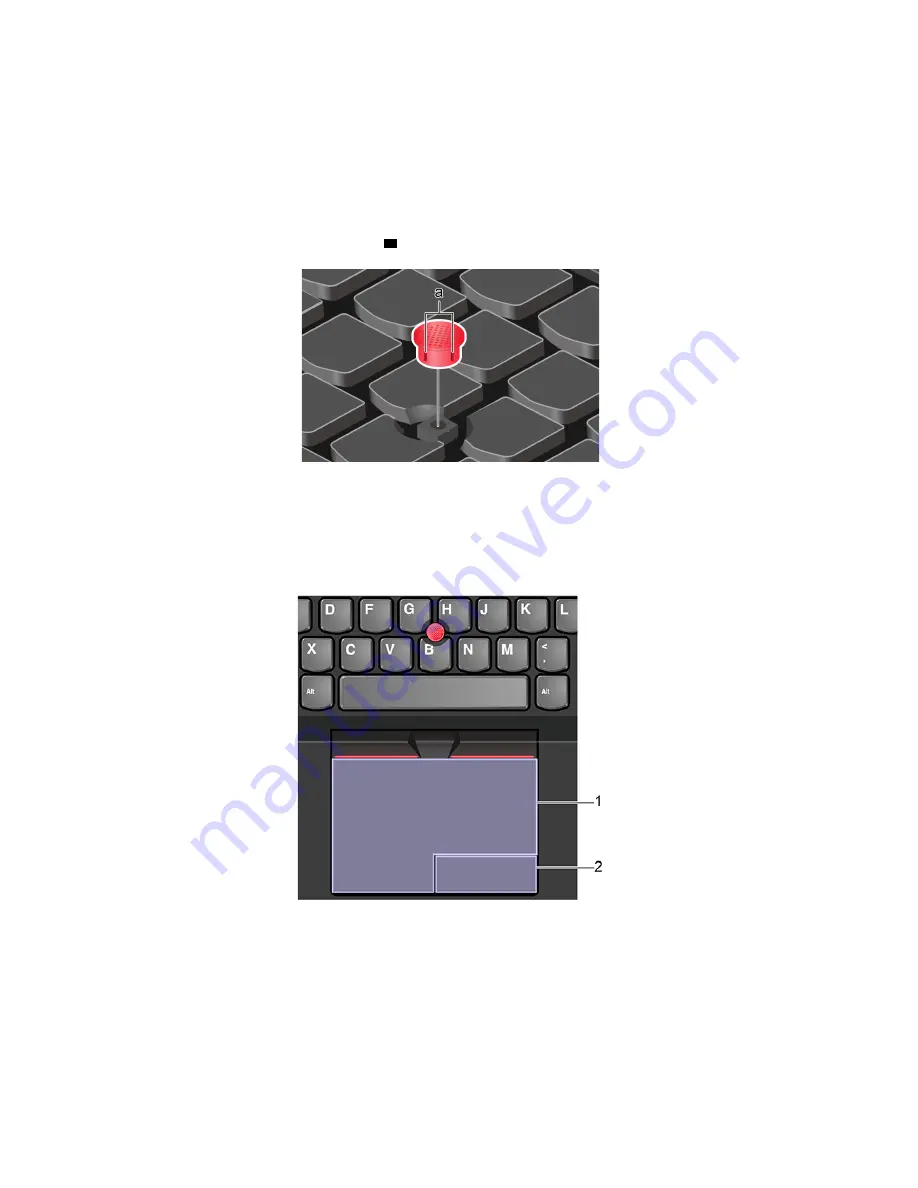
Disable the TrackPoint pointing device
The TrackPoint pointing device is active by default. To disable the device:
1. Open the
Start
menu, and then click
Settings
➙
Devices
➙
Mouse
.
2. Follow the on-screen instructions to disable TrackPoint.
Replace the pointing-stick nonslip cap
Note:
Ensure that the new cap has grooves
a
.
Use the trackpad
The entire trackpad surface is sensitive to finger touch and movement. You can use the trackpad to perform
all the pointing, clicking, and scrolling functions of a traditional mouse.
Use the trackpad
1.
Left-click zone
Press to select or open an item.
You also can tap anywhere on the surface of the trackpad with one finger to perform the left-click action.
2.
Right-click zone
Press to display a shortcut menu.
16
E14/R14/E15/S3 Gen 2 User Guide
Summary of Contents for 20RA, 20RB, 20WF
Page 1: ...E14 R14 E15 S3 Gen 2 User Guide ...
Page 6: ...iv E14 R14 E15 S3 Gen 2 User Guide ...
Page 30: ...24 E14 R14 E15 S3 Gen 2 User Guide ...
Page 40: ...34 E14 R14 E15 S3 Gen 2 User Guide ...
Page 56: ...50 E14 R14 E15 S3 Gen 2 User Guide ...
Page 76: ...70 E14 R14 E15 S3 Gen 2 User Guide ...
Page 88: ...82 E14 R14 E15 S3 Gen 2 User Guide ...
Page 97: ......
Page 98: ......






























