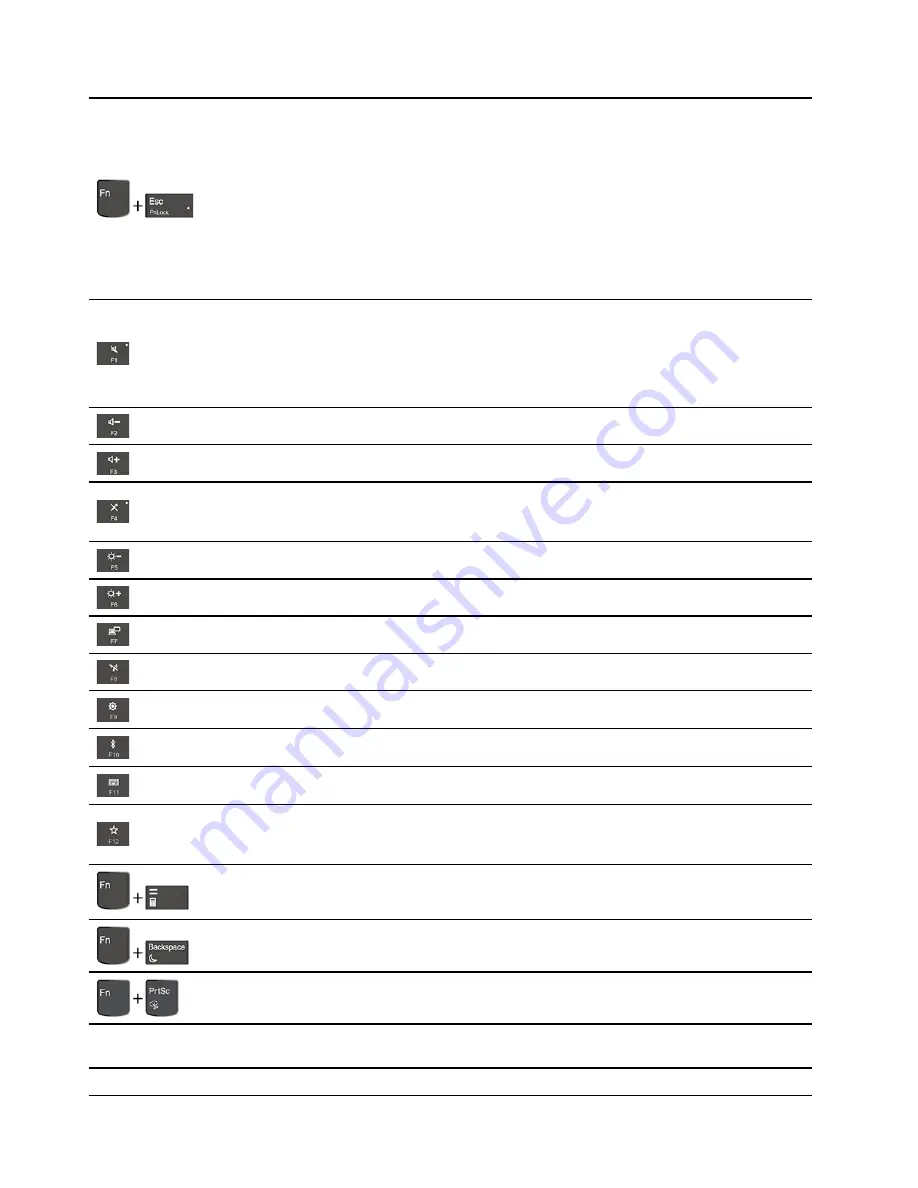
Switch the function of the F1–F12 keys between the standard function and special
function printed as an icon on each key.
When the Fn Lock indicator is on:
• Press F1-F12 to use the standard function.
• Press Fn+F1-F12 to use the special function.
When the Fn Lock indicator is off:
• Press Fn+F1-F12 to use the standard function.
• Press F1-F12 to use the special function.
Mute or unmute the speakers.
When the key indicator is on, the speakers are muted.
If you mute the speakers and turn off your computer, the speakers remain muted
when you turn on your computer.
Decrease the speaker volume.
Increase the speaker volume.
Mute or unmute the microphones.
When the key indicator is on, the microphones are muted.
Darken the computer display.
Brighten the computer display.
Manage external displays.
Enable or disable the built-in wireless features.
Open the Settings window.
Enable or disable the built-in Bluetooth features.
Open a keyboard setting page.
Invoke the function defined by yourself.
You can define different functions for the F12 key on Lenovo Vantage.
(for E15 only)
Open the calculator.
Put your computer to sleep mode.
Open the Snipping Tool program.
Fn+Spacebar
Switch between different keyboard backlight statuses if your computer supports
keyboard backlight.
Fn+B
Equal the Break key on a conventional external keyboard.
14
E14/R14/E15/S3 Gen 2 User Guide
Summary of Contents for 20RA, 20RB, 20WF
Page 1: ...E14 R14 E15 S3 Gen 2 User Guide ...
Page 6: ...iv E14 R14 E15 S3 Gen 2 User Guide ...
Page 30: ...24 E14 R14 E15 S3 Gen 2 User Guide ...
Page 40: ...34 E14 R14 E15 S3 Gen 2 User Guide ...
Page 56: ...50 E14 R14 E15 S3 Gen 2 User Guide ...
Page 76: ...70 E14 R14 E15 S3 Gen 2 User Guide ...
Page 88: ...82 E14 R14 E15 S3 Gen 2 User Guide ...
Page 97: ......
Page 98: ......






























