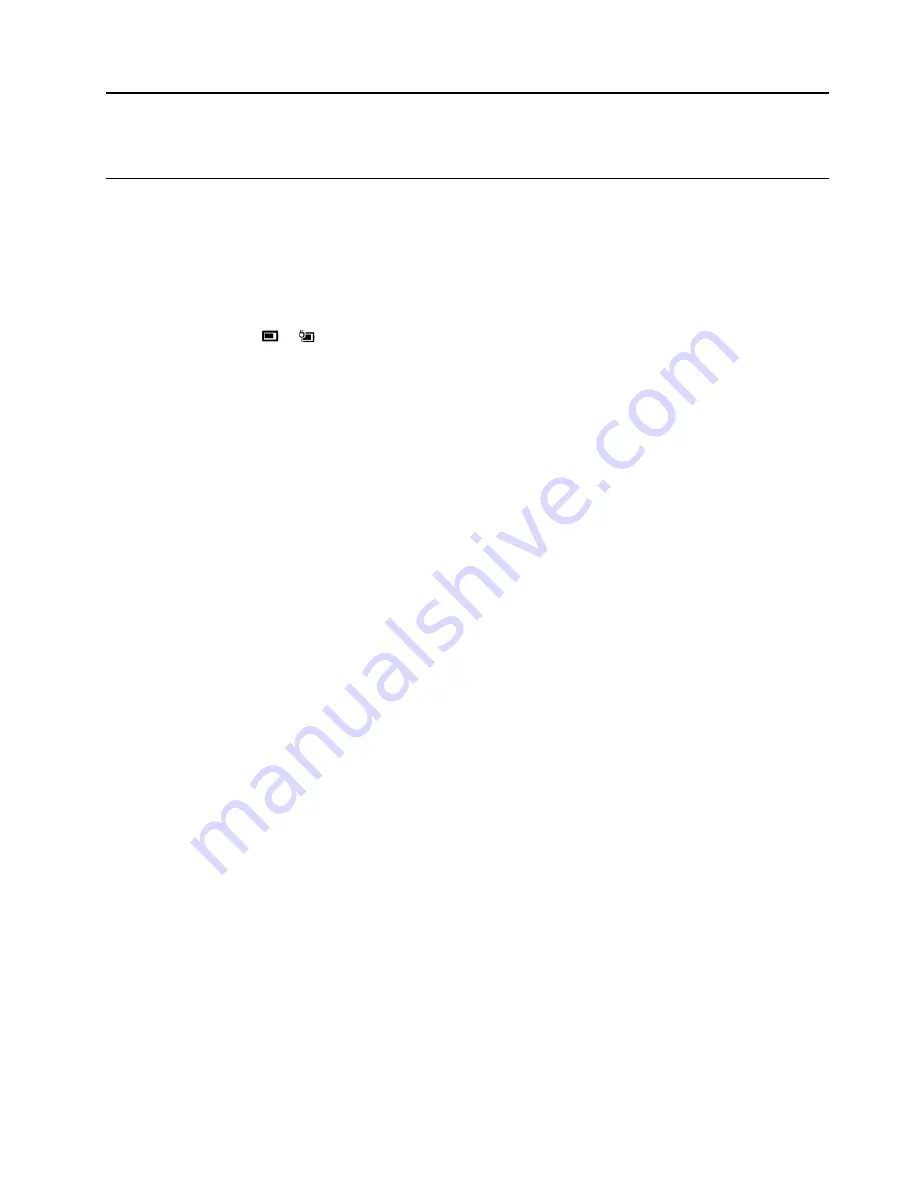
Chapter 3. Explore your computer
Manage power
Use the information in this section to achieve the best balance between performance and power efficiency.
Check the battery status and temperature
Check the battery status
The battery status icon
or
is in the Windows notification area. You can click the icon to check the
battery status, view the current power plan, change the power mode, and access battery settings quickly.
Check the battery temperature
Open Lenovo Vantage, and then follow the on-screen instructions to view battery details.
Charge the computer
Use ac power
When the battery power is low, charge your battery by connecting your computer to ac power.
The battery is fully charged in about four to eight hours. If the power adapter shipped with your computer
supports the rapid charge function, the battery is 80% charged in about one hour when the computer is
turned off. The actual charging time depends on the battery size, the physical environment, and whether you
are using the computer.
Battery charging is also affected by the battery temperature. The recommended battery temperature range
for charging the battery is between 10°C (50°F) and 35°C (95°F).
Note:
To maximize the life of the battery, the computer does not recharge the battery if the remaining power
is greater than 95%.
Use P-to-P 2.0 charging function
The USB-C connector (USB 3.1 Gen 1) on the computer feature the Lenovo-unique P-to-P 2.0 charging
function. When no ac power is available, this feature enables one computer to supply power to another
computer through a USB-C to USB-C cable.
Before using the function, ensure that:
• The selected connectors support the P-to-P 2.0 charging function and power delivery function.
•
Always On USB
and
Charge in Battery Mode
are enabled in UEFI BIOS of both computers, so that the
function works even when the computers are off or in hibernation mode. To enable
Always On USB
and
Charge in Battery Mode
:
1. Enter the UEFI BIOS menu. See “Enter the UEFI BIOS menu” on page 29.
2. Click
Config
➙
USB
to enable
Always On USB
and
Charge in Battery Mode
.
To use the function (when no ac power is available):
The remaining battery power of computer A should be at least 30% and be 3% higher than that of computer
B. To check the battery status, see “Check the battery status and temperature” on page 21. Connect the
© Copyright Lenovo 2020
21
Summary of Contents for 20RA, 20RB, 20WF
Page 1: ...E14 R14 E15 S3 Gen 2 User Guide ...
Page 6: ...iv E14 R14 E15 S3 Gen 2 User Guide ...
Page 30: ...24 E14 R14 E15 S3 Gen 2 User Guide ...
Page 40: ...34 E14 R14 E15 S3 Gen 2 User Guide ...
Page 56: ...50 E14 R14 E15 S3 Gen 2 User Guide ...
Page 76: ...70 E14 R14 E15 S3 Gen 2 User Guide ...
Page 88: ...82 E14 R14 E15 S3 Gen 2 User Guide ...
Page 97: ......
Page 98: ......






























