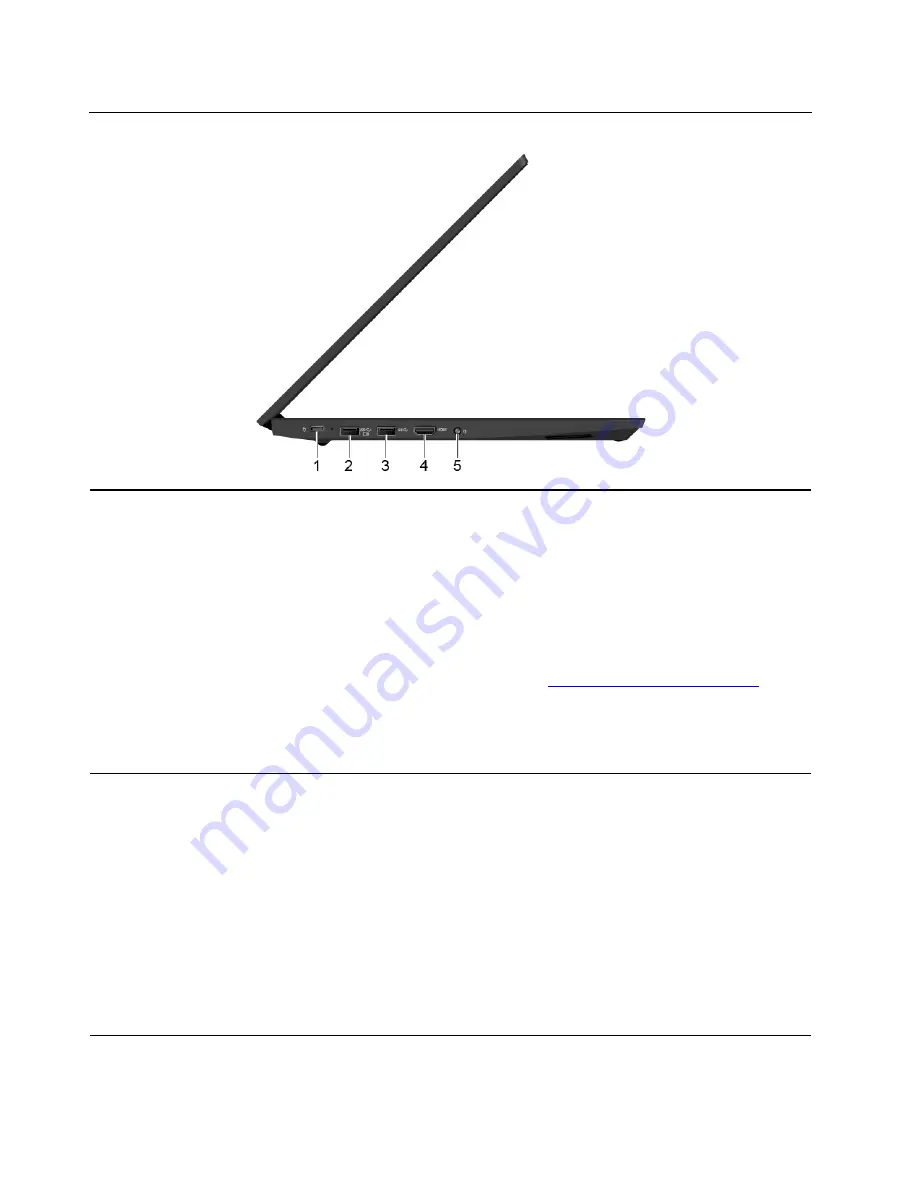
Left
1. USB-C
™
connector (USB 3.2
Gen 1)
• Charge your computer.
• Charge USB-C compatible devices with the output voltage and current of 5 V
and 3 A.
• Transfer data at USB 3.2 speed, up to 5 Gbps.
• Connect to an external display:
– USB-C to VGA: 1920 x 1080 pixels, 60 Hz
– USB-C to DP: 3840 x 2160 pixels, 60 Hz
• Connect to USB-C accessories to help expand your computer functionality. To
purchase USB-C accessories, go to
https://www.lenovo.com/accessories
.
• Supply power to another computer using P-to-P (Peer to Peer) 2.0 charging
function. See “Use P-to-P 2.0 charging function” on page 21.
Note:
When the battery power is below 10%, the connected USB-C accessories
might not work correctly.
2. Always On USB 3.2 connector
Gen 1
With the Always On USB feature enabled, the Always On USB 3.2 connector Gen
1 can charge a USB-compatible device when the computer is on, off, in sleep
mode, or in hibernation mode.
Notes:
• By default,
Always On USB
is enabled and
Charge in Battery Mode
is
disabled in UEFI BIOS.
• When the computer is off or in hibernation mode, and
Charge in Battery Mode
is disabled in UEFI BIOS, ensure that you have connected the computer to ac
power.
To enable the Always On USB feature:
1. Enter the UEFI BIOS menu. See “Enter the UEFI BIOS menu” on page 29.
2. Click
Config
➙
USB
➙
Always On USB
to enable the Always On USB
feature.
4
E14/R14/E15/S3 Gen 2 User Guide
Summary of Contents for 20RA, 20RB, 20WF
Page 1: ...E14 R14 E15 S3 Gen 2 User Guide ...
Page 6: ...iv E14 R14 E15 S3 Gen 2 User Guide ...
Page 30: ...24 E14 R14 E15 S3 Gen 2 User Guide ...
Page 40: ...34 E14 R14 E15 S3 Gen 2 User Guide ...
Page 56: ...50 E14 R14 E15 S3 Gen 2 User Guide ...
Page 76: ...70 E14 R14 E15 S3 Gen 2 User Guide ...
Page 88: ...82 E14 R14 E15 S3 Gen 2 User Guide ...
Page 97: ......
Page 98: ......

























