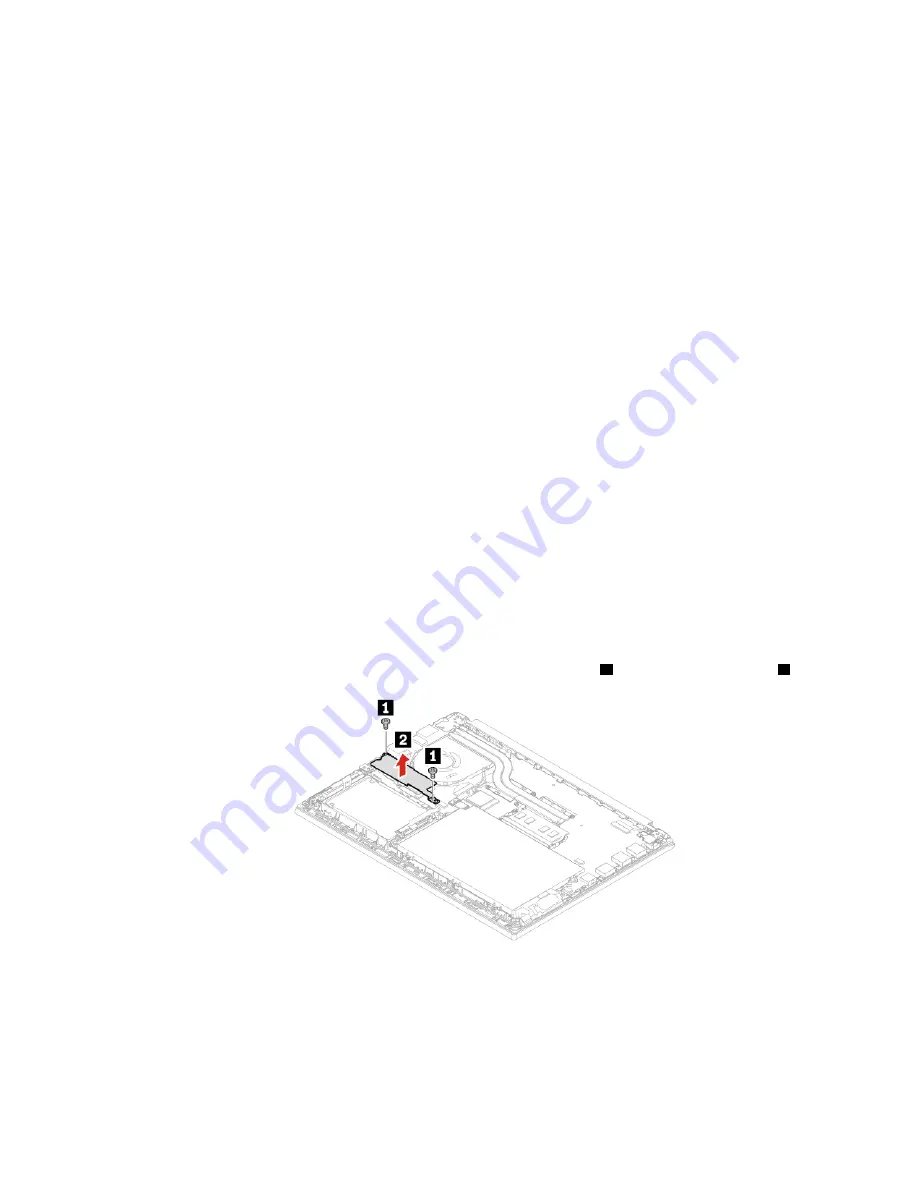
M.2 solid-state drive
Prerequisite
Before you start, read Appendix A “Important safety information” on page 57 and print the following
instructions.
Attention:
If you replace a M.2 solid-state drive, you might need to install a new operating system. For
details on how to install a new operating system, see “Install Windows 10 and drivers” on page 31.
The M.2 solid-state drive is sensitive. Inappropriate handling might cause damage and permanent loss of
data.
When handling the M.2 solid-state drive, observe the following guidelines:
• Replace the M.2 solid-state drive only for upgrade or repair. The M.2 solid-state drive is not designed for
frequent changes or replacement.
• Before replacing the M.2 solid-state drive, make a backup copy of all the data that you want to keep.
• Do not apply pressure to the M.2 solid-state drive.
• Do not touch the contact edge or circuit board of the M.2 solid-state drive. Otherwise the M.2 solid-state
drive might get damaged.
• Do not make the M.2 solid-state drive subject to physical shocks or vibration. Put the M.2 solid-state drive
on a soft material, such as cloth, to absorb physical shocks.
Replacement procedure (short M.2 solid-state drive)
1. Disable the built-in battery. See “Disable Fast Startup and the built-in battery” on page 35.
2. Turn off the computer and disconnect the computer from ac power and all connected cables.
3. Close the computer display and turn the computer over.
4. Remove the base cover assembly. See “Base cover assembly” on page 36.
5. Remove the screws that secure the long M.2 solid-state drive bracket
1
and remove the bracket
2
.
Note:
Two thermal pads are attached underneath the long bracket to prevent possible overheating.
Ensure that the thermal pads are not removed or damaged.
43
Summary of Contents for 20RA, 20RB, 20WF
Page 1: ...E14 R14 E15 S3 Gen 2 User Guide ...
Page 6: ...iv E14 R14 E15 S3 Gen 2 User Guide ...
Page 30: ...24 E14 R14 E15 S3 Gen 2 User Guide ...
Page 40: ...34 E14 R14 E15 S3 Gen 2 User Guide ...
Page 56: ...50 E14 R14 E15 S3 Gen 2 User Guide ...
Page 76: ...70 E14 R14 E15 S3 Gen 2 User Guide ...
Page 88: ...82 E14 R14 E15 S3 Gen 2 User Guide ...
Page 97: ......
Page 98: ......






























