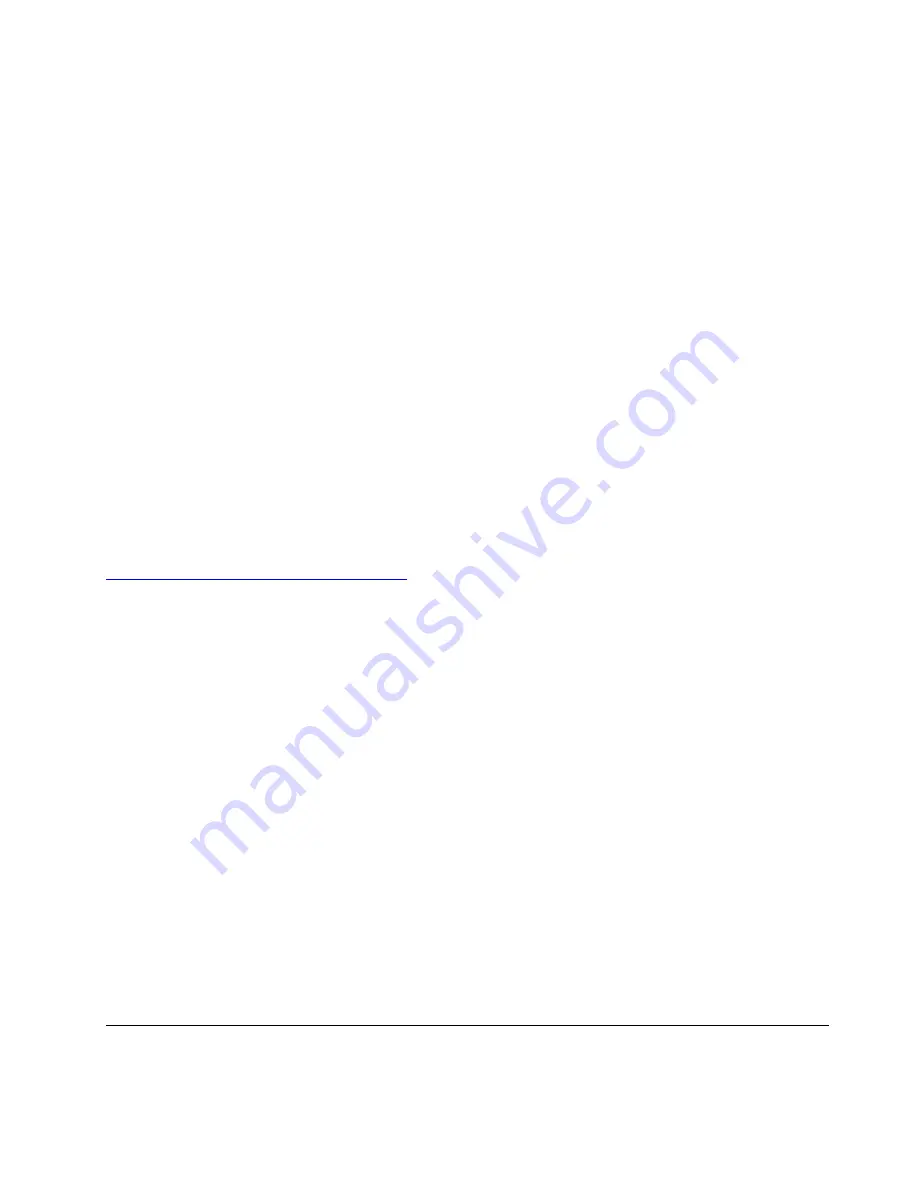
Use advanced options
Note:
The items in the graphical user interface (GUI) might change without notice.
1. Open the
Start
menu, and then click
Settings
➙
Update & security
➙
Recovery
.
2. In the
Advanced startup
section, click
Restart now
➙
Troubleshoot
➙
Advanced options
.
3. Select a preferred option, and then follow the on-screen instructions.
Windows automatic recovery
Note:
Ensure that your computer is connected to ac power during the recovery process.
The Windows recovery environment on your computer operates independently from the Windows 10
operating system. It enables you to recover or repair the operating system even if the Windows 10 operating
system fails to start.
After two consecutive failed boot attempts, the Windows recovery environment starts automatically. Then
you can choose repair and recovery options by following the on-screen instructions.
Create and use a recovery USB device
It is recommended that you create a recovery USB drive as early as possible as a backup for the Windows
recovery programs. With the recovery USB drive, you can troubleshoot and fix the problems even if the
preinstalled Windows recovery programs are damaged. If you did not create a recovery USB drive as a
precautionary measure, you can contact Lenovo Customer Support Center and purchase one from Lenovo.
For a list of the Lenovo Support phone numbers for your country or region, go to:
https://pcsupport.lenovo.com/supportphonelist
Create a recovery USB drive
Attention:
The creation process deletes anything stored on the USB drive. To avoid data loss, make a
backup copy of all the data that you want to keep.
1. Ensure that your computer is connected to ac power.
2. Prepare a USB drive with at least 16 GB of storage capacity. The actual USB capacity required depends
on the size of the recovery image.
3. Connect the prepared USB drive to the computer.
4. Type
recovery
in the search box. Then, click
Create a recovery drive
.
5. Click
Yes
in the User Account Control window to allow the Recovery Media Creator program to start.
6. In the Recovery Drive window, follow the on-screen instructions to create a recovery USB drive.
Use the recovery USB drive
1. Ensure that your computer is connected to ac power.
2. Connect the recovery USB drive to the computer.
3. Turn on or restart the computer. When the logo screen is displayed, press F12. The Boot Menu window
opens.
4. Select the recovery USB drive as the boot device. Then, follow the on-screen instructions to complete
the process.
Install Windows 10 and drivers
This section provides instructions on installing a Windows 10 operating system and device drivers.
31
Summary of Contents for 20RA, 20RB, 20WF
Page 1: ...E14 R14 E15 S3 Gen 2 User Guide ...
Page 6: ...iv E14 R14 E15 S3 Gen 2 User Guide ...
Page 30: ...24 E14 R14 E15 S3 Gen 2 User Guide ...
Page 40: ...34 E14 R14 E15 S3 Gen 2 User Guide ...
Page 56: ...50 E14 R14 E15 S3 Gen 2 User Guide ...
Page 76: ...70 E14 R14 E15 S3 Gen 2 User Guide ...
Page 88: ...82 E14 R14 E15 S3 Gen 2 User Guide ...
Page 97: ......
Page 98: ......






























