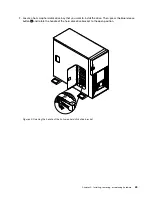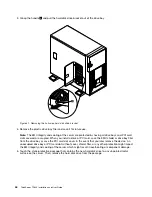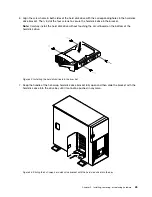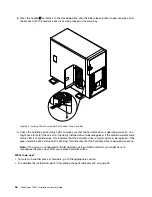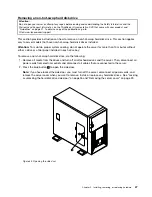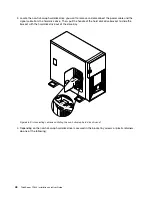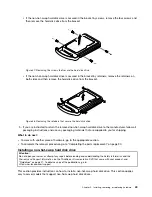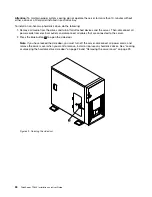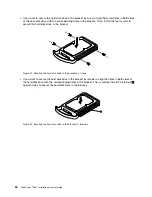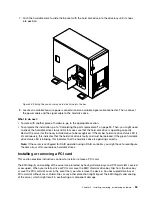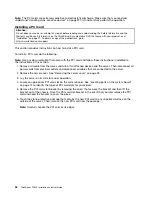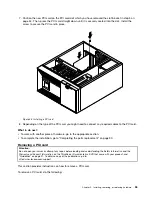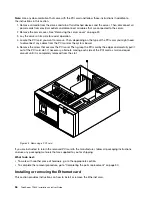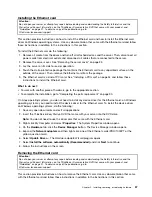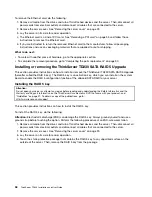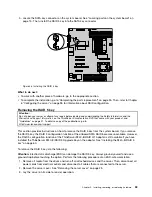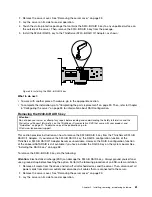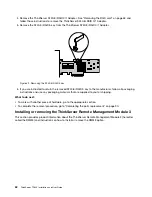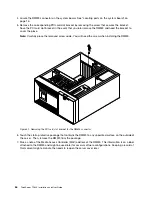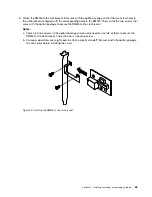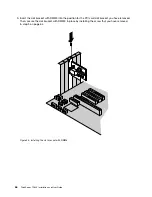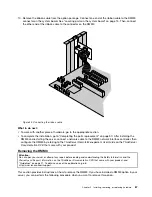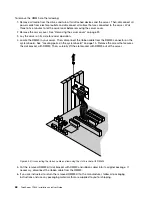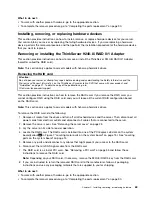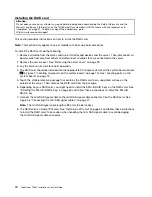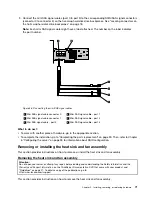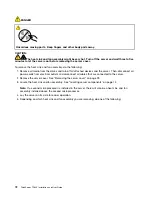Installing the Ethernet card
Attention:
Do not open your server or attempt any repair before reading and understanding the
Safety Information
and the
Warranty and Support Information
on the
ThinkServer Documentation DVD
that came with your product, and
“Guidelines” on page 21. To obtain a copy of the publications, go to:
http://www.lenovo.com/support
This section provides instructions on how to install the Ethernet card and how to install the Ethernet card
driver on Windows operating systems. Use any documentation that came with the Ethernet card and follow
those instructions in addition to the instructions in this section.
To install the Ethernet card, do the following:
1. Remove all media from the drives and turn off all attached devices and the server. Then, disconnect all
power cords from electrical outlets and disconnect all cables that are connected to the server.
2. Remove the server cover. See “Removing the server cover” on page 23.
3. Lay the server on its side for easier operation.
4. Touch the static-protective package that contains the Ethernet card to any unpainted surface on the
outside of the server. Then, remove the Ethernet card from the package.
5. The Ethernet card is a kind of PCI card. See “Installing a PCI card” on page 54 and follow those
instructions to install the Ethernet card.
What to do next:
• To work with another piece of hardware, go to the appropriate section.
• To complete the installation, go to “Completing the parts replacement” on page 90.
On Linux operating systems, you do not need to install any device driver for the Ethernet card; on Windows
operating systems, you need to install the device driver for the Ethernet card. To install the device driver
on Windows operating systems, do the following:
1. Save any open documents and exit all applications.
2. Insert the
ThinkServer EasyStartup
DVD that came with your server into the DVD drive.
Note:
You do not need to use the driver disc that came with the Ethernet card.
3. Right-click My Computer and select
Properties
. The System Properties window opens.
4. On the
Hardware
tab, click the
Device Manager
button. The Device Manager window opens.
5. Expand the
Network adapters
and then right-click one of the Ethernet cards (PRO/1000PT or the
yellow question mark).
6. Select
Update Driver...
. The Hardware Update Wizard program opens.
7. Select
Install the software automatically (Recommended)
and click
Next
to continue.
8. Follow the instructions on the screen.
Removing the Ethernet card
Attention:
Do not open your server or attempt any repair before reading and understanding the
Safety Information
and the
Warranty and Support Information
on the
ThinkServer Documentation DVD
that came with your product, and
“Guidelines” on page 21. To obtain a copy of the publications, go to:
http://www.lenovo.com/support
This section provides instructions on how to remove the Ethernet card. Use any documentation that came
with the Ethernet card and follow those instructions in addition to the instructions in this section.
Chapter 5
.
Installing, removing, or replacing hardware
57
Summary of Contents for 102912U
Page 1: ...ThinkServer TD230 Installation and User Guide Machine Types 1027 1029 1039 and 1040 ...
Page 2: ......
Page 3: ...ThinkServer TD230 Installation and User Guide Machine Types 1027 1029 1039 and 1040 ...
Page 12: ...x ThinkServer TD230 Installation and User Guide ...
Page 16: ...4 ThinkServer TD230 Installation and User Guide ...
Page 32: ...20 ThinkServer TD230 Installation and User Guide ...
Page 106: ...94 ThinkServer TD230 Installation and User Guide ...
Page 136: ...124 ThinkServer TD230 Installation and User Guide ...
Page 140: ...128 ThinkServer TD230 Installation and User Guide ...
Page 153: ......
Page 154: ......