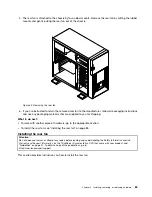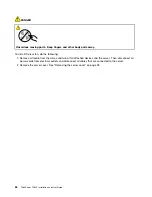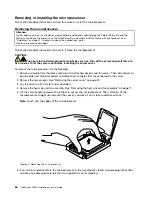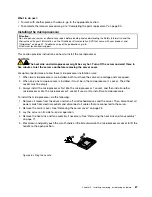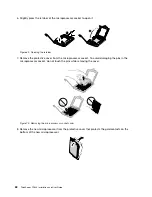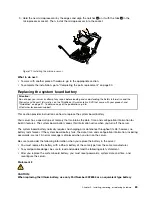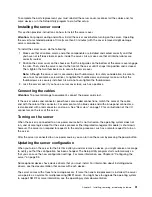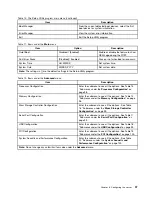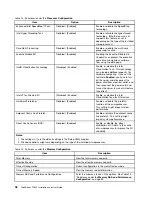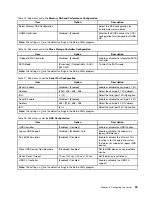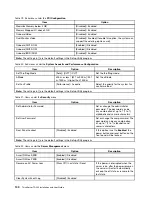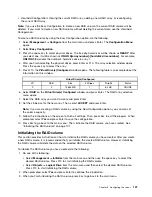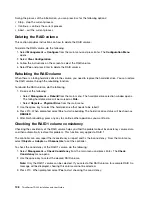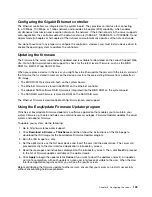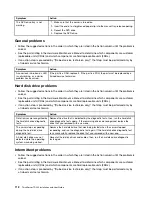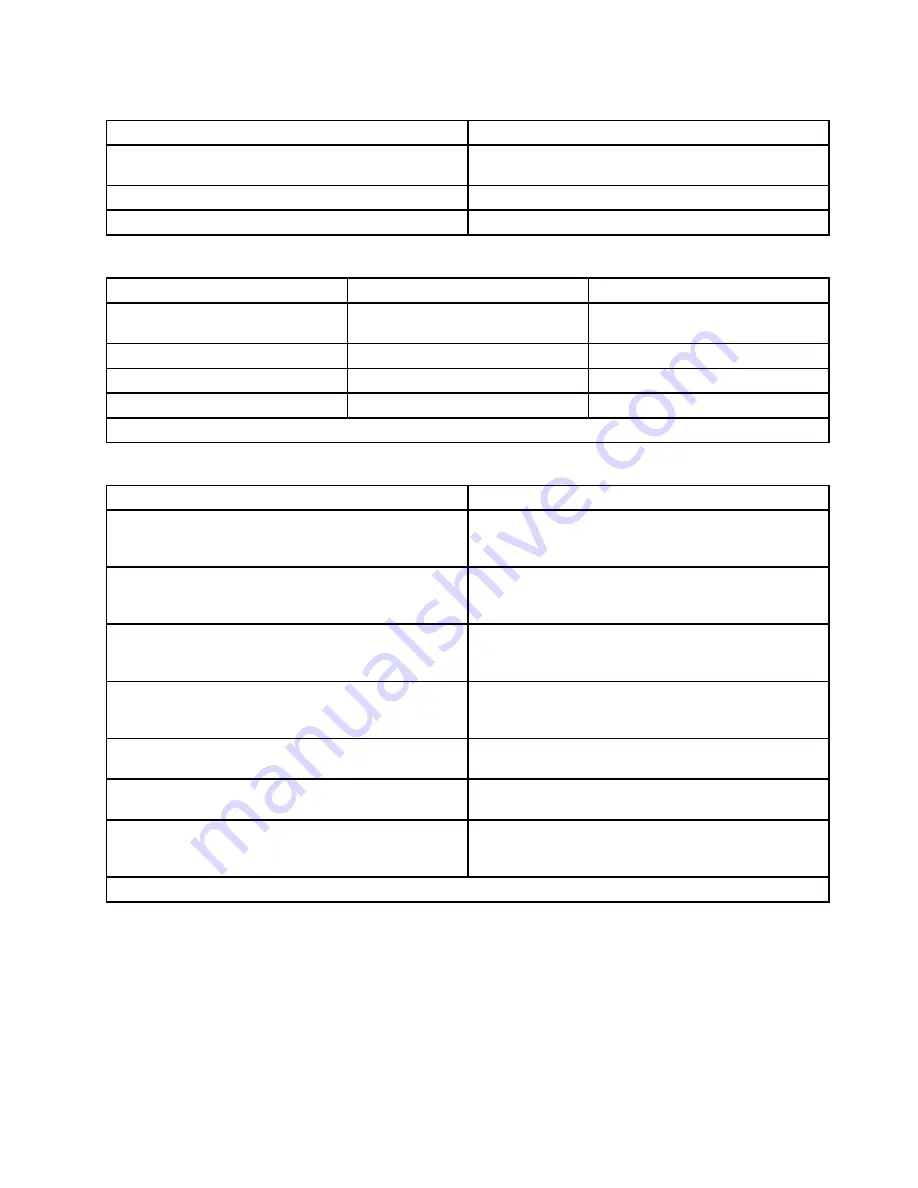
Table 10. The Setup Utility program main menu (continued)
Item
Description
Boot Manager
From the current detected boot devices, select the first
boot device for system initialization.
Error Manager
View the system error information.
Exit
Exit the Setup Utility program.
Table 11. Items under the
Main
menu
Item
Option
Description
Quiet Boot
Disabled / [Enabled]
Enable or disable the feature to show
OEM Logo during the POST.
Post Error Pause
[Disabled] / Enabled
Pause or not when boot error occurs.
System Time
HH:MM:SS
Set system time.
System Date
MM/DD/YYYY
Set system date.
Note:
The settings in [ ] are the default settings in the Setup Utility program.
Table 12. Items under the
Advanced
menu
Item
Description
Processor Configuration
Enter the submenu to see all the options. See Table 13
“Submenus under the
Processor Configuration
” on
page 98.
Memory Configuration
Enter the submenu to see all the options. See Table 14
“Submenus under the
Memory Configuration
” on page
98.
Mass Storage Controller Configuration
Enter the submenu to see all the options. See Table
16 “Submenus under the
Mass Storage Controller
Configuration
” on page 99.
Serial Port Configuration
Enter the submenu to see all the options. See Table 17
“Submenus under the
Serial Port Configuration
” on
page 99.
USB Configuration
Enter the submenu to see all the options. See Table 18
“Submenus under the
USB Configuration
” on page 99.
PCI Configuration
Enter the submenu to see all the options. See Table 19
“Submenus under the
PCI Configuration
” on page 100.
System Acoustic and Performance Configuration
Enter the submenu to see all the options. See Table
20 “Submenus under the
System Acoustic and
Performance Configuration
” on page 100.
Note:
Do not change any unfamiliar item value under the
Advanced
menu.
Chapter 6
.
Configuring the server
97
Summary of Contents for 102912U
Page 1: ...ThinkServer TD230 Installation and User Guide Machine Types 1027 1029 1039 and 1040 ...
Page 2: ......
Page 3: ...ThinkServer TD230 Installation and User Guide Machine Types 1027 1029 1039 and 1040 ...
Page 12: ...x ThinkServer TD230 Installation and User Guide ...
Page 16: ...4 ThinkServer TD230 Installation and User Guide ...
Page 32: ...20 ThinkServer TD230 Installation and User Guide ...
Page 106: ...94 ThinkServer TD230 Installation and User Guide ...
Page 136: ...124 ThinkServer TD230 Installation and User Guide ...
Page 140: ...128 ThinkServer TD230 Installation and User Guide ...
Page 153: ......
Page 154: ......