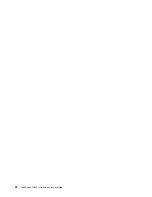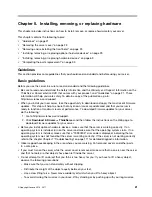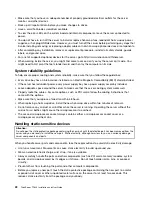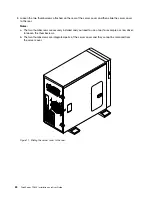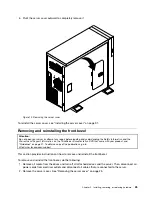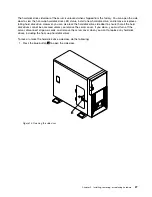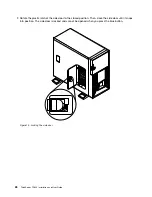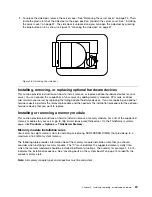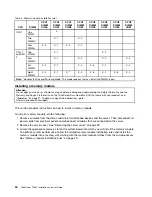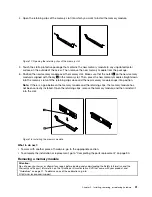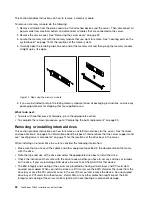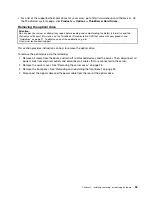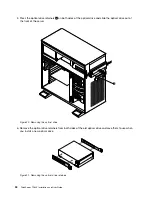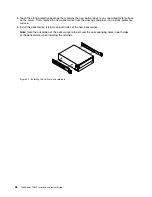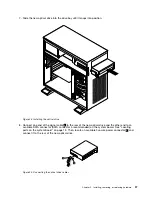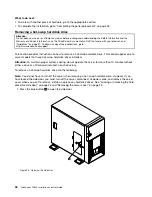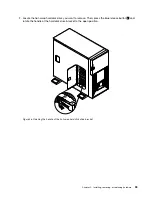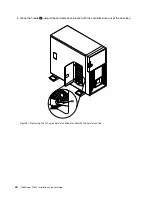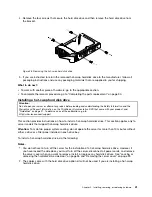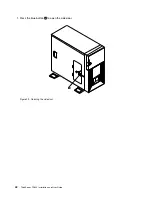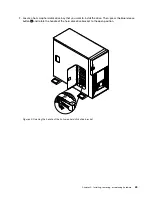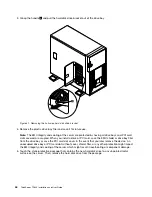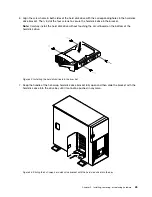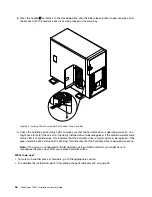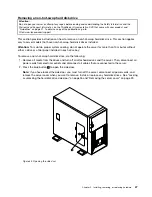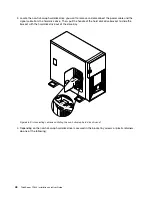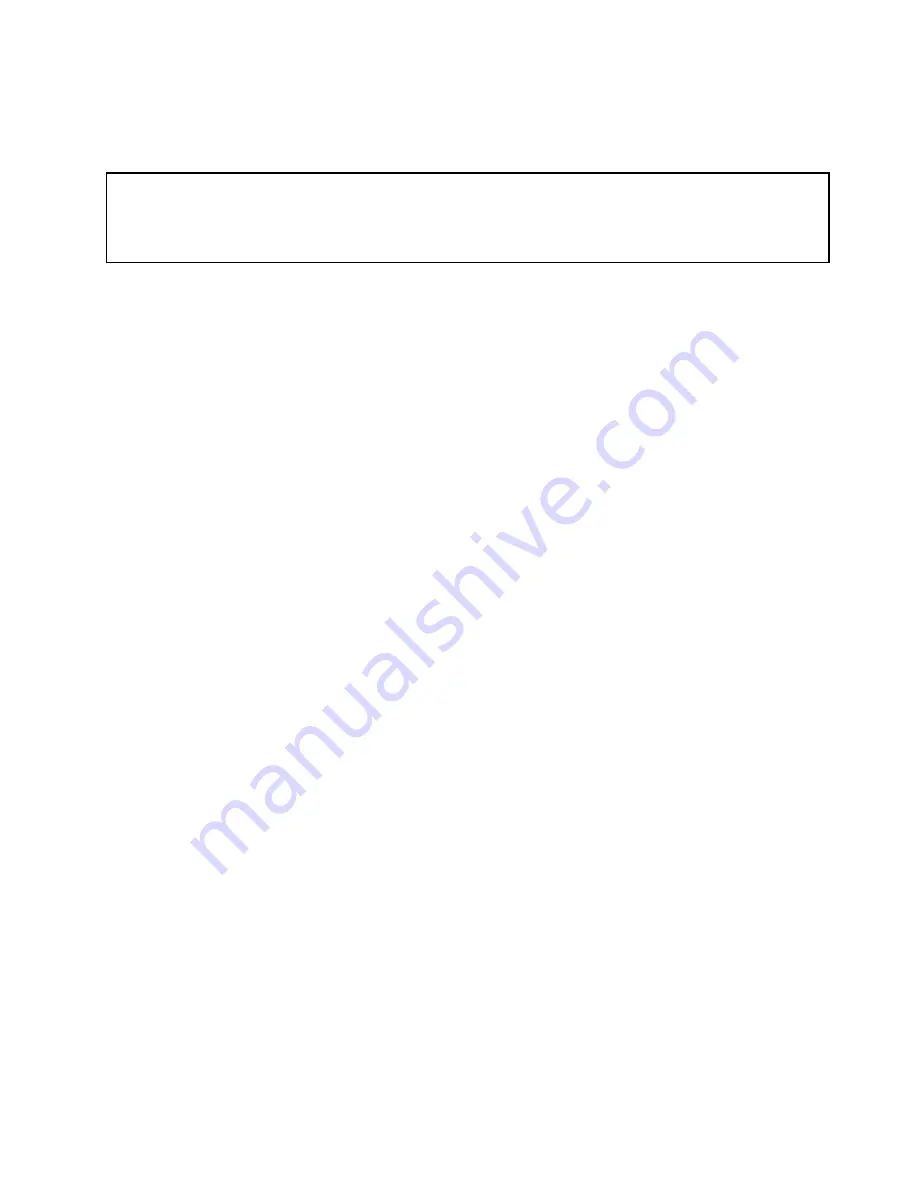
• For a list of the supported hard disk drives for your server, go to http://www.lenovo.com/thinkserver. On
the ThinkServer systems page, click
Products
➙
Options
➙
ThinkServer Hard Drives
.
Removing the optical drive
Attention:
Do not open your server or attempt any repair before reading and understanding the
Safety Information
and the
Warranty and Support Information
on the
ThinkServer Documentation DVD
that came with your product, and
“Guidelines” on page 21. To obtain a copy of the publications, go to:
http://www.lenovo.com/support
This section provides instructions on how to remove the optical drive.
To remove the optical drive, do the following:
1. Remove all media from the drives and turn off all attached devices and the server. Then, disconnect all
power cords from electrical outlets and disconnect all cables that are connected to the server.
2. Remove the server cover. See “Removing the server cover” on page 23.
3. Remove the front bezel. See “Removing and reinstalling the front bezel” on page 25.
4. Disconnect the signal cable and the power cable from the rear of the optical drive.
Chapter 5
.
Installing, removing, or replacing hardware
33
Summary of Contents for 102912U
Page 1: ...ThinkServer TD230 Installation and User Guide Machine Types 1027 1029 1039 and 1040 ...
Page 2: ......
Page 3: ...ThinkServer TD230 Installation and User Guide Machine Types 1027 1029 1039 and 1040 ...
Page 12: ...x ThinkServer TD230 Installation and User Guide ...
Page 16: ...4 ThinkServer TD230 Installation and User Guide ...
Page 32: ...20 ThinkServer TD230 Installation and User Guide ...
Page 106: ...94 ThinkServer TD230 Installation and User Guide ...
Page 136: ...124 ThinkServer TD230 Installation and User Guide ...
Page 140: ...128 ThinkServer TD230 Installation and User Guide ...
Page 153: ......
Page 154: ......