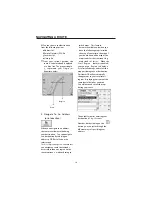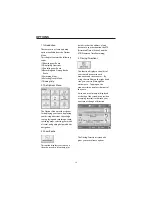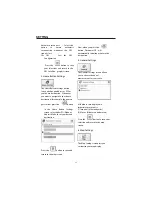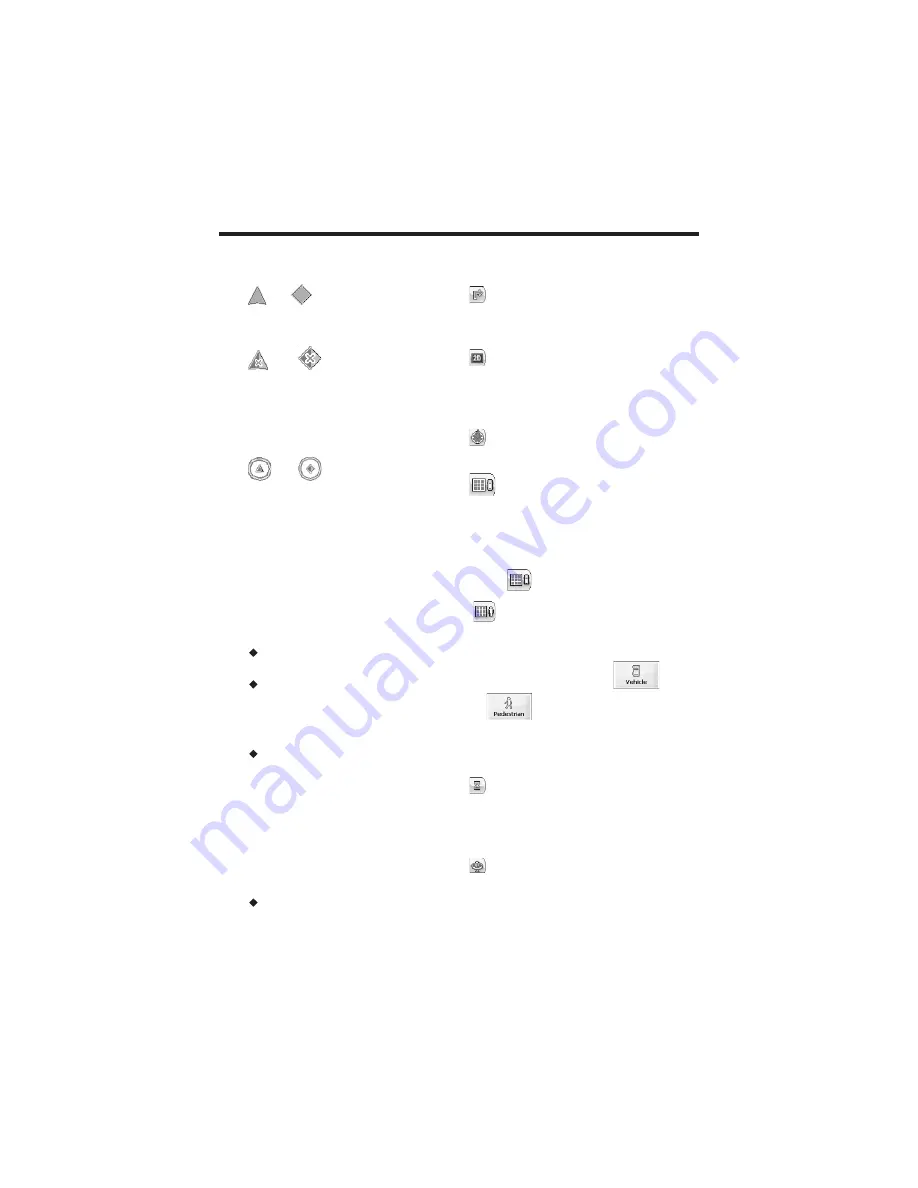
Location Icons
(or
in Pedestrian Mode)
shows your current location while in
Navigation Mode
.
(or
in Pedestrian Mode)
shows your last known GPS location
while in
Navigation Mode
. This is
not your current location, because
there is no valid GPS information at
this time.
(or
in Pedestrian Mode)
shows the Origin in
Planner Mode
.
See
Section 0 7. Route
Settings for
descriptions of Navigation Mode and
Planner Mode.
Dynamic cursor
Destinator OP's screen cursor has
the capability to automatically
change its appearance so that you
will be informed of several important
navigation conditions:
The cursor indicates if you are in
Car or Pedestrian mode
The cursor indicates if you are
driving at high or low speeds. The
cursor becomes elongated at higher
speeds and wider at lower speeds.
The cursor displays a shadow that
shows the position of the Sun. This is
especially important if you are using
Destinator OP in Pedestrian mode.
By positioning yourself so that the
shadow that you cast is in the same
position as the shadow on the screen,
you can be assured that you are
walking in the right direction.
The cursor shadow disappears
during night driving.
Map Screen Buttons
Toggles between Turn by Turn
details and a complete list of Driving
Directions.
Toggles between 2D, 2D Night,
3D and 3D Night views. The icon
indicates the next view to be
displayed.
Shows magnetic direction as you
move.
Lets you define and plan your
route via the Destination Menu.
Also allows you to access the
Options Menu and Settings Menu.
Indicates whether you are in Vehicle
Mode (
) or Pedestrian Mode
(
). You can change modes by
holding down the button for several
seconds, or by opening the Options
Menu and pressing either
or
. In Pedestrian Mode,
the navigation radius is restricted to
10 kilometres (6 miles).
Displays details about your route,
such as ETA, ETR and the distance
to your destination.
Displays GPS–generated
information, such as UTM (Universal
Transverse Mercator), geographic
position, current location, altitude,
NAVIGATING A ROUTE
1
8