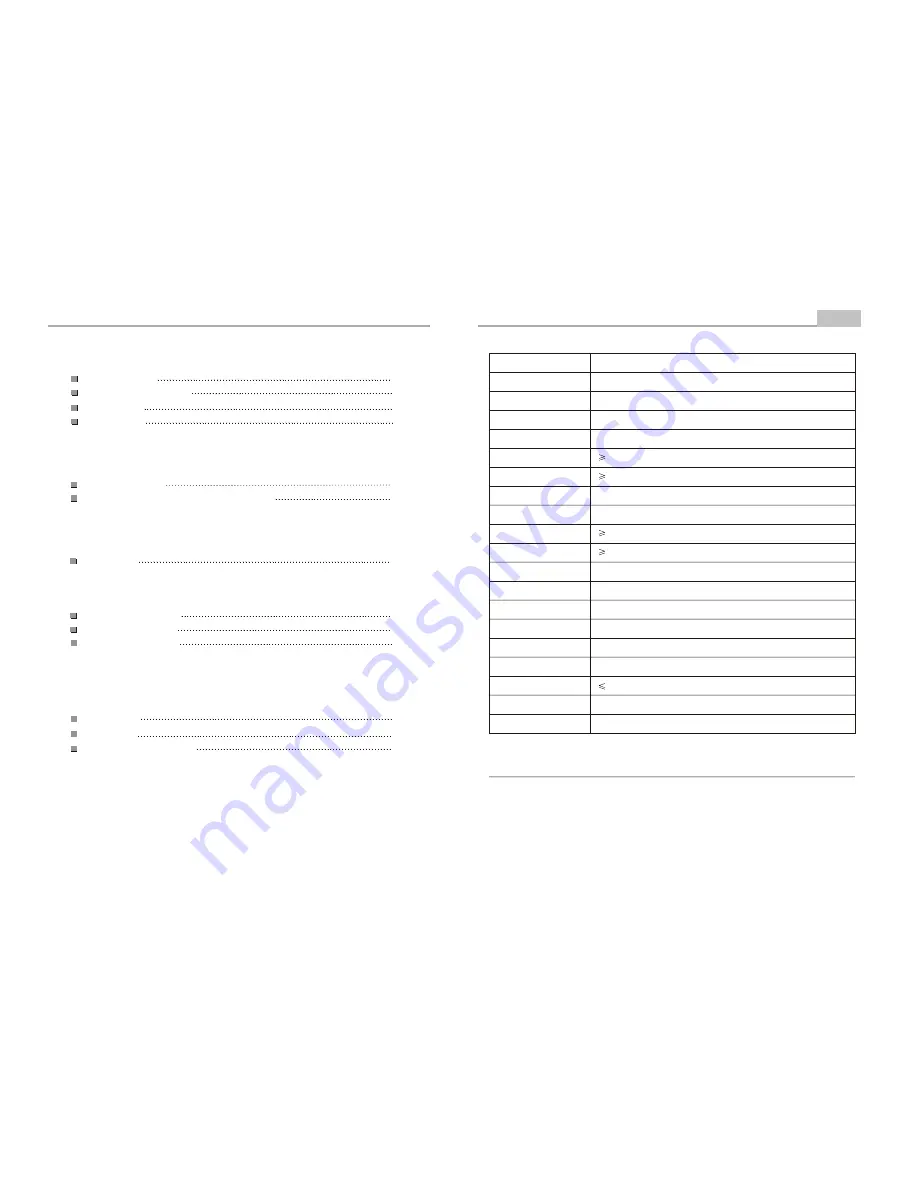
Safety Precautions
Important Safety Instructions
Panel Illustration
Remote Control
Introduction
2
3
5
6
Connecting to a TV set
Connecting to an AV Receiver with Digital Audio Input
Connections
7
8
Basic Operation
Basic Playback
Modes and Features Setup
Remote Control Operation
MP3 and MPEG4 Playback
Advanced Features
9
19
Others
28
Troubleshooting
29
30
30
Specifications
Macrovision function instruction
10
-1-
Content
Specifications
Other
-30-
Type
Model
Play mode
Disc mode
Video characteristic
Video S/N ratio
Resolution
Audio characteristic
Frequency response
Audio S/N ratio
Dynamic range
Distortion
D/A Converter
Output characteristic
Video output
Audio output
Power Voltage
Power consumption
Size
Weight
DVP-713
NTSC/PAL
DVD, CD, MP3, MPEG4, CD-R/W, HDCD, JPEG, DVD-R/W
65dB
500 lines
fs 96KHz: 20Hz-20KHz:+/-1dB
90dB
90dB
< 0.01%
96KHz/24bit
1Vp-p(75
W
)
Optical
DC IN 6~12V
10W
205x158x40mm
0.7kg
.
.
I
Specifications are subject to change without notice.
Accessories:
1. Remote controller 1 pcs
,
2. Audio/Video cable 1 pcs 3. Users manual 1 pcs
4. AC Adapter
1 pcs 5. 12V adapter (use in car) 1 pcs 6. Handbag 1 pcs
(check that all accessories are included )


































