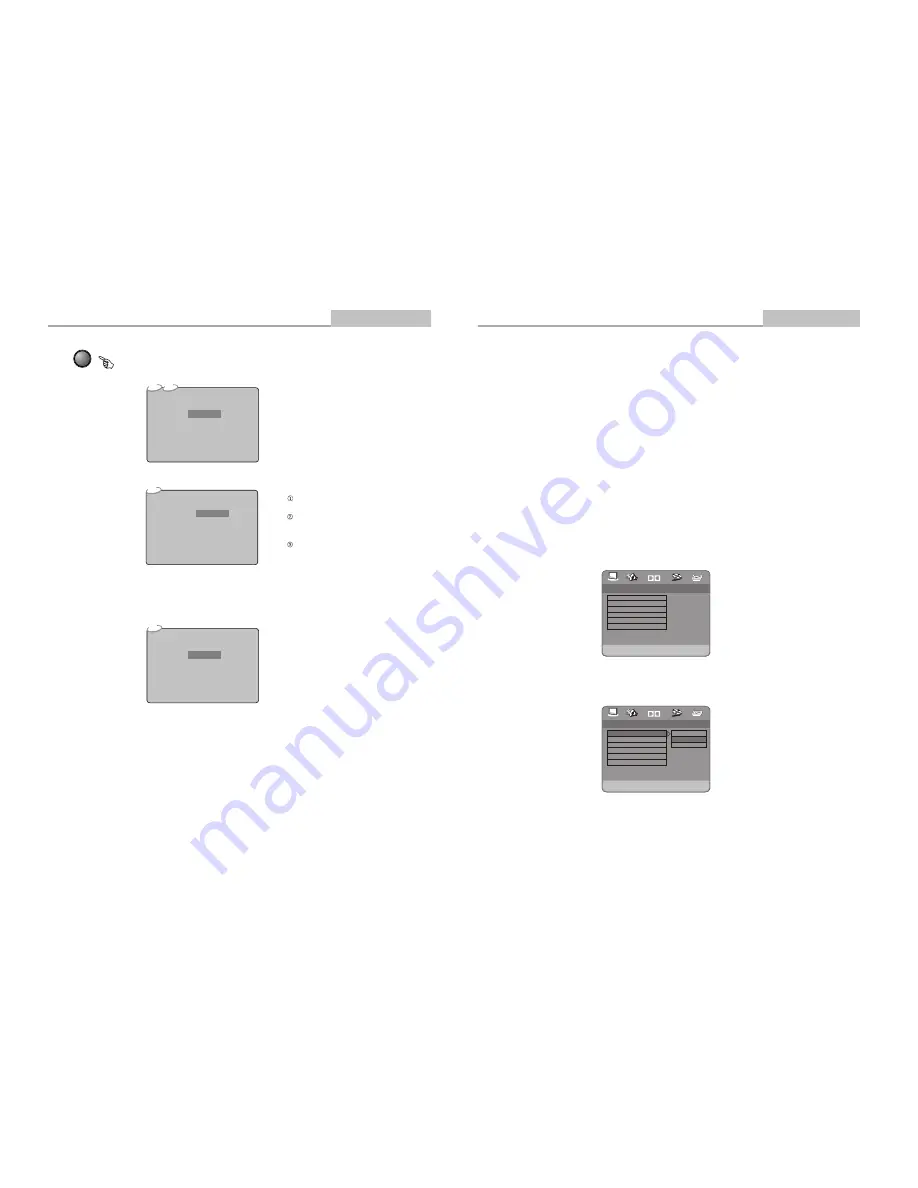
Set TV Display Mode
.. General Setup Page ..
Dolby
Normal / PS
Normal / LB
Wide
LB
On
ENG
On
On
TV Display
Angle Mark
OSD Lang
SPDIF Output
Captions
Screen saver
Modes and Features Setup
-10-
Advanced Features
Press the SETUP button on the remote controller,system SETUP MENU (main)
will be displayed. The disc will ask you to enter the PIN. Simply enter "8888" It is
the manufacturer's preset value.
1. After accessing the SETUP Menu, press the direction buttons for up and down
movement to selec t an item desired, then press the ENTER button to confirm your
entry and move to the sub-menu. Use the left and right direction buttons to move
the pointer, and the up and down direction butto ns to sele ct the option desired.
Also, press the ENTER button to confirm your selection. Now, setup of this current
function is completed.
2. To end the setup, press the SETUP button again. In the SETUP MENU, you
may choose any of the following options as you like.
1.1 GENERAL SETUP
This option is used to set up TV screen format, video functions and DVD functions.
With options of
“
TV Display
” “Angle Mark” “OSD Lang” “SPDIF Output” “Captions”
“Screen saver” .
LB
On
ENG
On
On
Go To General Setup Page
TV Display
Angle Mark
OSD Lang
SPDIF Output
Captions
Screen saver
.. General Setup Page ..
Dolby
1.DVD menu setting
1.1.1 TV DISPLAY
Follow the operating instructions stated in "DVD MENU SETUP" in combination with the
desired option in the following figure.
TIME
CD
Search
Time
Track
Notes:
.
Time searches for an exact time in
the movie.
In Title/Chapter mode, you cannot
SELECT a value outside the range of the
total number of titles or chapters
For some DVD discs, the Search
function is unavailable.
DVD
Search
Time
Title / Chapter
-:--:--
-:--:--
Use the number keys to input the desired Time, Title or Chapter, then press ENTER to confirm.
- - / - -
During playback, press TIME, and the [Track Search] menu will display as follows:
Press TIME again , the [Disc Search] menu will display as follows:
CD
Disc Search
Time
-:--:--
Others
-21-
Remote Control Operation
Advanced Features
- -
















