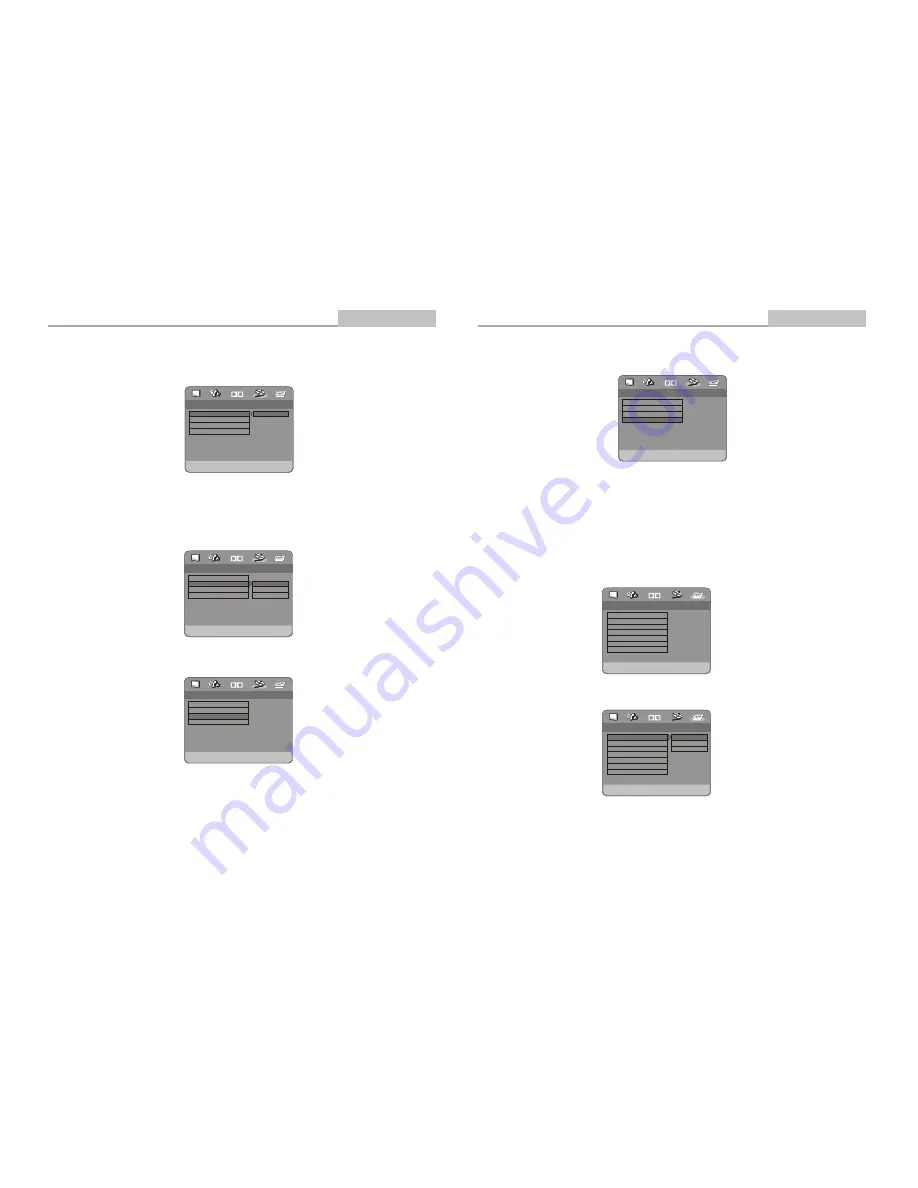
.. Video Setup Page ..
Brightness
Dolby
Component
sharpness
Brightness
Contrast
RGB
High
00
00
1.4.2 SHARPN ESS
Follow the operation instructions stated in "DVD MENU SETUP" in combination with
desired option in the following figure.
1.4.3 BRIGHTNESS
Follow the operation instructions stated in "DVD MENU SETUP"in combination with
desired option in the following figure.
Press right arrow button to enter,adjustment mode; press up and down buttons to
make adjustment. Press left arrow button to return to setup menu.
Component
Sharpness
Brightness
Contrast
.. Video Setup Page ..
RGB
High
00
00
Sharpness
Dolby
High
Medium
Low
-15-
Component
Sharpness
Brightness
Contrast
.. Video Setup Page ..
RGB
High
00
00
Component
Dolby
RGB
1.4.1 COMPONENT
Follow the operation instructions stated in "DVD MENU SETUP" in combination with
desired option in the following figure.
Modes and Features Setup
Advanced Features
TV Type
Audio
Subtitle
Disc Menu
Parental
Password
Default
.. Preference Page ..
PAL
ENG
ENG
ENG
Dolby
PAL
Multi
NTSC
Set TV Standard
1.5 PREFERENCE SETUP
During stop mode, press the SETUP button to access the INITIAL SETUP menu,
which includes items of TV TYPE, AUDIO,SUBTITLE, DISC MENU,PARENTAL,
PASSWORD and DEFAULT.
Preset values are essential to a DVD player. The user may change these items as
desired.
1.5.1 TV TYPE
Follow the operation instructiops stated in "DVD MENU SETUP" in combination with
desired option in the following figure.
.. Preference Page ..
PAL
ENG
ENG
ENG
Dolby
TV Type
Audio
Subtitle
Disc Menu
Parental
Password
Default
Go To Preference Page
This product supports various system outputs including NTSC, PAL and AUTO.
1 )If your TV is set to the wrong system, the screen will blink, and become colorless.
In this case, press the N/P button on the Remote Control to return to nomal, screen
Alaways remember to choose the correct system, NTSC or PAL.
2)For more infomations of output format,refer to the instructions or your TV set.
-16-
.. Video Setup Page ..
Contrast
Dolby
Component
sharpness
Brightness
Contrast
RGB
High
00
00
1.4.4 CONTRAST
Follow the operation instructions stated in "DVD MENU SETUP" in combination with
desired option in the following figure.
Press right arrow button to enter adjustment mode; press up and down buttons to
make adjustment.
Press left arrow button to return to setup menu.
Modes and Features Setup
Advanced Features















