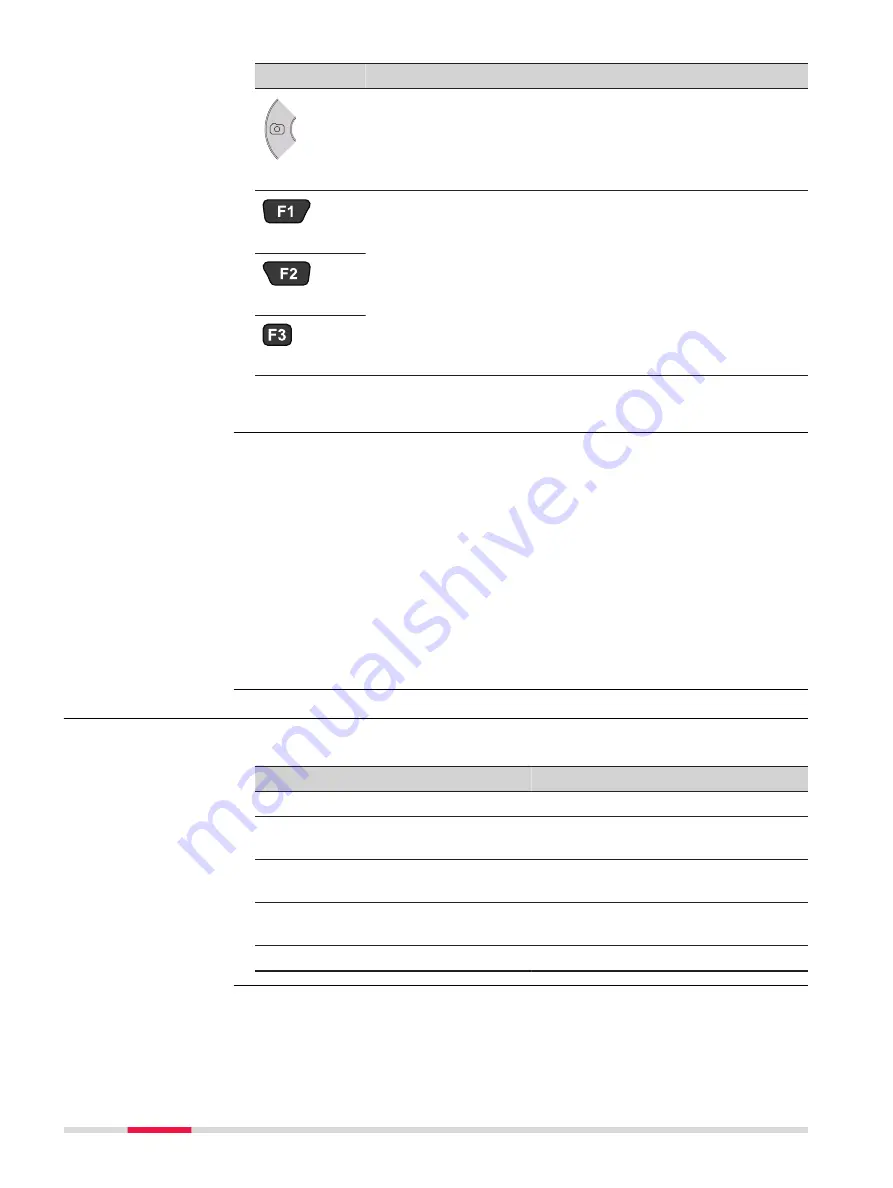
Key
Function (WEH)
Function (Android)
Camera Key
Press to open camera app.
If camera app is opened:
Press to take a picture.
Press to open camera app.
If camera app is opened:
Press to take a picture.
F1
Programmable hot keys.
Programmable hot keys.
F2
F3
☞
For detailed information on the programmable hot keys, refer to "5.2
If the Zeno 20 is turned off:
To turn on the device, press the Power key for 5 s.
If the Zeno 20 is turned on:
•
To put the device into stand-by mode, press the Power key for maximally
4 s. If you press the Power key again, the device returns to normal opera-
tion.
•
To open the Shut-Down menu, press the Power key for at least 4 s. Within
the menu, you can choose between the options
Power Off
,
Soft Reset
or
Hard Reset
. Select
Cancel
to close the Shut-Down menu and return to
normal operation. Refer to "5.4 Resetting the Zeno 20 Device" for more
information about resetting the Zeno 20.
3.2
Operating Principles
The user interface is operated through the capacitive touch screen. You can
either use the supplied stylus or touch the screen with the finger.
Operation
Description
To select an item
Tap on the item.
To start the edit mode in editable
fields
Tap on the editable field.
To highlight an item or parts of it for
editing
Drag the supplied stylus from the left
to the right.
To accept data entered into an edita-
ble field and exit the edit mode
Tap on the screen outside of the
editable field.
To open a context-sensitive menu
Tap on the item and hold for 2 s.
How to Use the
Power Key
Touch Screen
22
User Interface















































