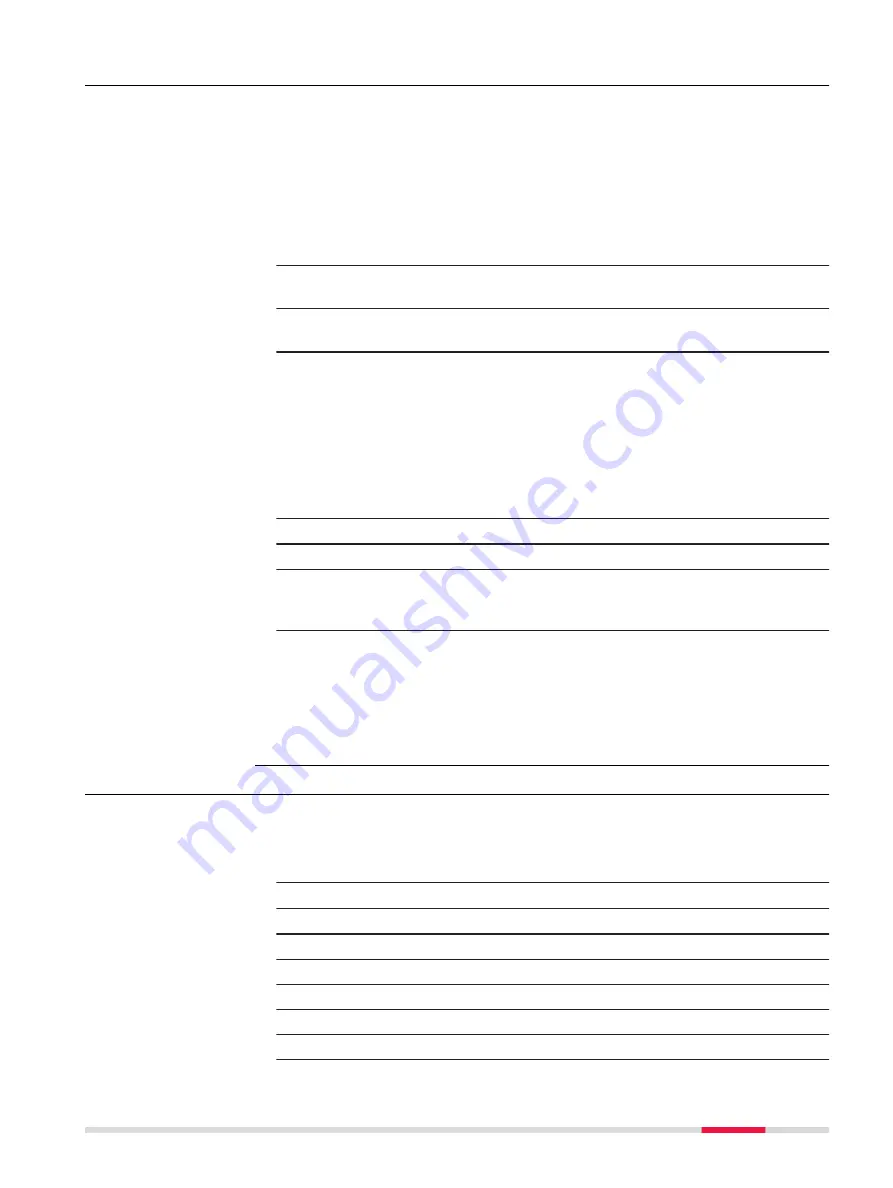
5.2
Hot Keys
The keys
F1
,
F2
and
F3
on the keypad are programmable hot keys. To assign a
function or an application to these keys, carry out the following instructions.
1.
Tap on
Start
Þ
Settings
Þ
System
Þ
Program Buttons
to open the
“ProgramButtons Properties” window.
In the
Program Buttons
tab, a list with application keys is displayed.
There are three different types of key functions:
•
Default: The default function is assigned to the key.
•
No Action: There is no function assigned to the key.
•
Application: A specific application is assigned to the key.
2.
Select a key from the list for which you want to define a specific
function.
3.
To assign an application to the selected key, tap on
Open...
and
select an application.
4.
To exit the window, tap
OK
in the command bar or press the OK key
on the keypad.
Alternative:
☞
You can also apply a key definition file with already defined key func-
tions.
1.
Tap on
Start
Þ
Settings
Þ
System
Þ
Program Buttons
to open the
“ProgramButtons Properties” window.
2.
Tap on the
Key define
tab.
3.
To select a key definition file, tap
OPEN
.
4.
To apply the selected key definition file, tap
Apply
.
To reset the key definition file to default, tap
Default key defini-
tion file
.
5.
To exit the window, tap
OK
in the command bar or press the OK key
on the keypad.
☞
Note: The functions that you assign to the hotkeys do not apply when
working within Zeno Field. There are predefined functions for Zeno
Field. For information on these key functions refer to the according
software documentation.
5.3
Reinstalling the Operating System
☞
A reinstallation of the operating system deletes all files on the
Zeno 20. Backup all important data before starting a reinstallation!
After reinstallation, you need to download licenses and software files
from myWorld and install them again.
☞
Ensure that the battery is fully charged.
☞
You need a Micro SD card for this process.
1.
Copy the Operating System files on the SD card.
2.
Put the device into stand-by mode or shut it down.
3.
Insert the SD card into the card slot within the battery compartment.
4.
Turn on the Zeno 20.
5.
On the device, open the SD card folder.
Define a Hot Key
Step-by-step
Reinstall the Operat-
ing System Step-by-
step
Software
35














































