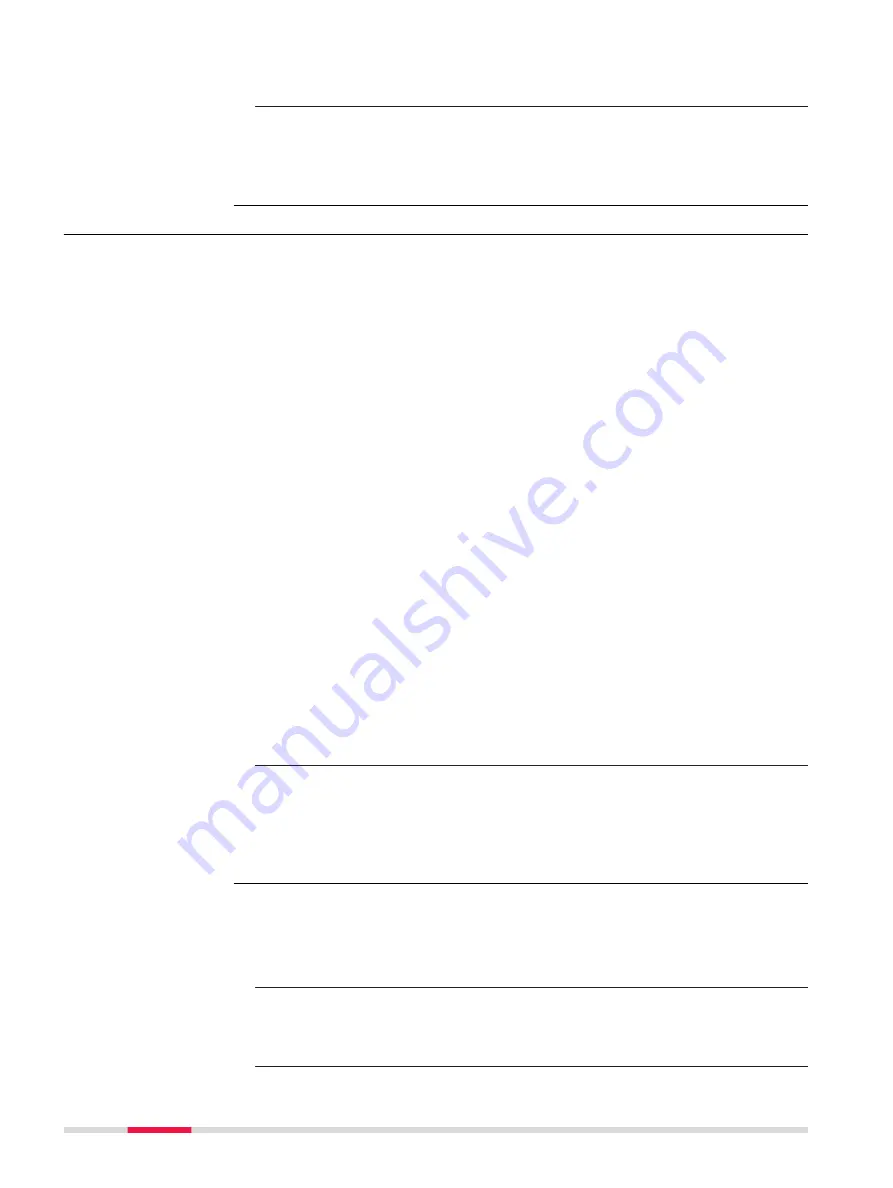
6.
Tap on the file
SelfUdpate
.
The SelfUpdate window is displayed.
7.
To start the installation of the operating system, press
OK
.
The installation process is executed. When the process is finished,
the Windows start-up screen is displayed.
☞
Do not interrupt the installation process.
5.4
Resetting the Zeno 20 Device
Soft Reset:
☞
A soft reset does not delete any user data.
Perform a soft reset for the following situations:
•
The Terminal is not responding.
•
The installation of a software application requires a reboot.
•
You changed certain system settings.
•
You want to install new CAB or REG files.
During a soft reset, the following actions are executed automatically:
•
The terminal is rebooted without deleting any RAM data.
•
All running applications are terminated.
•
The operating system is reloaded.
•
The Auto-Install is launched to re-initialise any CAB or REG files in the
folder
/AutoInstall/Cabfile
.
Hard Reset:
☞
A hard reset deletes all files on the Zeno 20. Backup all important
data before performing a hard reset! After a hard reset, you need to
download licences and software files from myWorld and install them
again.
During a hard reset, the following actions are executed automatically:
•
All data and applications stored in the RAM memory are deleted.
•
The operating system is reloaded.
•
The Auto-Install is launched to install any CAB or REG files in the folder
/
AutoInstall/Cabfile
.
1.
Press the Power key for at least 4 s to open the Shut-Down menu.
2.
Within the Shut-Down menu, select a reset option to perform either
a soft reset or a hard reset.
☞
If the terminal has stopped working, you can perform a hard reset in
this way: Press and hold the Power key for 8 s until the terminal
starts rebooting.
☞
Resetting the Zeno 20 device back to factory default is helpful if
some components of the device are not working correctly anymore.
During a factory reset, Windows (including all drivers) is reinstalled
completely. A factory reset helps to determine, if a problem is hard-
ware or software related.
☞
To prevent data loss, backup all important data to an SD card or an
external memory device before performing a factory reset. After a
factory reset, you need to download licences and software files from
myWorld and install them again.
Performing a Hard
Reset/Soft Reset
Step-by-step
Performing a Factory
Reset Step-by-step
36
Software



























