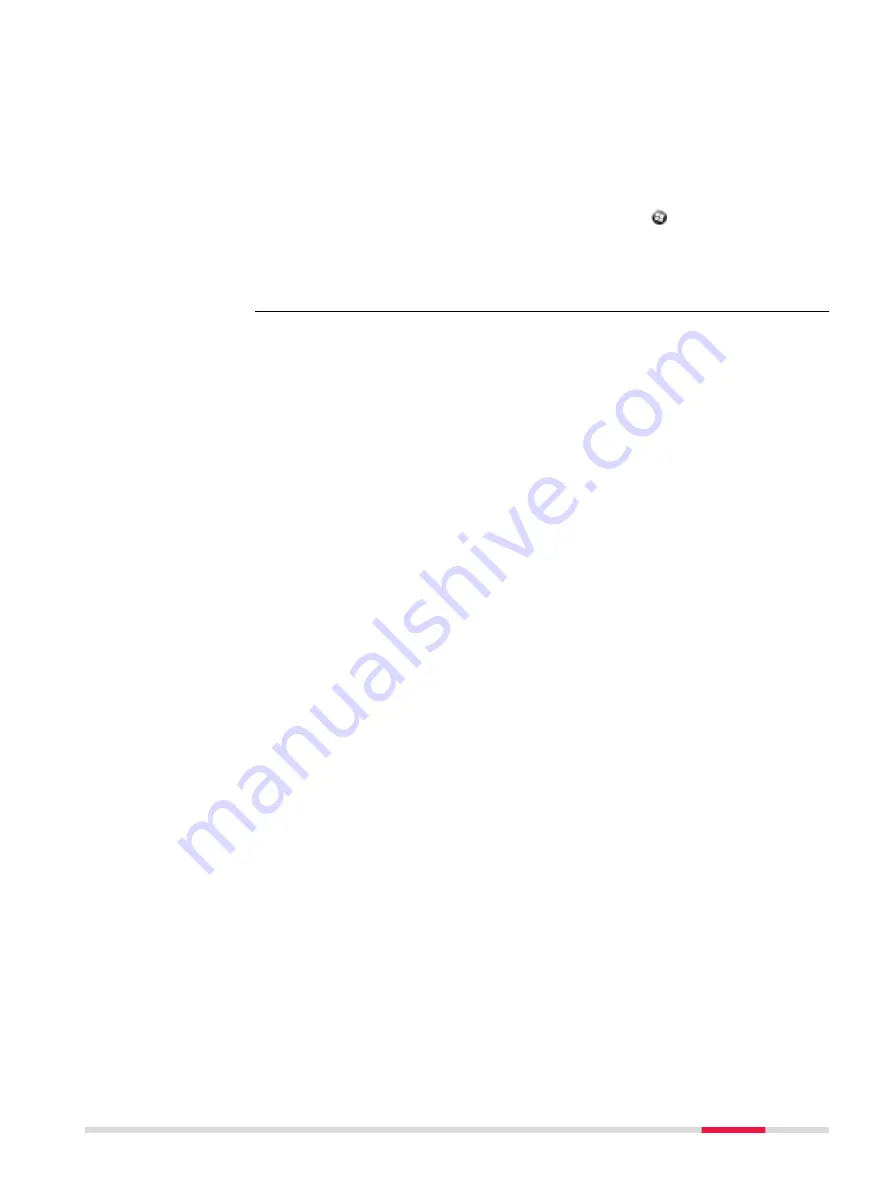
1
.
To change the start-up screen, place the desired image file in a folder on
the device.
The image file must meet the following restrictions:
•
Width: 480 pixel
•
Height: 854 pixel
•
File size: max. 410998 byte
•
Bit count: 8
•
Format: BMP
2
.
To open the “CustomLogoEditor” app, tap on the button and open the
File Explorer. Select
Windows/CustomLogoEditor
to start the app.
3
.
To select the image file that you want to install as start-up screen, tap on
Open
and browse for the file in the respective folder.
To switch back to the default Leica start-up screen, tap on
Delete Logo
.
Software
39
























