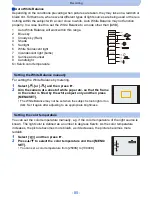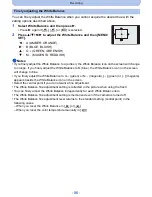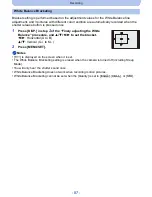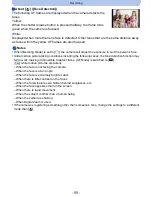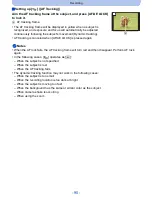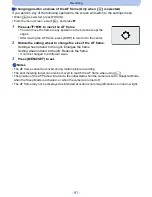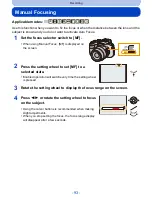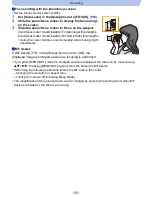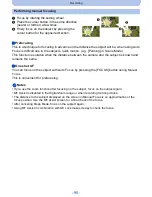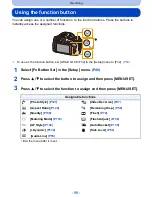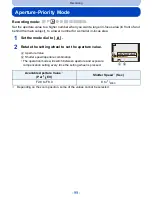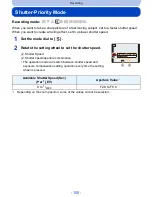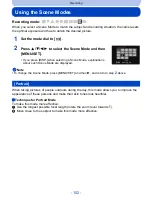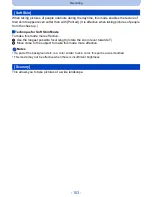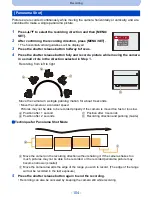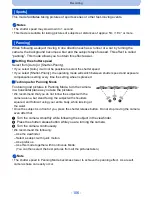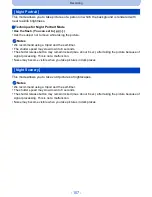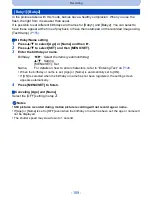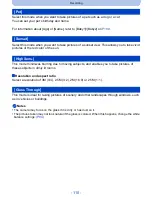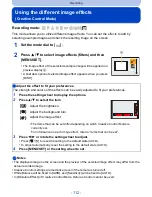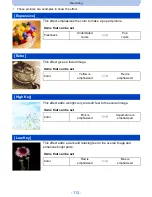- 98 -
Recording
Using the function button
You can assign one of a number of functions. to the function buttons. Press the buttons to
instantly access the assigned functions.
¢
To use as the function button, set [AF/AE LOCK /Fn2] in the [Setup] menu to [Fn2].
(P54)
1
Select [Fn Button Set] in the [Setup] menu.
(P49)
2
Press
3
/
4
to select the button to assign and then press [MENU/SET].
3
Press
3
/
4
to select the function to assign and then press [MENU/SET].
•
Exit the menu after it is set.
Assignable functions
[Photo Style]
(P127)
[Video Rec Area]
(P57)
?
[Aspect Ratio]
(P128)
[Remaining Disp.]
(P58)
A
[Quality]
(P130)
[Flash]
(P72)
C
[Metering Mode]
(P133)
[Flash Adjust.]
(P138)
[AF Style]
(P132)
[Auto Bracket]
(P139)
[i.Dynamic]
(P134)
[Side Lever]
(P54)
[Guide Line]
(P56)
Fn3
Fn1
Fn2
AF/AE
LOCK