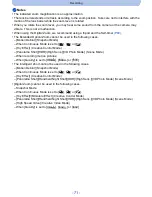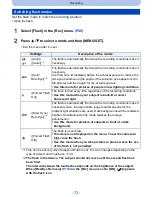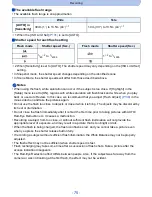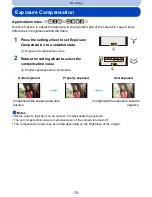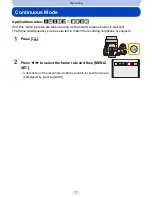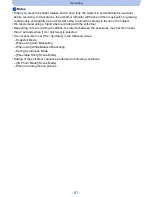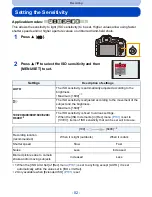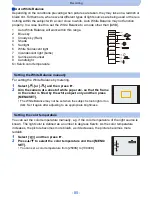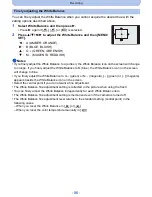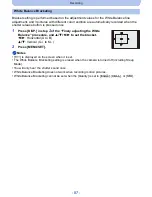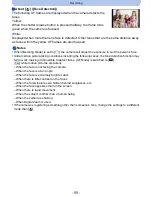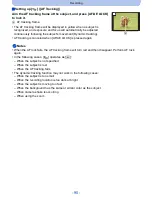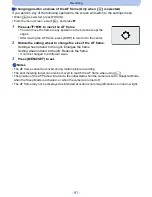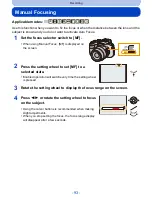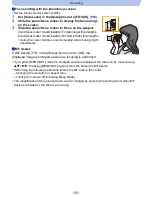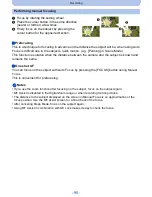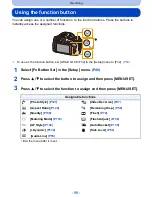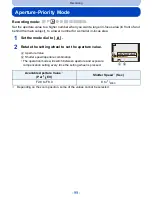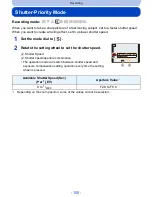- 85 -
Recording
∫
Auto White Balance
Depending on the conditions prevailing when pictures are taken, they may take on a reddish or
bluish tint. Furthermore, when several different types of light sources are being used or there is
nothing within the subject with a color close to white, Auto White Balance may not function
properly. In a case like this, set the White Balance to a mode other than [AWB].
1
Auto White Balance will work within this range.
2
Blue sky
3
Cloudy sky (Rain)
4
Shade
5
Sunlight
6
White fluorescent light
7
Incandescent light (bulbs)
8
Sunrise and sunset
9
Candlelight
K
l
Kelvin color temperature
For setting the White Balance by metering.
1
Select [
] or [
] and then press
1
.
2
Aim the camera at a sheet of white paper etc. so that the frame
in the center is filled by the white object only and then press
[MENU/SET].
•
The White Balance may not be set when the subject is too bright or too
dark. Set it again after adjusting to an appropriate brightness.
You can set the color temperature manually, e.g. if the color temperature of the light source is
known. The light color is defined as a number in degrees Kelvin. As the color temperature
increases, the picture becomes more bluish, as it decreases, the picture becomes more
reddish.
1
Select [
] and then press
1
.
2
Press
3
/
4
to select the color temperature and then [MENU/
SET].
•
You can set a color temperature from [2500K] to [10000K].
Setting the White Balance manually
Setting the color temperature
1
2