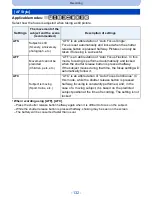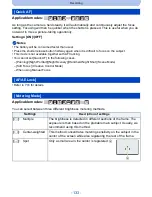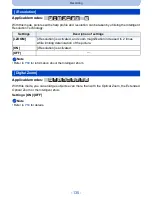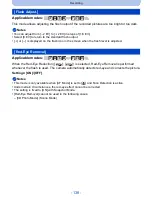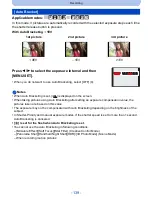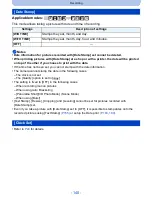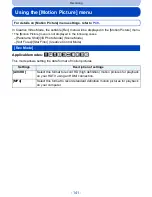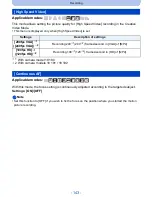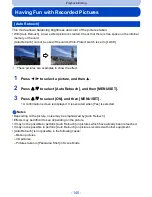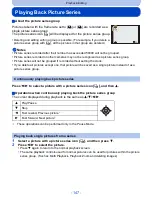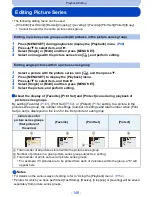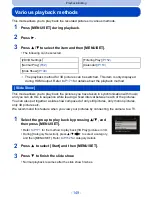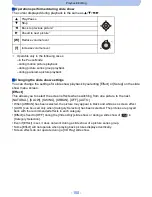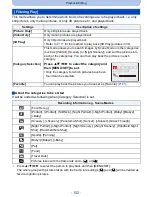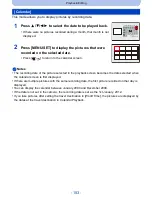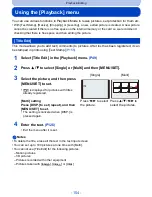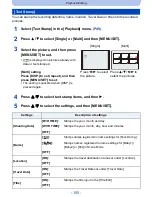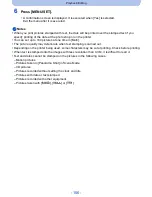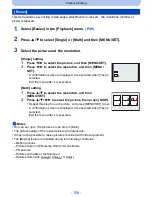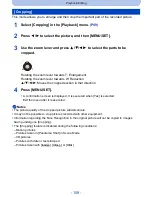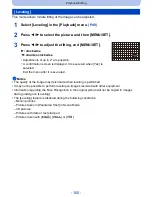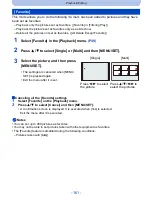- 146 -
Playback/Editing
This mode allows adding your desired effects to the pictures that you have taken.
•
With [Creative Retouch], a new edited picture is created. Check that there is free space on the
internal memory or the card.
[Creative Retouch] cannot be used if the card’s Write-Protect switch is set to [LOCK].
1
Press
2
/
1
to select a picture, and then
3
.
2
Press
3
/
4
to select [Creative Retouch], and then [MENU/SET].
3
Press
3
/
4
to select an item, and then [MENU/SET].
•
You can select the item from the following options that are also available in the Creative
Control mode. Read
P112
for details on the respective effects.
[Expressive]/[Retro]/[High Key]/[Low Key]/[Sepia][Dynamic Monochrome]/[Impressive Art]/
[High Dynamic]/[Cross Process]/[Toy Effect]/[Miniature Effect]/[Soft Focus]/[Star Filter]/[One
Point Color]
•
A confirmation screen is displayed. It is executed when [Yes] is selected.
•
If you press [MENU/SET] while the following items are selected, you can add the image
effect that matches your preference.
Notes
•
Effects may be difficult to see depending on the picture.
•
The image effect may appear weak compared to the effect given by the Creative Control Mode.
•
It may not be possible to perform [Creative Retouch] on pictures recorded with other equipment.
•
[Creative Retouch] is not possible in the following cases:
–
Motion pictures
–
3D pictures
–
Pictures taken in [Panorama Shot] in Scene Mode
[Creative Retouch]
–
[Cross Process]:
You can select the image effect from Greenish, Bluish,
Yellowish or Reddish.
–
[Toy Effect]:
You can select the image effect from Orange emphasized,
Standard, Blue emphasized.
–
[One Point Color]:
Set the color you want to leave.