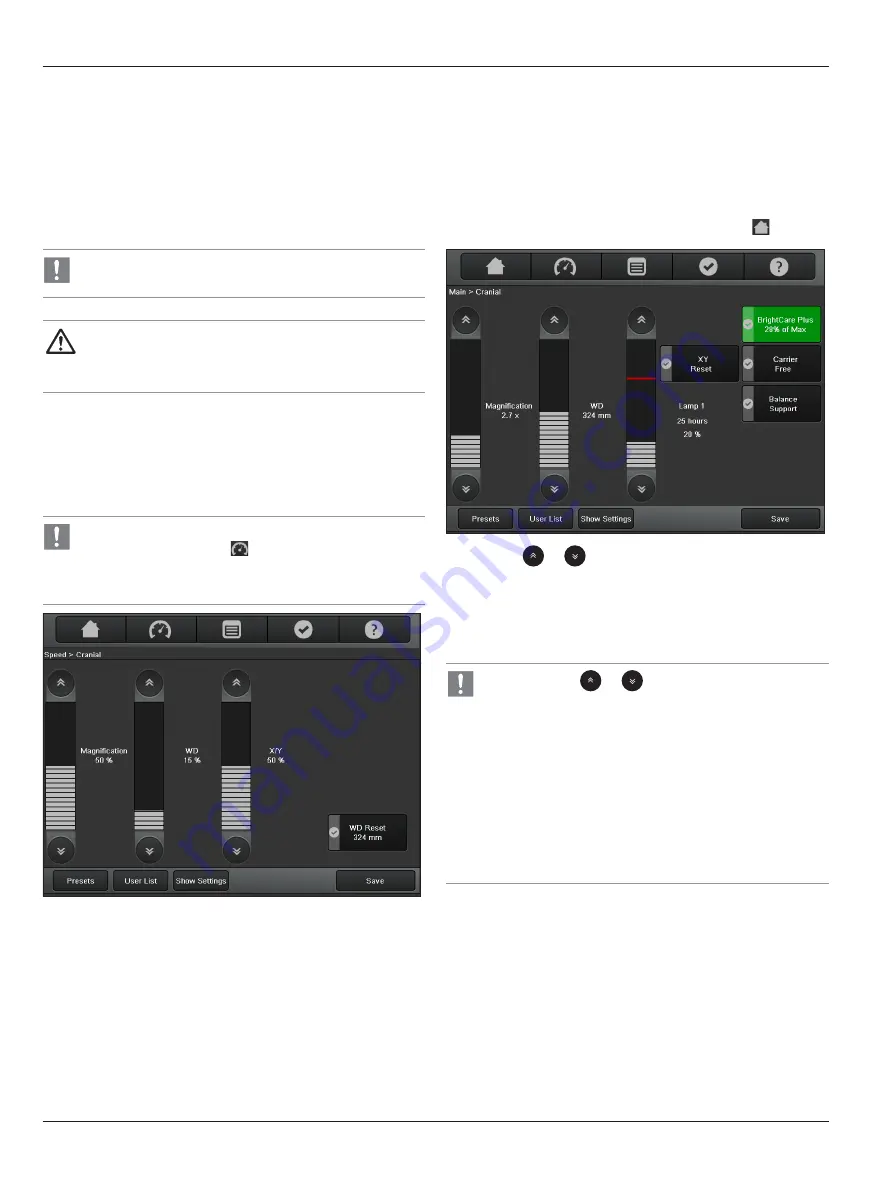
Operation
32
PROVIDO Ref. 10732418 / Version 03
PROVIDO Ref. 10732418 / Version 03 33
8.2 Positioning the microscope
8.2.1 Coarse positioning
X
Hold the microscope by both handles.
X
Press the button for releasing all brakes and position the
microscope.
X
Release the brakes button.
Also refer to the "Handles" chapter on page 22.
CAUTION
Damage to the PROVIDO due to uncontrolled tilting.
X
Hold the handle when releasing the brake.
8.2.2 Fine positioning (optional)
X
Position the microscope with the XY drive using the joystick on
the handle or the joystick on the footswitch.
You can change the speed at which the XY motors move on
the "Speed" menu screen .
This value can be saved individually for each user
(see page 41).
8.3 Adjusting the microscope
8.3.1 Adjusting the brightness
You can make the illumination brighter or darker using either the
touch panel monitor, a hand/footswitch, or handle.
On the touch panel monitor in the "Main" menu screen
X
Press the
or
button on the bar for adjusting the
brightness of the illumination "Lamp 1" or "Lamp 2".
– or –
X
Press the brightness adjustment bar directly.
The brightness of the active main illumination changes.
• Clicking the
or
button changes the brightness
value in increments of 1. Holding down the button with
your finger changes the value in increments of 5.
• The start setting can be saved individually for each user
(see page 41).
• The main illumination can only be switched on and off
using the illumination push-button on the stand.
• The brightness setting is also visible when the
illumination is off. However, the display bar will appear
darker.
On the footswitch/handle
Depending on the assignment (see page 44), you can also
increase and decrease the brightness of the main illuminator using
two correspondingly assigned buttons on the footswitch/handle.






























