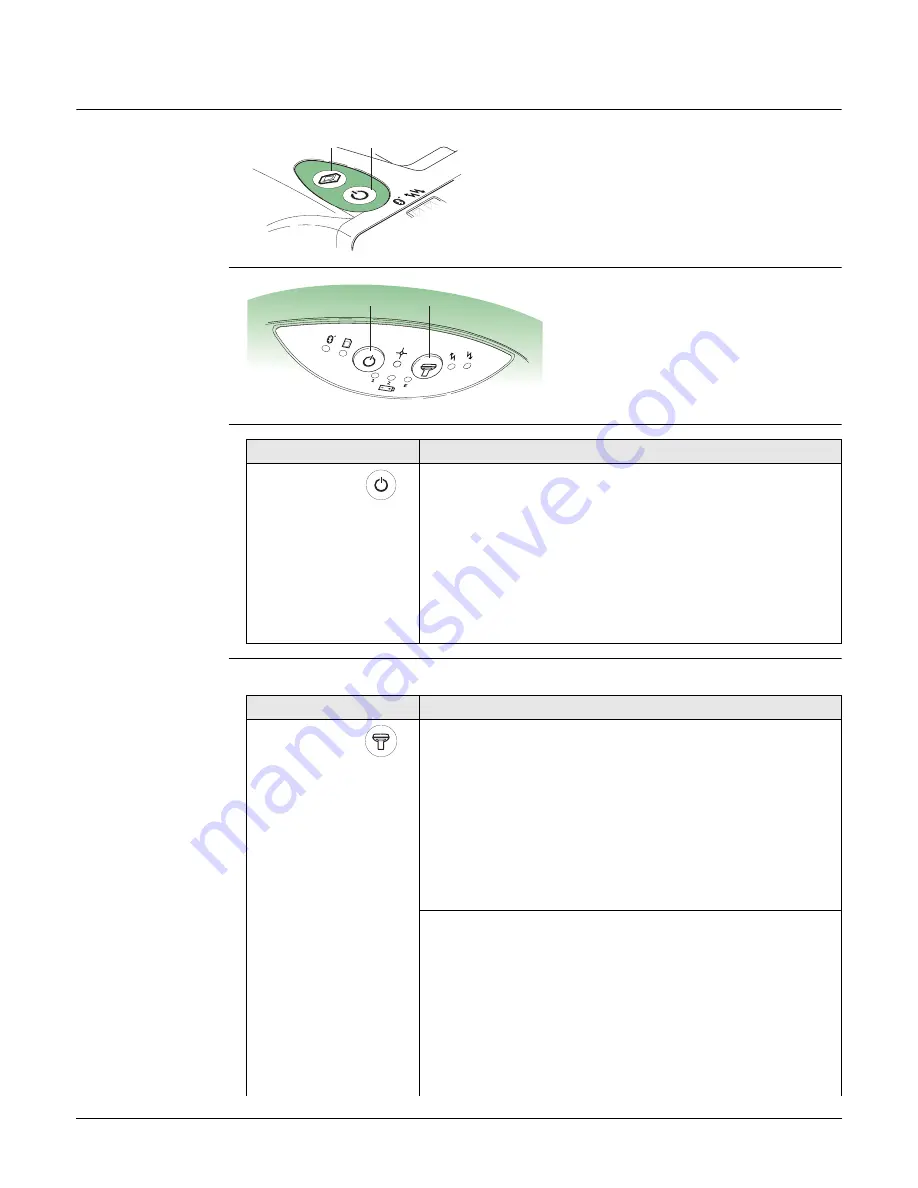
GS10/GS15, User Interface
22
3
User Interface
3.1
Keyboard
Keyboard GS10
Keyboard GS15
ON/OFF button
Function button
All functions following described assume the GS10/GS15 is already on.
a) ON/OFF button
b) Function button
GS_082
a
b
a) ON/OFF button
b) Function button
GS_080
a
b
Button
Function
ON/OFF
If GS10/GS15 already off:
Turns on GS10/GS15 when held for 2 s.
While the GS10/GS15 is booting all three battery
LEDs are lighted. Once the GS10/GS15 has started,
the normal LED behaviour starts.
If GS10/GS15 already on:
Turns off GS10/GS15 when held for 2 s.
All LEDs will shine red for 1 s-2 s and then are turned
off.
Button
Function
Function
Press and hold button for <1 s.
If the GS10/GS15 is in:
• base mode: The GS10/GS15 switches to be in rover
mode.
• rover mode and in static mode: The GS10/GS15 switches
to be in base mode.
• rover mode and in kinematic mode: The GS10/GS15
switches to be in base mode.
Press and hold button for 3 s.
If the GS10/GS15 is in:
• base mode and a position is available: The RTK base LED
flashes green for 2 s.
The GS10/GS15 takes the next available position and
updates the coordinates of the currently stored RTK base
position.
• base mode and no position is available: The RTK base LED
flashes yellow for 2 s.
















































