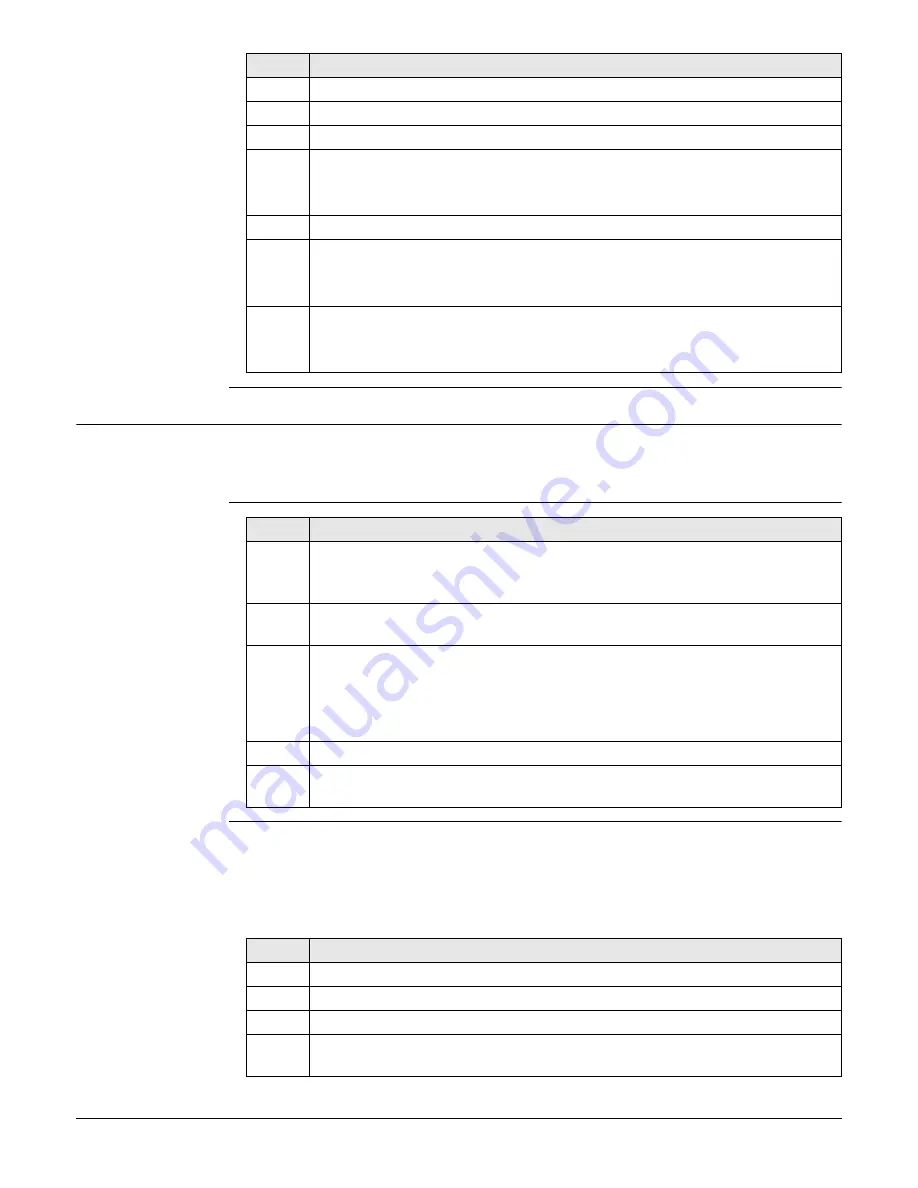
GS10/GS15, Operation
43
Connect to PC via
USB cable
step-by-step
4.1.7
Connecting to the Web Server
Description
The Web server is a web-based tool to view the status of and configure the GNSS
instruments. The Web server application is integrated into the GS firmware and cannot
be deleted.
Accessing the Web
server via cable
step-by-step
Accessing the Web
server via Bluetooth
step-by-step
To access the Web server the tasks following have to be done:
• Configure the PC’s Bluetooth device
• Establish a Bluetooth connection between PC and GS
• Accessing the Web server
Configuring the PC’s Bluetooth device
Step
Description
1.
Start the PC.
2.
Plug the cable into the instrument.
3.
Turn on the instrument.
4.
Plug the cable into the USB port of the PC.
Windows Device Manager cannot be used with
CS20/TS16/TS60/MS60.
5.
Press the Windows Start button at the bottom left corner of the screen.
6.
Type the IP address of the device into the search field.
• \\192.168.254.1\ for field controller
• \\192.168.254.3\ for other instruments
7.
Press
Enter
.
A file browser opens. You can now browse within the folders on the instru-
ment.
Step
Description
1.
Start the PC and turn on the GS GNSS instrument.
Instead of connecting to your PC, you can connect your GS GNSS
instrument to the field controller.
2.
Connect the GS GNSS instrument with the GEV234 cable to the PC. Refer to
"4.1.6 Connecting to a Personal Computer".
3.
Double-Click the
Configure GS connection
shortcut from the desktop of
your PC. The GS GNSS network adapter is configured with IP address:
192.168.254.1. A DOS window appears when the configuration was
successful. Press any key to exit the DOS window. The
Configure GS
connection
shortcut disappears from the desktop.
4.
Start the web browser of your PC.
5.
Type in
http://192.168.254.2
and press enter to access the web server of
GS instrument.
Step
Description
1.
Start your PC.
2.
Activate the Bluetooth device of your PC.
3.
Go
Start
Settings
Network Connections
.
4.
Double-click
Bluetooth
from the
LAN or High-Speed Internet
device list.
The
Bluetooth Properties
windows is started.






























