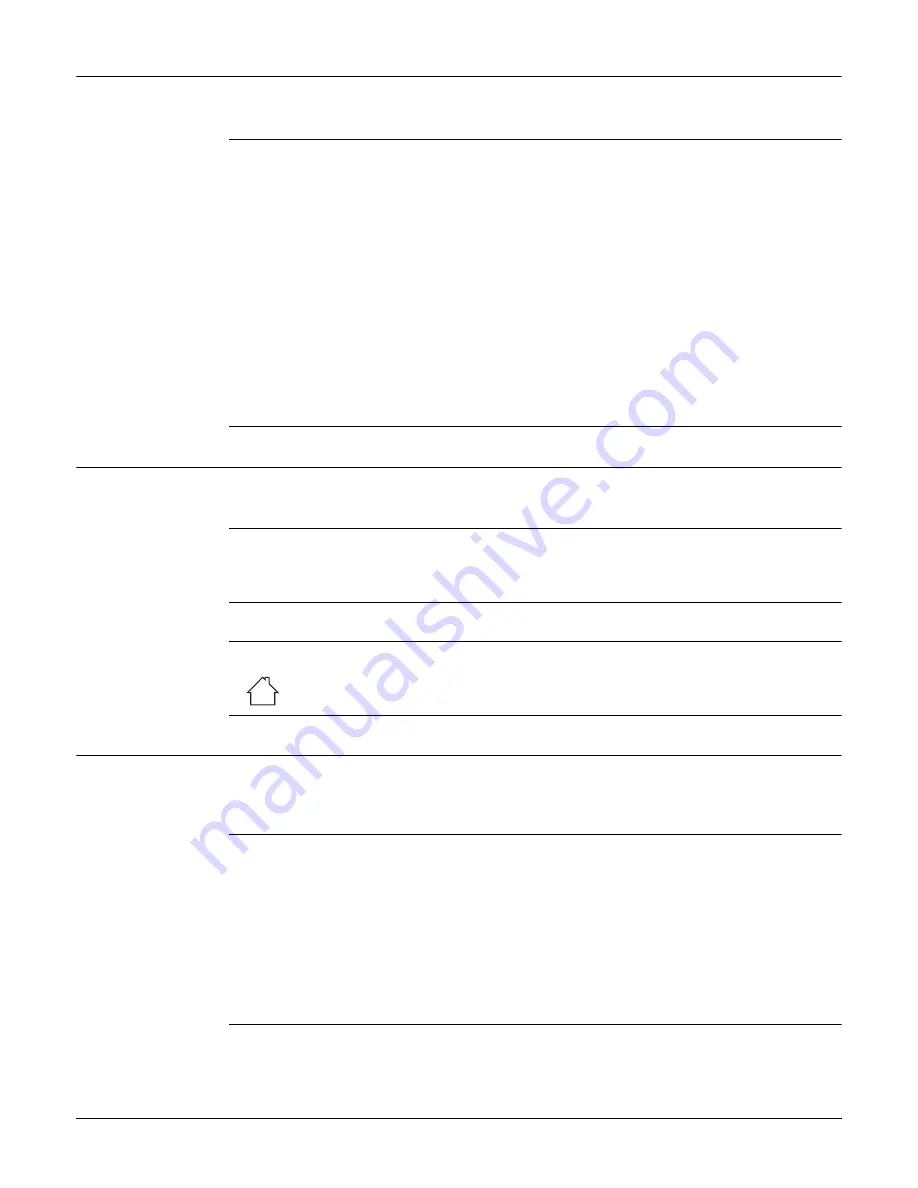
CS25 (GNSS/LRBT) plus, Safety Directions
7
1.2
Definition of Use
Intended use
• Remote control of product.
• Data communication with external appliances.
Reasonably forsee-
able misuse
• Use of the product without instruction.
• Use outside of the intended use and limits.
• Disabling safety systems.
• Removal of hazard notices.
• Opening the product using tools, for example screwdriver, unless this is permitted
for certain functions.
• Modification or conversion of the product.
• Use after misappropriation.
• Use of products with recognisable damages or defects.
• Use with accessories from other manufacturers without the prior explicit approval
of Leica Geosystems.
• Inadequate safeguards at the working site.
• Controlling of machines, moving objects or similar monitoring application without
additional control- and safety installations.
1.3
Limits of Use
Environment
Suitable for use in an atmosphere appropriate for permanent human habitation: not
suitable for use in aggressive or explosive environments.
DANGER
Local safety authorities and safety experts must be contacted before working in
hazardous areas, or close to electrical installations or similar situations by the person
in charge of the product.
The following advice is only valid for battery charger, power adapter and car adapter.
Environment
Suitable for use in dry environments only and not under adverse conditions.
1.4
Responsibilities
Manufacturer of
the product
Leica Geosystems AG, CH-9435 Heerbrugg, hereinafter referred to as Leica Geosys-
tems, is responsible for supplying the product, including the user manual and original
accessories, in a safe condition.
Person responsible
for the product
The person responsible for the product has the following duties:
• To understand the safety instructions on the product and the instructions in the
user manual.
• To ensure that it is used in accordance with the instructions.
• To be familiar with local regulations relating to safety and accident prevention.
• To inform Leica Geosystems immediately if the product and the application
becomes unsafe.
• To ensure that the national laws, regulations and conditions for the operation of
e.g. radio transmitters or lasers are respected.








































