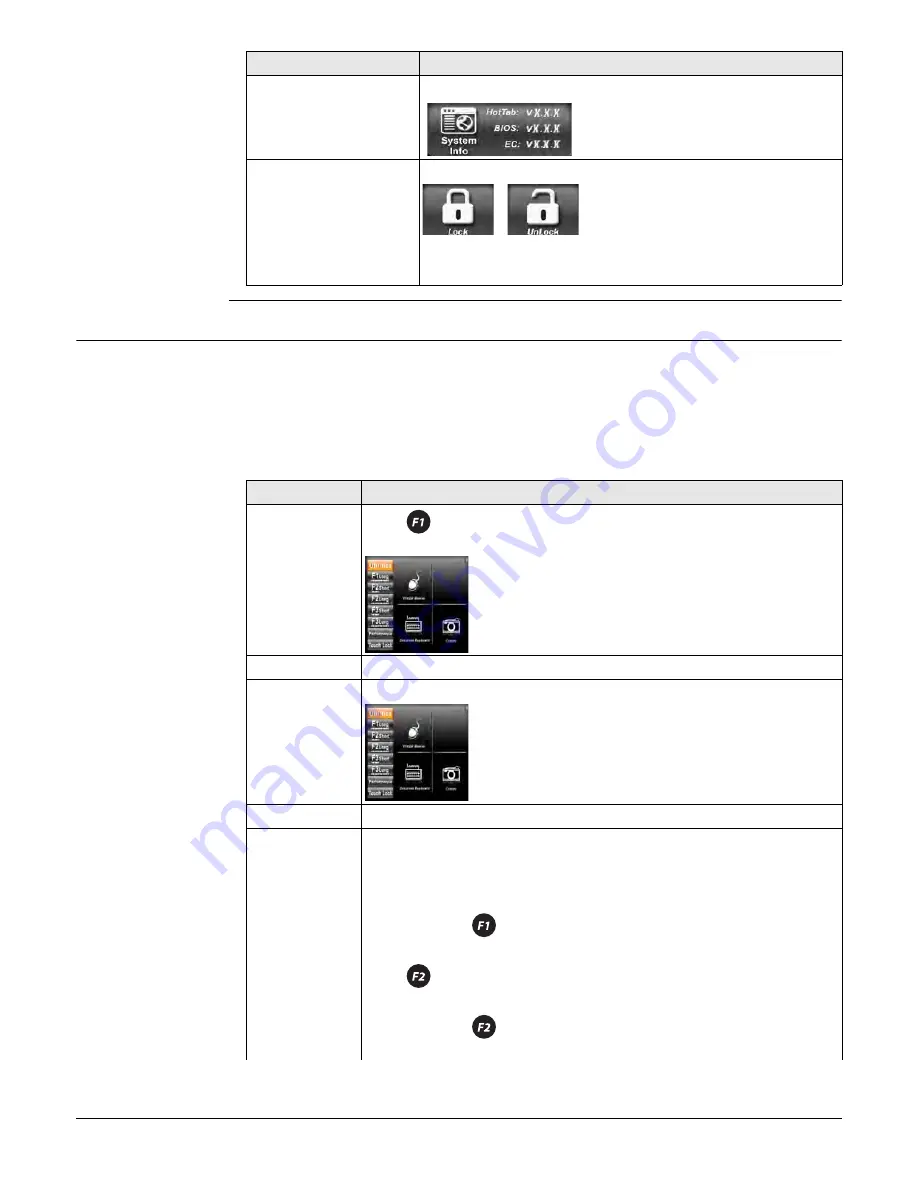
CS25 (GNSS/LRBT) plus, Software
27
5.2
Hot Tab Software Utility Functions
Hot Tab software
utility functions
The following functions are available on the tablet computer:
1) Virtual Mouse
2) Onscreen Keyboard
3) Camera
4) Windows Power Management
5) Touch Lock
Press and release five
times
Shows current software version.
Press and hold for 5 s
Locks/unlocks keyboard.
If keyboard is unlocked: Locks keyboard.
If keyboard is locked: Unlocks keyboard.
Menu button
Function
Function
Description of function
Hot Tab soft-
ware utility
functions
Press
short and release to start Hot Tab software utility func-
tions.
Virtual Mouse
Click
Virtual Mouse
to open a virtual mouse on the screen.
Onscreen
Keyboard
Click
Onscreen Keyboard
to open a keyboard on the screen.
Camera
Click
Camera
to open camera on the screen.
Programmable
hotkey
You can assign a function of your choice to the function keys
F1 Long, F2 Short, F2 Long, F3 Short and F3 Long.
Select F1 Long, click
Browse
and select the desired program file you
want to assign to F1 Long.
Press and hold
for 4 s to perform the function configured for
F1 Long.
Press
short and release to perform the function configured for
F2 Short.
Press and hold
for 4 s to perform the function configured for
F2 Long.




























