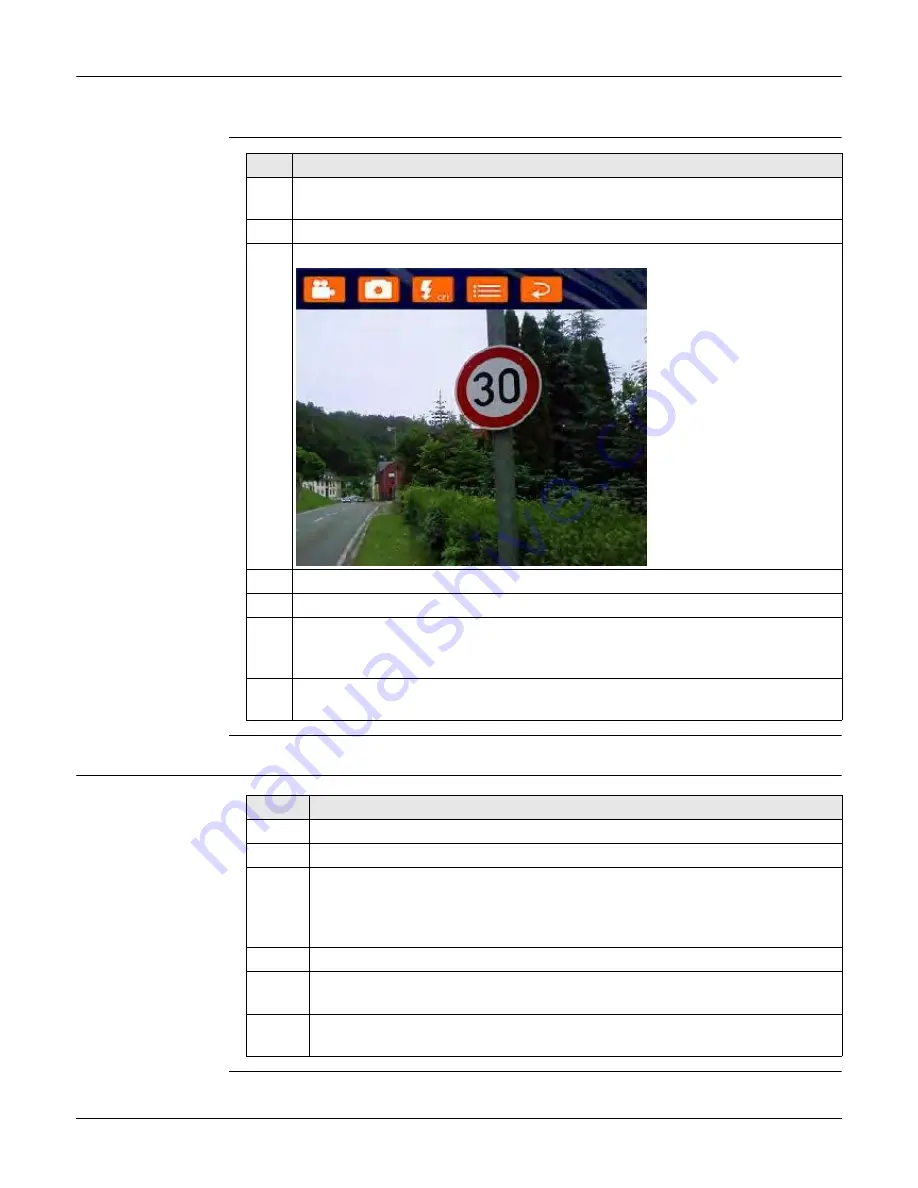
CS25 (GNSS/LRBT) plus, Operation
25
4.5
Using the Digital Camera
Overview
The CS25 plus tablet computer is equipped with a digital camera located at the under-
side. Refer to "2.4 CS25 plus Components".
Taking a picture
step-by-step
4.6
Calibrating the Touch Screen
Calibrate the touch
screen step-by-step
Step Description
1.
Press F1 function key to start HotTab Hotkey Utility application. Refer to "5.2
Hot Tab Software Utility Functions".
2.
Assign Webcam to
F2 Short
function key.
3.
Press and release F2 function key to start the digital camera application.
4.
Aim the camera to the desired target.
5.
Check the view at the display.
6.
Click the camera icon on the top bar to take the picture.
The digital camera application allows recording videos as well as taking
images. In addition, the LED light can be turned on and off.
7.
Click the return icon on the top bar to store the picture and to return to the
main menu. Click the garbage icon to reject the picture.
Step
Description
1.
Turn on the CS25 plus tablet computer. Refer to "4.2 Power Functions".
2.
Click on
Start
button, then go to
Control Panel
.
3.
In Category view, click on
Hardware and Sound
link, click on
Tablet PC
Settings
and then go to
Display
Tab.
In Icons view, click on
Tablet PC Settings
icon, and then go to
Display
Tab.
4.
Click on
Calibrate...
to start the
Digitizer Calibration Tool
.
5.
Tap the crosshair with the stylus each time it appears on the screen.
A window pops up when the calibration process is completed.
6.
Click on
Yes
to save the calibration data or click on
No
to reject the calibra-
tion data.






























