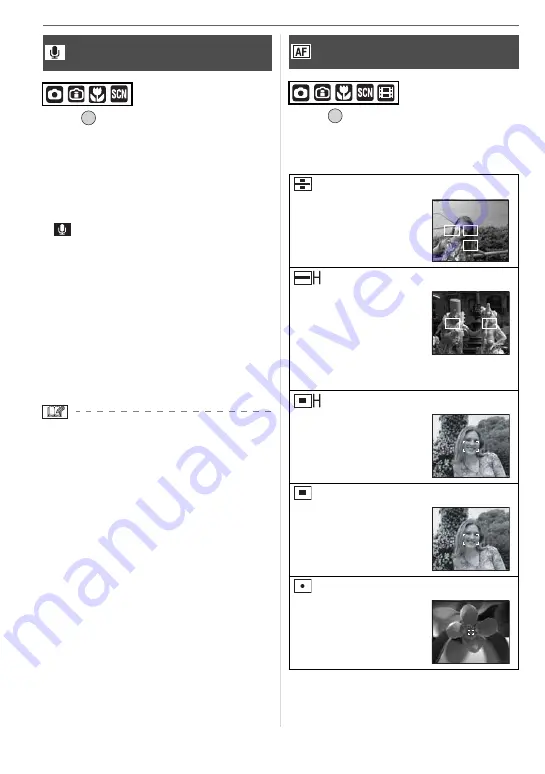
Advanced (Recording pictures)
62
Press [
] to display the [REC] mode
menu and select the item to set. (P57)
You can record audio with still pictures if
this is set to [ON]. This means you can
record the conversation that took place
when you were recording or an explanation
of the picture.
• [
] appears on the screen when you set
[AUDIO REC.] to [ON].
• Focus on the subject and press the shut-
ter button to start recording. Recording
will automatically stop about 5 seconds
later. There is no need to press and hold
the shutter button.
• Audio is recorded with the built-in micro-
phone in the camera.
• If you press [MENU/SET] during audio
recording, the audio recording is can-
celed. The audio is not recorded.
• You cannot take pictures with audio in
auto bracket, continuous mode or
[STARRY SKY] in scene mode.
• You cannot use the following functions
with pictures with audio.
– [DATE STAMP]
– [RESIZE]
– [TRIMMING]
– [ASPECT CONV.]
Press [
] to display the [REC] mode
menu and select the item to set. (P57)
Select the mode that matches the record-
ing conditions and the composition.
[AUDIO REC.]
Recording still pictures with audio
/SET
MENU
[AF MODE]
Setting the focus method
5-area-focusing :
The camera focuses on
any of 5 focus areas.
This is effective when
the subject is not in the
center of the screen.
3-area-focusing (High speed):
The camera quickly
focuses on any of
3 focus areas points –
left, right or center.
This is effective when
the subject is not in the
center of the screen.
1-area-focusing (High speed):
The camera quickly
focuses on the subject
in the AF area in the
center of the screen.
1-area-focusing:
The camera focuses on
the subject in the AF
area in the center of
the screen.
Spot-focusing:
The camera focuses on
a limited small area in
the screen.
/SET
MENU
















































