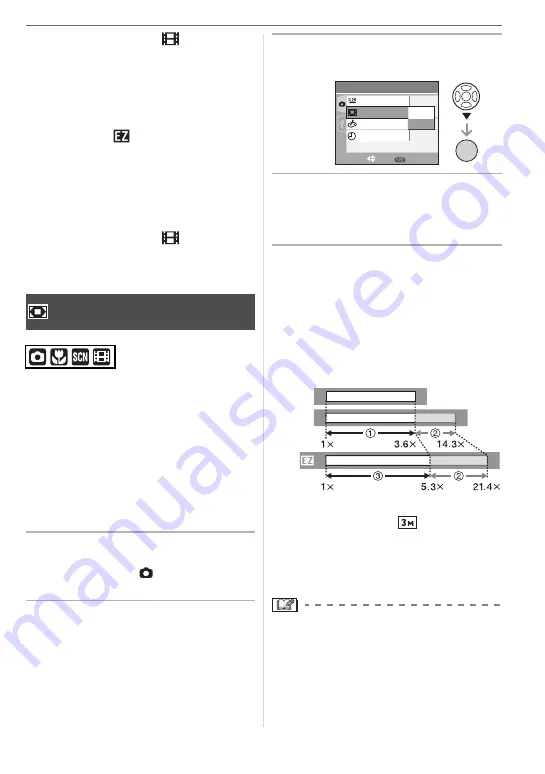
Basic
27
• In motion picture mode [
], the zoom
magnification is fixed to the value set at
the start of recording.
• “EZ” is an abbreviation of “Extended opti-
cal Zoom”.
• If you set a picture size that activates the
extended optical zoom, the extended opti-
cal zoom icon [
] is displayed on the
screen when you use the zoom function.
• The zoom will stop moving for an instant
near [W] (1
M
) when the extended optical
zoom is used. This is not a malfunction.
• The indicated zoom magnification is an
approximation.
• In motion picture mode [
] and
[HIGH SENS.] in scene mode, the
extended optical zoom does not work.
A maximum of 14.3
M
zoom can be
achieved with the 3.6
M
optical zoom and
the 4
M
digital zoom when [D.ZOOM] is set
to [ON] in the [REC] mode menu. However,
if a picture size that can use extended opti-
cal zoom is selected, a maximum of 21.4
M
zoom can be achieved with the 5.3
M
extended optical zoom and the 4
M
digital
zoom.
w
Menu operation
1
Press [MENU/SET].
• When a scene mode is selected, select
the [REC] menu (
) and then press
.
2
Press
/
to select [D.ZOOM]
and then press
.
3
Press
to select [ON] and then
press [MENU/SET].
4
Press [MENU/SET] to close the
menu.
• You can also press the shutter
button halfway to close the menu.
w
Entering the digital zoom range
The on-screen zoom indication may
momentarily stop moving when you rotate
the zoom lever to the extreme Tele position.
You can enter the digital zoom range by
continuously rotating the zoom lever to Tele
or releasing the zoom lever once and then
rotating it to Tele again.
(When using the digital zoom and the
extended optical zoom [
] (3M EZ) at the
same time)
Optical zoom
Digital zoom
Extended optical zoom
• A big AF area (P62) is displayed when
using the digital zoom. Also, the stabilizer
function may not be effective.
• In digital zoom, the larger the zoom factor
is, the lower the picture quality will be.
Using the Digital Zoom
Further extending the zoom
MENU
SLOW SHUTTER
1/8-
3
/
3
REC
/SET
MENU
SELECT
SET
COL.MODE
CLOCK SET
OFF
ON
D.ZOOM
W
W
W
T
T
T
≥
[OFF]:
≥
[ON]:






























