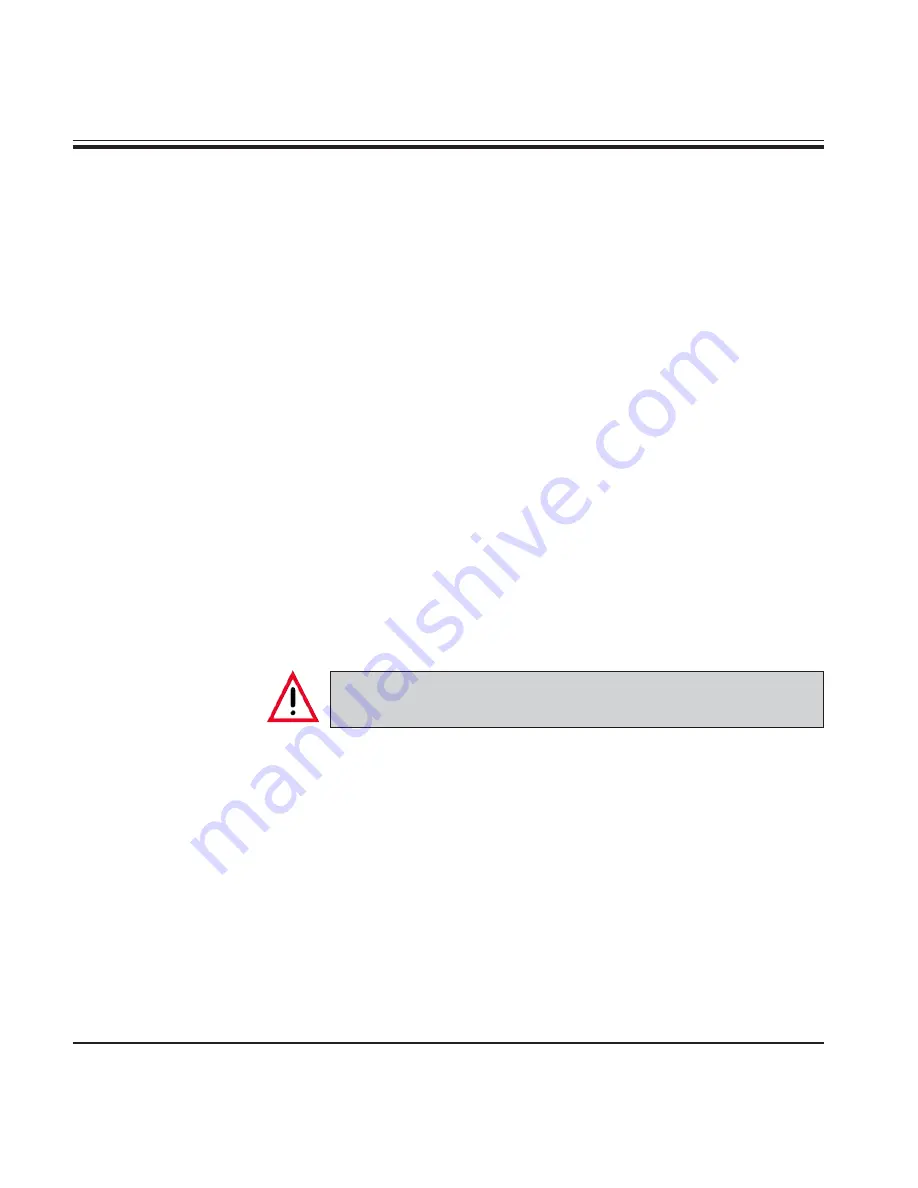
Instructions for Use V 2.3 – 10/2012
22
5.4
Edit a program
AutoStainer XL can store 15 programs numbered from 1 to 15 in permanent
memory. Programming is performed using a simple, menu-driven system and
all information is entered via the keypad.
A program consists of 25 steps, some of which may be blank. A step con-
sists of the following information:
•
the step number
•
the station
•
the immersion time
•
whether the immersion time must be achieved exactly or not.
The step number defines the order in which the stations are used. The im-
mersion time is the time the rack is fully immersed in a station.
As there is potential for timing clashes to occur when multiple racks are
present in the instrument, steps which require precise timing are designated
as ‘exact’ in the program. Immersion times at these steps are given priority
and are achieved to within ± 1 second. Racks at steps not marked as ‘exact’
will receive attention as the head becomes available.
Programs which are assigned to racks currently being
stained cannot be altered or copied to.
For an overview of the programming structure, refer to the menu map on
Page 21.
5.
Operation
















































