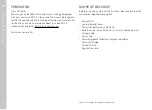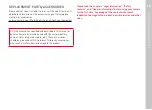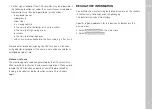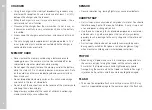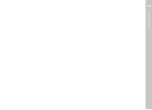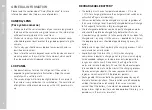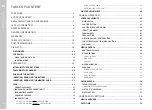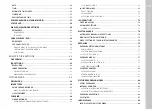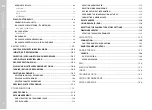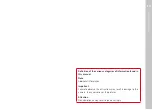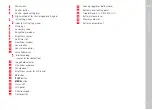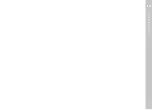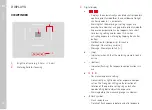EN
9
LENS
• A camera lens can have the effect of a magnifying glass when
exposed to direct frontal sunlight. The camera must therefore be
protected against extended exposure to direct sunlight.
• Attaching the lens cap and keeping the camera in the shade or
ideally in its camera case, will help prevent damage to the
interior of the camera.
RECHARGEABLE BATTERY
• Improper use of the batteries or the use of unapproved battery
types may result in an explosion!
• Do not expose the rechargeable battery to sunlight, heat,
humidity or moisture for prolonged periods of time. Likewise, the
batteries must not be placed in a microwave oven or a
high-pressure container as this would pose a fire or explosion
hazard.
• Do not under any circumstances charge or insert a damp or wet
battery into the camera!
• A safety valve in the battery ensures that any excess pressure
caused by improper handling is discharged safely. It is neverthe-
less important to dispose of a bloated battery immediately. It
may pose an explosion hazard!
• Keep the battery contacts clean and easily accessible. Although
lithium-ion batteries are secured against short circuits, they
should still be protected against contact with metal objects like
paper clips or jewelry. A short-circuited battery can get very hot
and cause severe burns.
• When a battery is accidentally dropped, make sure to check the
housing and the contacts immediately for any damage. A
damaged battery can damage the camera.
• The battery must be removed from the camera or charger and
must be replaced immediately in case of a strange smell,
discoloration, deformation, overheating or leakage. Continued
use of the battery may result in overheating, which can cause
fire and/or explosion!
• Never throw batteries into a fire as they may explode.
• Keep the battery away from sources of heat in case of leakage
or if you smell burning. Leaked fluid can catch fire!
• The use of other chargers not approved by Leica Camera AG can
cause damage to the batteries – and in extreme cases – cause
serious or life-threatening injuries.
• Make sure that the power socket is freely accessible at all times.
• Do not attempt to open the battery or the charger. Repairs must
only be carried out by authorized service centers.
• Keep batteries out of the reach of children. Batteries can cause
suffocation when swallowed.
FIRST AID
• Battery fluid may cause blindness if it comes into contact
with the eyes. Rinse the eyes thoroughly with clean water
immediately. Avoid rubbing. Seek medical attention
immediately.
• Leaked battery fluid poses an injury hazard when it comes in
contact with clothing or skin. Rinse the affected areas
thoroughly with clean water.
Safety remarks
Summary of Contents for 20 002
Page 1: ...LEICA M10 R Instruction manual ...
Page 11: ...EN 11 Safety remarks ...
Page 23: ...EN Part Designations 23 ...
Page 41: ...EN Preparation 41 ...
Page 61: ...EN Camera basic settings 61 ...
Page 99: ...EN Picture mode 99 ...
Page 131: ...EN FAQ 131 ...
Page 141: ...EN Index 141 ...