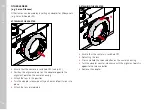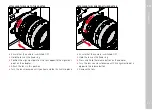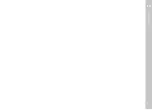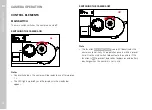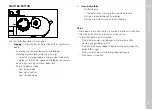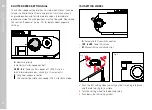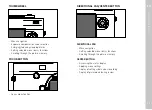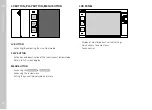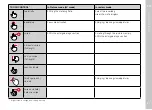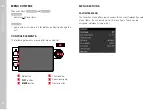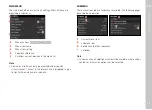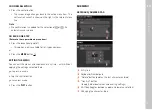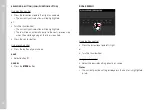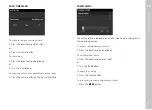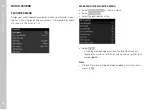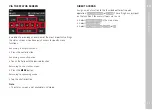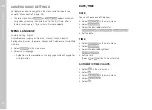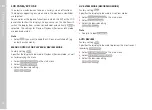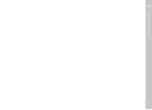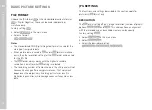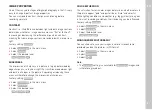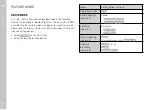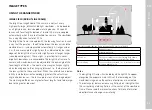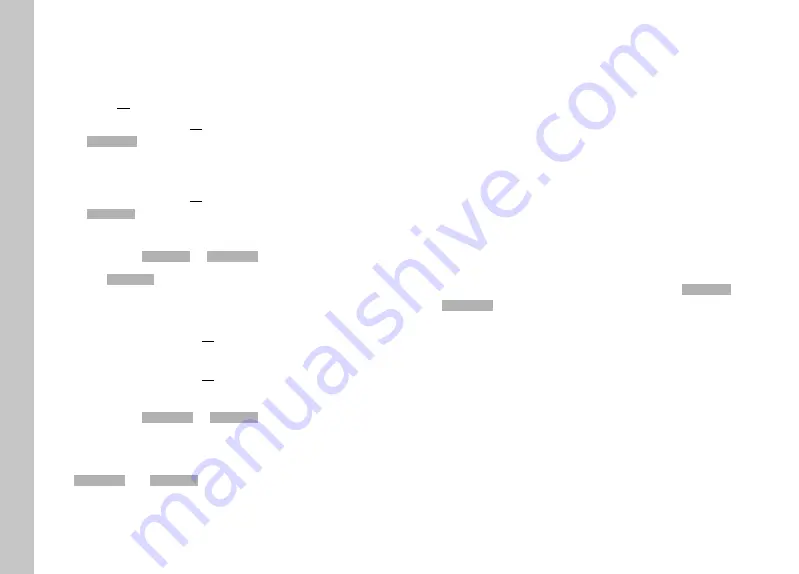
Camera operation
EN
50
MENU NAVIGATION
DISPLAY “HOME” SCREEN
(INITIAL MENU CONTROL SCREEN)
if there are no menu items assigned to the favorites menu:
▸
Press the
MENU
button 1x
•
MAIN MENU
MAIN MENU
appears.
if at least one menu item was assigned to the favorites menu:
▸
Press the
MENU
button 1x
•
FAVORITES
FAVORITES
menu appears.
Switching from
FAVORITES
FAVORITES
to
MAIN MENU
MAIN MENU
▸
Select
Main Menu
Main Menu
(last item in the favorites menu)
or
– if the favorites menu consists of one page:
▸
Press the
MENU
button 1x
– if the favorites menu consists of 2 pages:
▸
Press the
MENU
button 2x
Switching from
MAIN MENU
MAIN MENU
to
FAVORITES
FAVORITES
▸
Press the directional pad left
Note
•
MAIN MENU
MAIN MENU
and
FAVORITES
FAVORITES
are accessible only in recording mode.
SCREEN BY SCREEN NAVIGATION
Scrolling forward
▸
Press the
MENU
button
• Screen 1 of the main menu will be displayed again after
Screen 4.
LINE BY LINE NAVIGATION
(Function/function option selection)
▸
Press the directional pad up/down
or
▸
Turn the thumbwheel
(to the right = down, to the left = up)
• Once the last menu item has been reached scrolling up or
down, the display will automatically jump to the previous or
next screen. The currently active menu section (
FAVORITES
FAVORITES
,
MAIN MENU
MAIN MENU
) is not exited.
SHOW SUBMENU
▸
Press the center button
or
▸
Press the directional pad to the right
Summary of Contents for 20 002
Page 1: ...LEICA M10 R Instruction manual ...
Page 11: ...EN 11 Safety remarks ...
Page 23: ...EN Part Designations 23 ...
Page 41: ...EN Preparation 41 ...
Page 61: ...EN Camera basic settings 61 ...
Page 99: ...EN Picture mode 99 ...
Page 131: ...EN FAQ 131 ...
Page 141: ...EN Index 141 ...