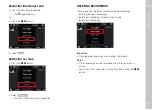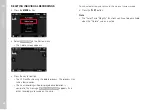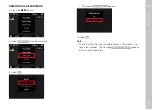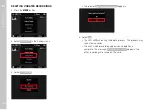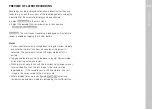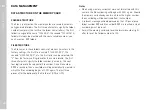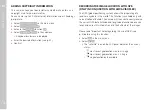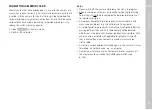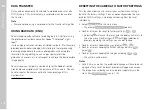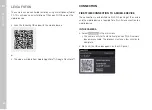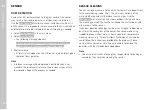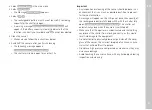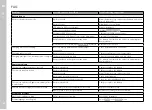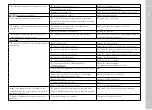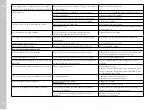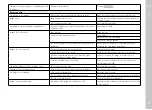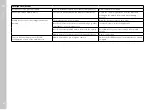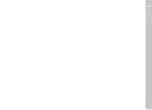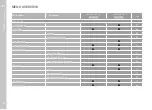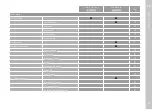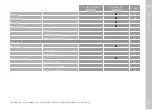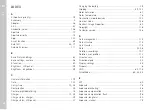EN
Leica FOTOS
121
ON THE MOBILE DEVICE
▸
Launch the Leica FOTOS app
▸
Select the camera model
▸
Scan the QR code
• The process adds the camera to the list of known devices.
▸
Follow the Leica FOTOS instructions
• The relevant icons appear on the LCD panel once a connec-
tion is established successfully.
Notes
• The pairing process may take a few minutes to complete.
• Each mobile device only needs to be paired with the camera
once. The process adds the device to the list of known devices.
CONNECTING TO KNOWN DEVICES
IN THE CAMERA
▸
Select
Leica FOTOS
Leica FOTOS
in the main menu
▸
Wait until the QR code appears on the LCD panel
ON THE MOBILE DEVICE
▸
Launch the Leica FOTOS app
▸
Select the camera model
▸
Confirm the prompt
• The camera connects to the mobile device automatically.
Notes
• Should there be more than one known device in the vicinity of
the camera, then it will automatically connect to the first device
responding. A favorite mobile device cannot be specified.
• We recommend removing rarely used devices from the list of
known devices to prevent unwanted connections.
• Disconnect and reconnect if the wrong device was connected.
• The camera will deactivate the WLAN setting automatically after
a few minutes if the app is exited or not used for some time. We
do, however, recommend deactivating the WLAN setting
manually to optimize battery life.
SHUTTING DOWN THE CONNECTION
It is recommended to shut down the WLAN provided by the
camera, once a connection to a mobile device is no longer needed.
▸
Select
Leica FOTOS
Leica FOTOS
in the main menu
▸
Select
Turn WLAN off
Turn WLAN off
REMOTE CAMERA CONTROL
You can take pictures remotely via the mobile device, and can also
change image settings or transfer data to the mobile device. A list
of available functions and instructions for their use can be found in
the Leica FOTOS app.
Summary of Contents for 20 002
Page 1: ...LEICA M10 R Instruction manual ...
Page 11: ...EN 11 Safety remarks ...
Page 23: ...EN Part Designations 23 ...
Page 41: ...EN Preparation 41 ...
Page 61: ...EN Camera basic settings 61 ...
Page 99: ...EN Picture mode 99 ...
Page 131: ...EN FAQ 131 ...
Page 141: ...EN Index 141 ...